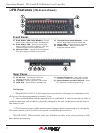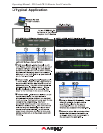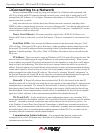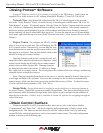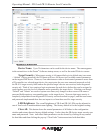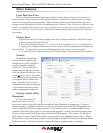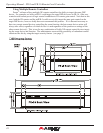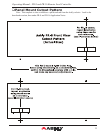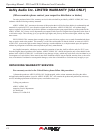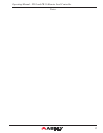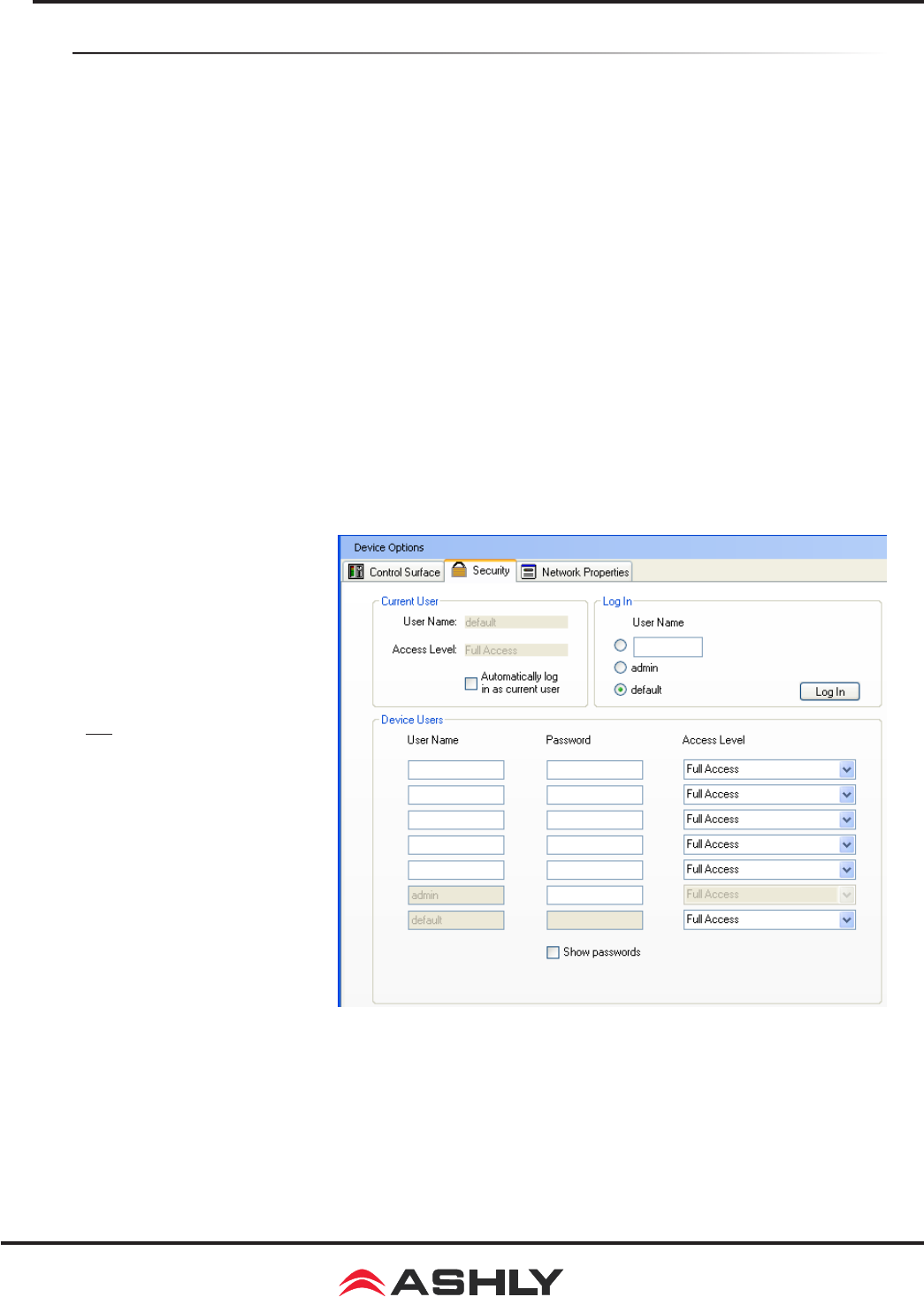
9
Operating Manual - FR-8 and FR-16 Remote Level Controller
Other Features
Front Panel Lock-Out
When unintended or unauthorized control changes need to be prevented, a keyed switch or
contact closure can be connected to the lockout connector. When the two lockout pins are uncon-
nected, the front panel operates normally. When the lockout pins are connected closed, physical
changes on the front panel are locked out and ignored by software. Note: Before unlocking the front
panel, it is suggested that all faders rst be placed fully down or at pre-determined marked levels to
avoid excess volume. Lock-out status is indicated in software in the main control surface fader test
tab window.
Factory Reset
To restore the unit to it’s default settings and erase all stored parameters, follow these steps:
1) Remove power from the FR-8/16.
2) Press and hold down buttons 1, 2, 3, 4 on the FR-8, or buttons 9, 10, 11, 12 on the FR-16.
3) Apply power, holding the buttons down for a count of four as indicated by the lighting of
four red LEDs. To cancel the reset, release all buttons before the count to four is complete.
4)
A successful reset is indicated when all LEDs glow amber, then the buttons can be released.
Security
In addition to the hardware
lockout, there are multiple user/
multiple levels of FR-8 and FR-16
security assignable within the
security tab. The security data is
stored within the FR remote device
itself, not Protea NE Software. Pass-
words are case sensitive. Be sure to
write down the password and store in
a convenient place for future refer-
ence. Note that device security is
different than the target security, and
is located next to the main control
surface conguration window tab.
Firmware Update (Flash
Reprogram)
To view the current FR
rmware revision, click on
the control surface Network Properties tab and look under Hardware Conguration. If a newer
rmware update is available on the Ashly website, download it and run the Flash Reprogram pro-
cedure found in the FR Device Options menu. If the control surface is somehow unable to com-
municate with the FR device due to a corrupt internal program, run ash reprogram from the main
Protea
ne
window under Flash Programmer/Launch Flash Reprogram. This requires the FR device
MAC address, found on the FR back panel (see procedure in the troubleshooting section). When
the FR device is put into ash reprogram mode, the highest channel LED turns green and the Master
LED turns amber. All control function is suspended until re-programming is completed