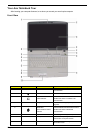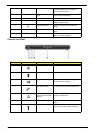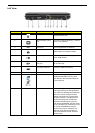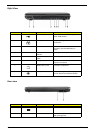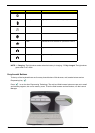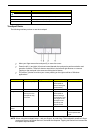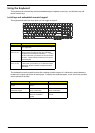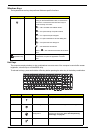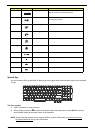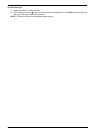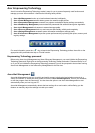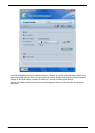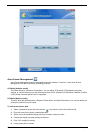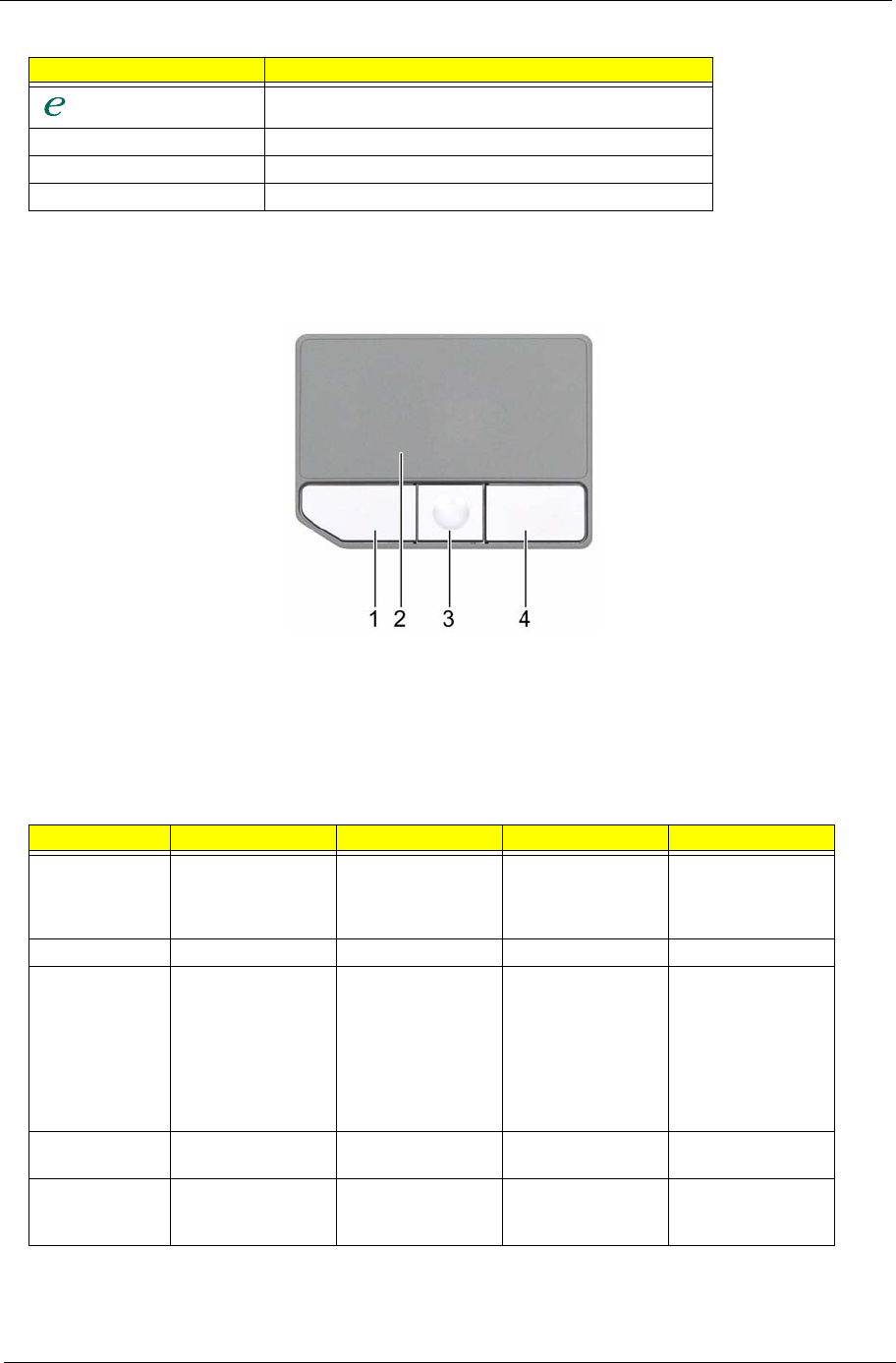
Chapter 1 13
Touchpad Basics
The following teaches you how to use the touchpad:
T Move your finger across the touchpad (2) to move the cursor.
T Press the left (1) and right (4) buttons located beneath the touchpad to perform selection and
execution functions. These two buttons are similar to the left and right buttons on a mouse.
Tapping on the touchpad is the same as clicking the left button.
T The center (3) button to mimics your cursor pressing on the right scroll bar of Windows
applications.
NOTE: When using the touchpad, keep it - and your fingers - dry and clean. The touchpad is sensitive to finger
movements; hence, the lighter the touch, the better the response. Tapping too hard will not increase the
touchpad’s responsiveness.
Launch Button Default application
Acer Empowering Technology (user-programmable)
Web browser Internet browser (user-programmable)
Mail Email application (user-programmable)
Arcade Windows Media Center
Function Left Button (1) Right Button (4) Main touchpad (2) Center button (3)
Execute Click twice quickly Tap twice (at the
same speed as
double-clicking the
mouse button)
Select Click once Tap once
Drag Click and hold, then
use finger on the
touchpad to drag
the cursor.
Tap twice (at the
same speed as
double-clicking a
mouse button); rest
your finger on the
touchpad on the
second tap and
drag the cursor.
Access context
menu
Click once
Scroll Click and hold to
move up/down/left/
right.