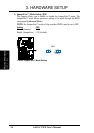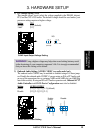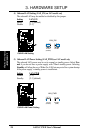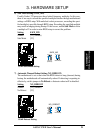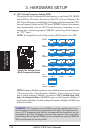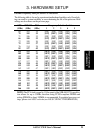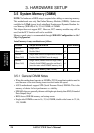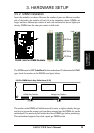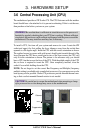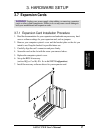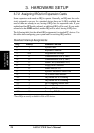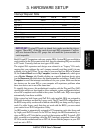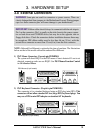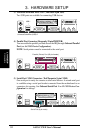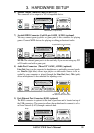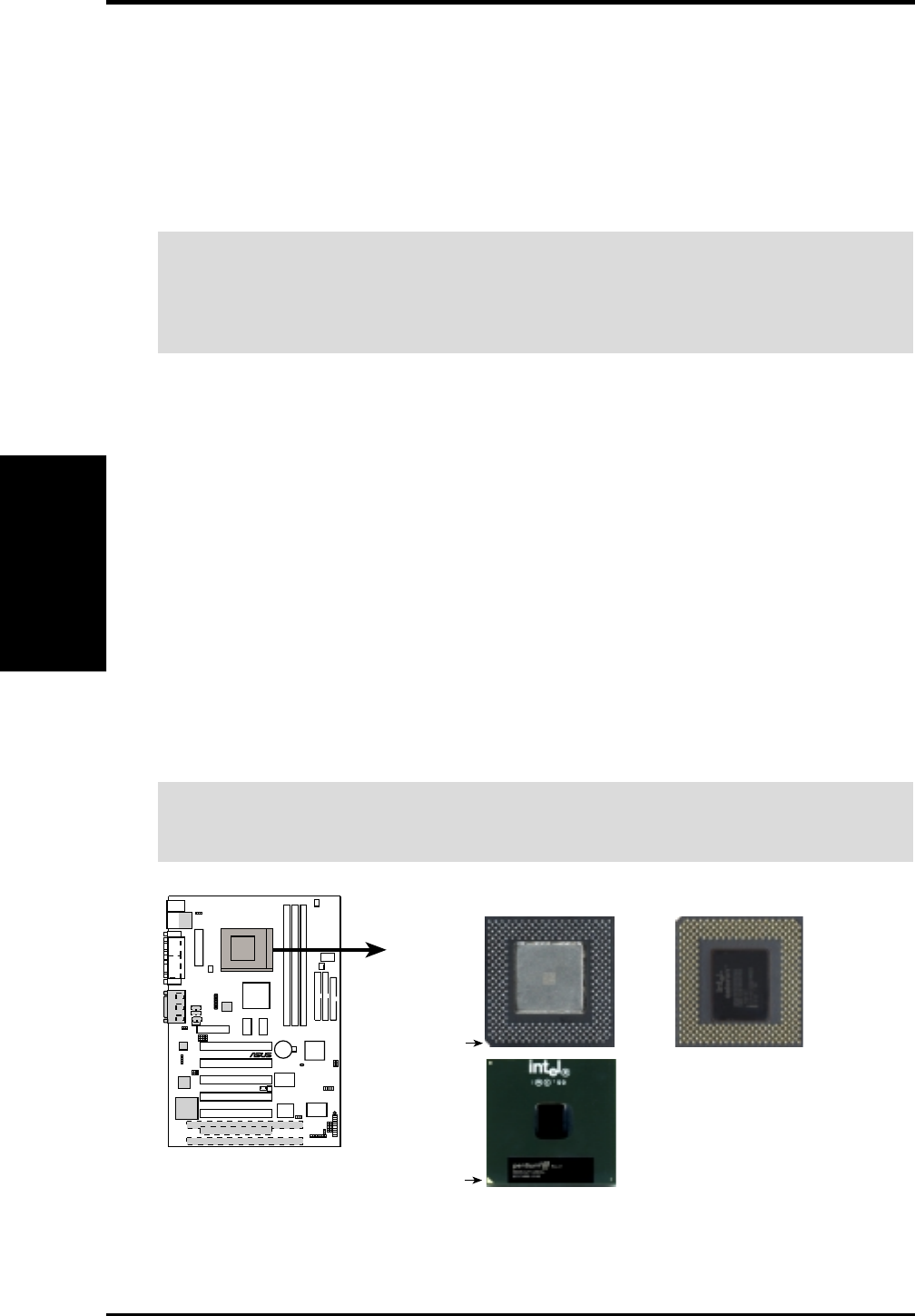
26 ASUS CUWE User’s Manual
3. HARDWARE SETUP
CPU
3. H/W SETUP
3.6 Central Processing Unit (CPU)
The motherboard provides a ZIF Socket 370. The CPU that came with the mother-
board should have a fan attached to it to prevent overheating. If this is not the case,
then purchase a fan before you turn on your system.
WARNING! Be sure that there is sufficient air circulation across the processor’s
heatsink by regularly checking that your CPU fan is working. Without sufficient
circulation, the processor could overheat and damage both the processor and the
motherboard. You may install an auxiliary fan, if necessary.
To install a CPU, first turn off your system and remove its cover. Locate the ZIF
socket and open it by first pulling the lever sideways away from the socket then
upwards to a 90-degree angle. Insert the CPU with the correct orientation as shown.
The notched corner (or corner with gold arrow) should point towards the end of the
lever. Because the CPU has a corner pin for two of the four corners, the CPU will
only fit in the orientation as shown. The picture is for reference only; you should
have a CPU fan that covers the face of the CPU. With the added weight of the CPU
fan, no force is required to insert the CPU. Once completely inserted, close the
socket’s lever while holding down the CPU.
NOTE: Do not forget to set the correct Bus Frequency and Multiple (frequency
multiple setting is available only on unlocked processors) for your processor or else
boot-up may not be possible. Socket 370 processors provide internal thermal sens-
ing so that a socket mounted thermal resistor is not needed.
CAUTION! Be careful not to scrape the motherboard when mounting a clamp-
style processor fan or else damage may occur to the motherboard.
010101
®
CUWE
CUWE Socket 370
Socket 370 CPU (Top) Socket 370 CPU (Bottom)
Notch
Celeron
Coppermine
Gold Arrow