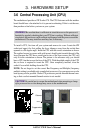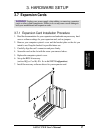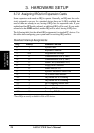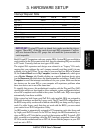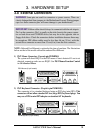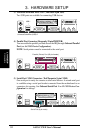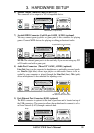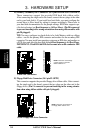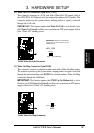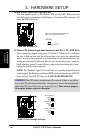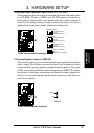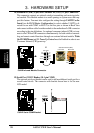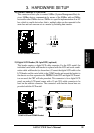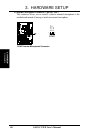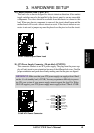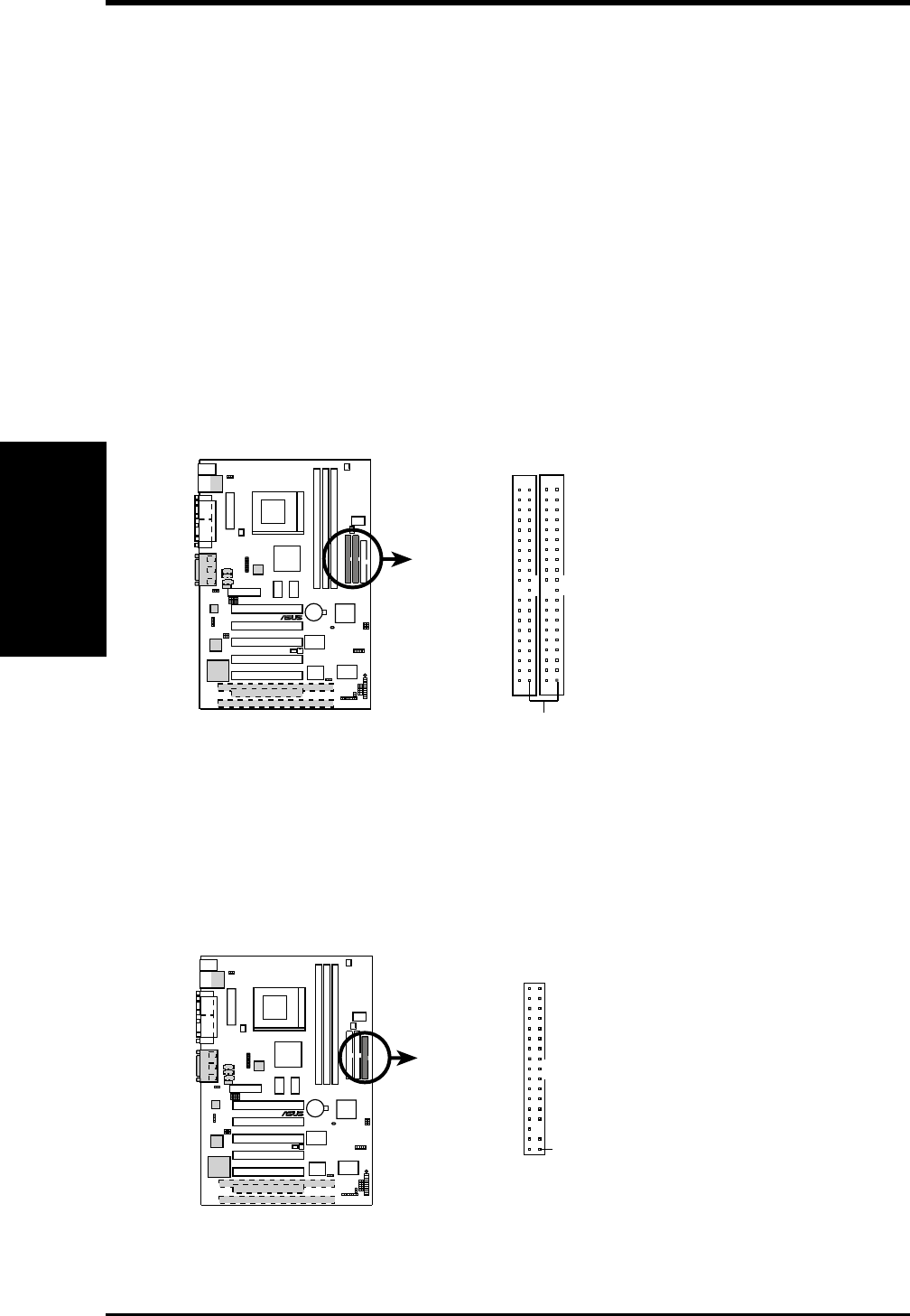
34 ASUS CUWE User’s Manual
Connectors
3. H/W SETUP
3. HARDWARE SETUP
10) Primary / Secondary IDE Connectors (40-1 pin PRIMARY/SECONDARY)
These connectors support the provided IDE hard disk ribbon cable.
After connecting the single end to the board, connect the two plugs at the other
end to your hard disk(s). If you install two hard disks, you must configure the
second drive to Slave mode by setting its jumper accordingly. Please refer to
your hard disk documentation for the jumper settings. BIOS now supports spe-
cific device bootup (see Boot Sequence in 4.6 Boot Menu). (Pin 20 is removed
to prevent inserting in the wrong orientation when using ribbon cables with
pin 20 plugged).
TIP: You may configure two hard disks to be both Masters with two ribbon
cables – one for the primary IDE connector and another for the secondary IDE
connector. You may install one operating system on an IDE drive and another on
a SCSI drive and select the boot disk through Boot Sequence in 4.6 Boot Menu.
IMPORTANT: UltraDMA/66 IDE devices must use an 80-conductor IDE
cable.
010101
®
CUWE
CUWE IDE Connectors
NOTE: Orient the red markings
(usually zigzag) on the IDE
ribbon cable to
PIN 1
Primary IDE Connector
Secondary IDE Connector
PIN 1
11) Floppy Disk Drive Connector (34-1 pin FLOPPY)
This connector supports the provided floppy drive ribbon cable. After connect-
ing the single end to the board, connect the two plugs on the other end to the
floppy drives. (Pin 5 is removed to prevent inserting in the wrong orienta-
tion when using ribbon cables with pin 5 plugged).
NOTE: Orient the red markings on
the floppy ribbon cable to
PIN 1
CUWE Floppy Disk Drive Connector
PIN 1
010101
®
CUWE