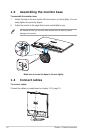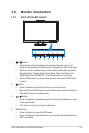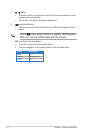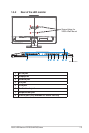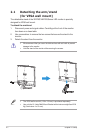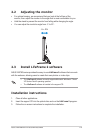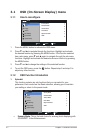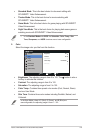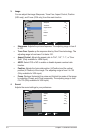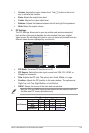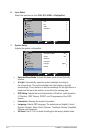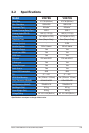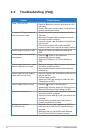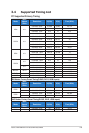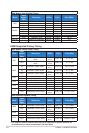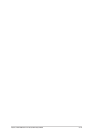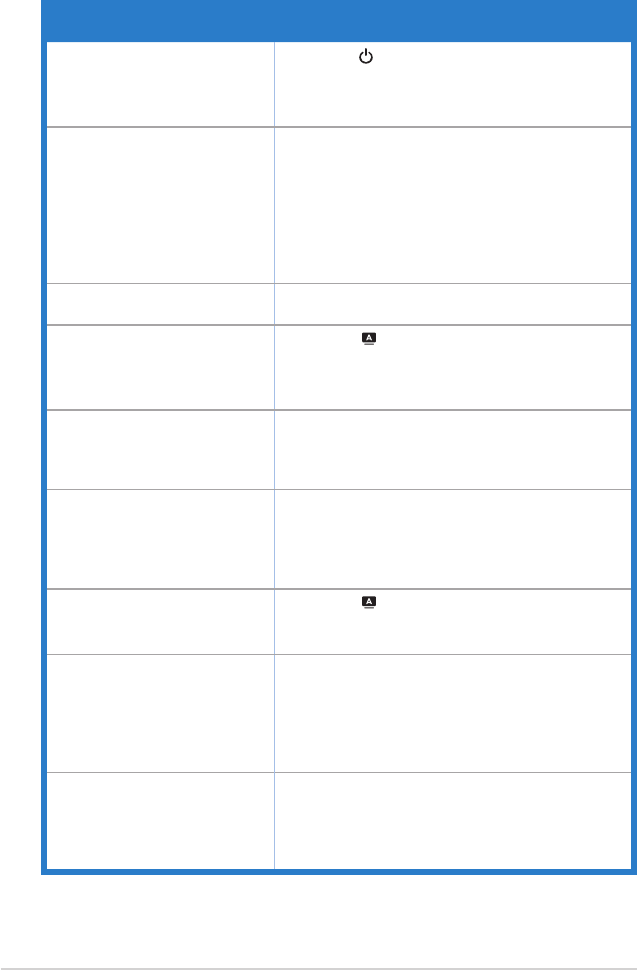
3-7 Chapter3:GeneralInstruction
3.3 Troubleshooting (FAQ)
Problem Possible Solution
PowerLEDisnotON
• Press the button to check if the monitor is in the
ONmode.
• Check if the power cord is properly connected to the
monitor and the power outlet.
ThepowerLEDlightsamberand
thereisnoscreenimage
• Check if the monitor and the computer are in the
ONmode.
• Makesurethesignalcableisproperlyconnected
the monitor and the computer.
• Inspectthesignalcableandmakesurenoneofthe
pins are bent.
• Connect the computer with another available
monitortocheckifthecomputerisproperlyworking.
Screenimageistoolightordark • AdjusttheContrastandBrightnesssettingsvia
OSD.
Screenimageisnotcenteredor
sizedproperly
• Press the button for two seconds to
automaticallyadjusttheimage.
• AdjusttheH-PositionorV-Positionsettingsvia
OSD.
Screenimagebouncesorawave
patternispresentintheimage
• Makesurethesignalcableisproperlyconnectedto
the monitor and the computer.
• Move electrical devices that may cause electrical
interference.
Screenimagehascolordefects
(whitedoesnotlookwhite)
• Inspectthesignalcableandmakesurethatnoneof
the pins are bent.
• Perform Reset via OSD.
• AdjusttheR/G/BcolorsettingsorselecttheColor
Temperature via OSD.
Screenimageisblurryorfuzzy
• Press the button for two seconds to
automaticallyadjusttheimage(forVGAmodeonly).
• AdjustthePhaseandClocksettingsviaOSD.
Nosoundorsoundislow • Ensure that the audio cable is properly connected to
the monitor and the computer.
• Adjustthevolumesettingsofbothyourmonitorand
computer.
• Ensure that the computer sound card driver is
properly installed and activated.
Webcamisnotworking
(forVK278Qonly)
• MakesurethatyouhaveconnectedtheUSB2.0
cable securely to both the LED monitor and your
computer.
• Make sure that you use the Microsoft Windows
Vista/XPServicePack2operationsystems.