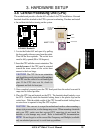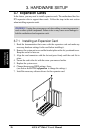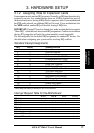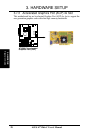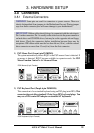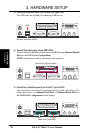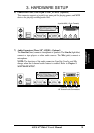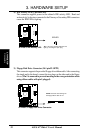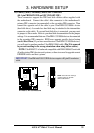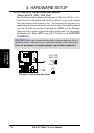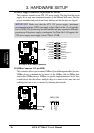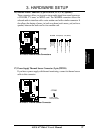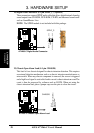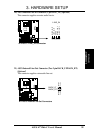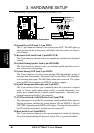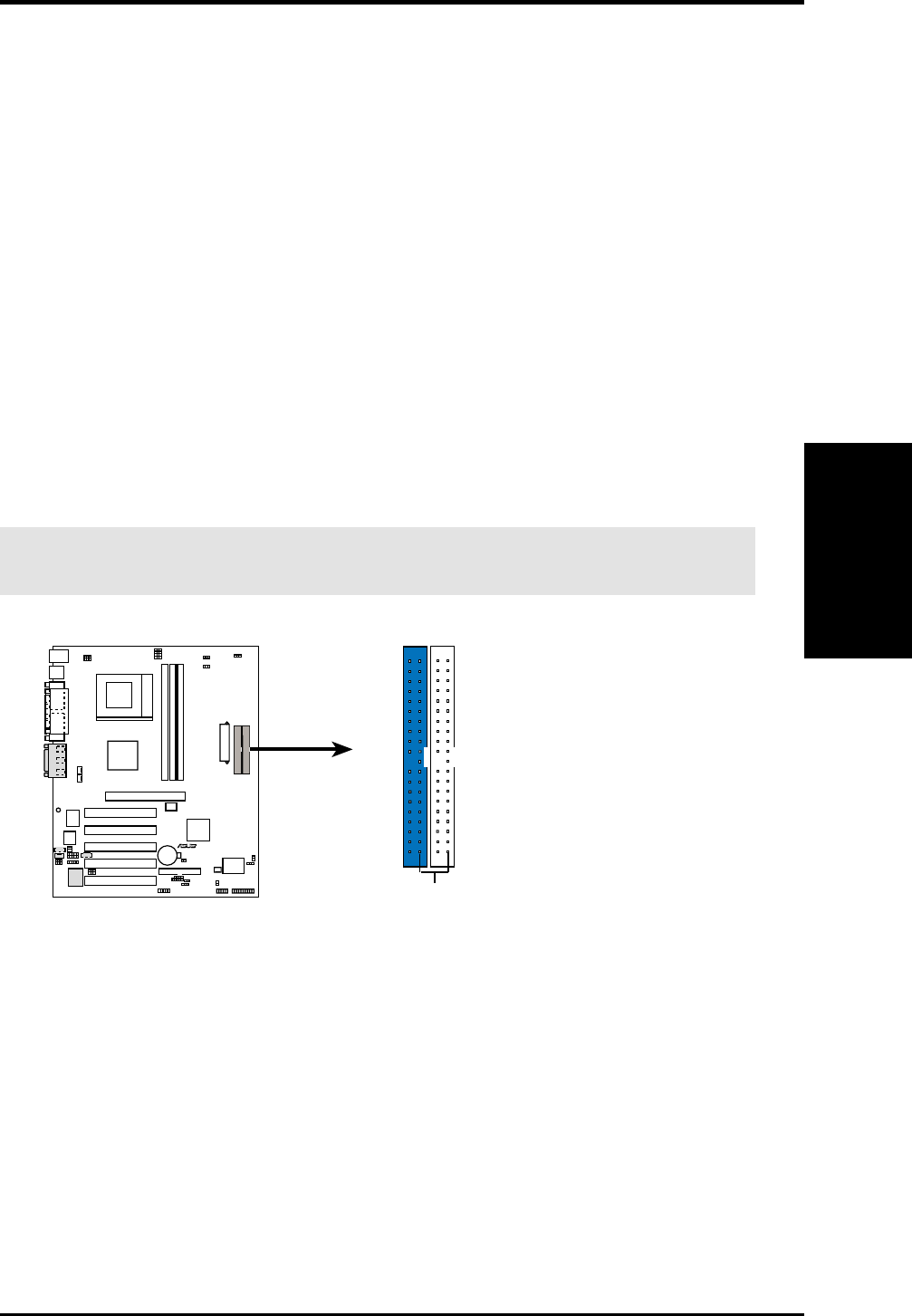
ASUS A7V266-C User’s Manual 33
3. HARDWARE SETUP
Connectors
3. H/W SETUP
R
A7V266-C
A7V266-C IDE Connectors
NOTE: Orient the red markings
(usually zigzag) on the IDE
ribbon cable to PIN 1.
Primary IDE Connector
Secondary IDE Connector
PIN 1
10) Primary (Blue) / Secondary (Black) IDE Connectors
(40-1 pin PRIMARY IDE and SECONDARY IDE)
These connectors support the IDE hard disk ribbon cables supplied with
the motherboard. Connect the cable’s blue connector to the motherboard’s
primary IDE connector (recommended) or the secondary IDE connector. Then
connect the opposite end of the cable to your UltraDMA133//100/66 device
(hard disk drive). A second slave hard disk may be attached to the intermediate
connector on the cable. If a second hard disk drive is connected, you may reset
its jumper to Slave mode. Refer to your hard disk documentation for the jumper
settings. It is recommended that non-UltraDMA133/100/66 devices be connected
to the secondary IDE connector. BIOS now supports specific device bootup
(see 4.6 Boot Menu.) If you have more than two UltraDMA133/100/66 devices,
you will need to purchase another UltraDMA100/66 cable. (Pin 20 is removed
to prevent inserting in the wrong orientation when using ribbon cables.)
NOTE: UltraDMA/133 is backward compatible with DMA100/66/33 and with
all with existing DMA devices and systems, so there is no need to upgrade current
EIDE/IDE drives and host systems.
IMPORTANT: UltraDMA66/100/133 IDE devices require a 40-pin 80-conductor
cable.