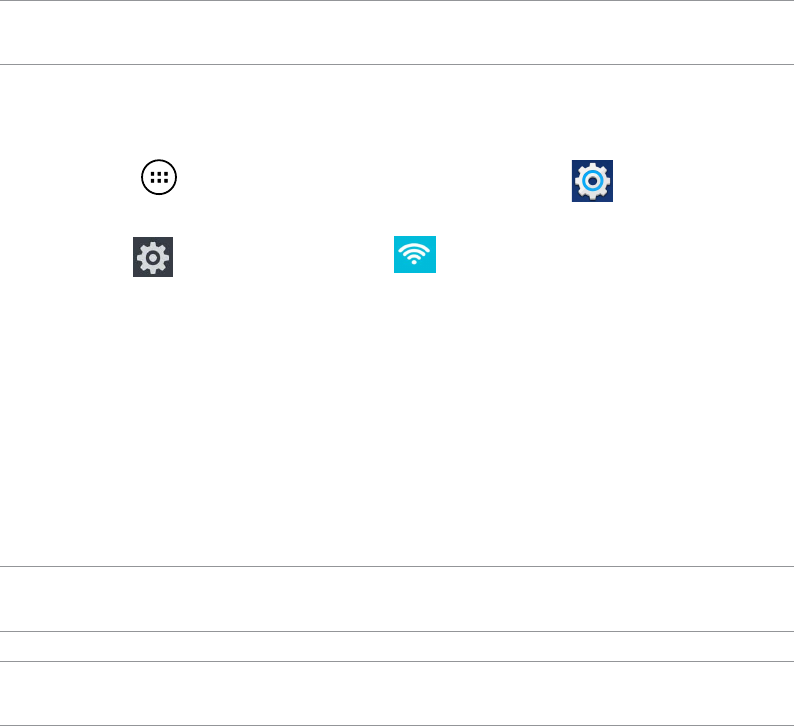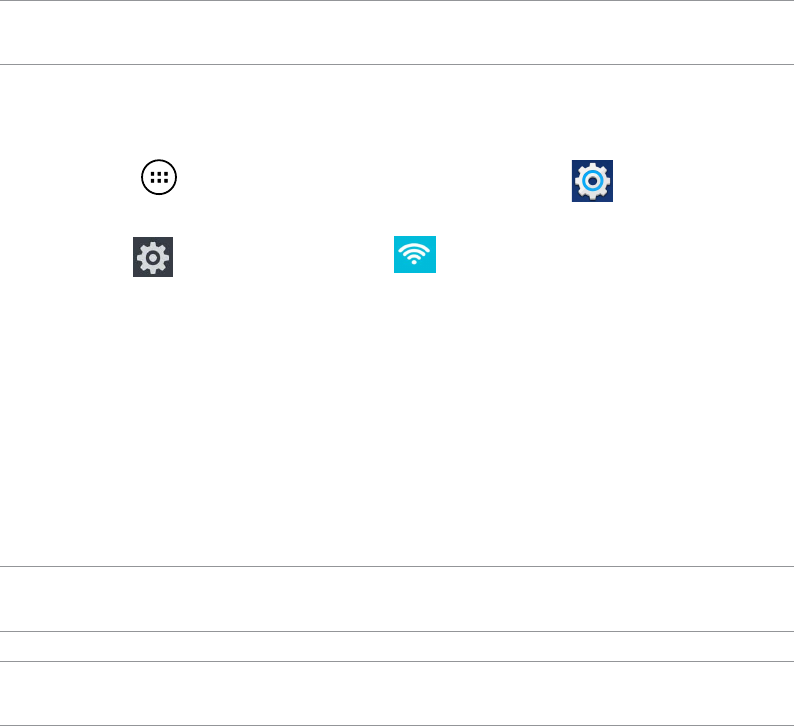
12
Connecting to Wi-Fi networks
Wi-Fi wireless networking technology allows you to exchange data wirelessly over a network. To use
Wi-Fi, enable the Wi-Fi feature in your PadFone Innity and connect to a wireless network. Some
wireless networks are secured with a key or protected with digital certicates and requires additional
steps to set up; others are open and you can easily connect to them.
TIP:
Turn OFF Wi-Fi when you’re not using it to help save battery power.
To enable Wi-Fi and connect to a Wi-Fi network:
1. Do any of the following to go to the Settings screen:
Touch to go to the All apps screen then touch Settings .
Swipe your nger down from the top of the screen to go to ASUS Quick Settings then
touch . You can also touch Wi-Fi from ASUS Quick Settings to directly
enable/disable Wi-Fi.
2. Slide the Wi-Fi switch to
ON. When enabled, your PadFone Innity scans for available Wi-Fi
networks.
3. Touch
Wi-Fi to display list of available Wi-Fi networks nearby. Secured networks are
indicated with a lock icon.
4. Touch a network name to connect to it. If the network is secured or protected, you are
prompted to key in a Password or key in other credentials.
NOTE:
For more details about ASUS Quick Settings, refer to the section Managing notications in Chapter 4.
IMPORTANT:
If your PadFone Innity nds a network that you have connected to previously, it automatically connects to it.
•
•