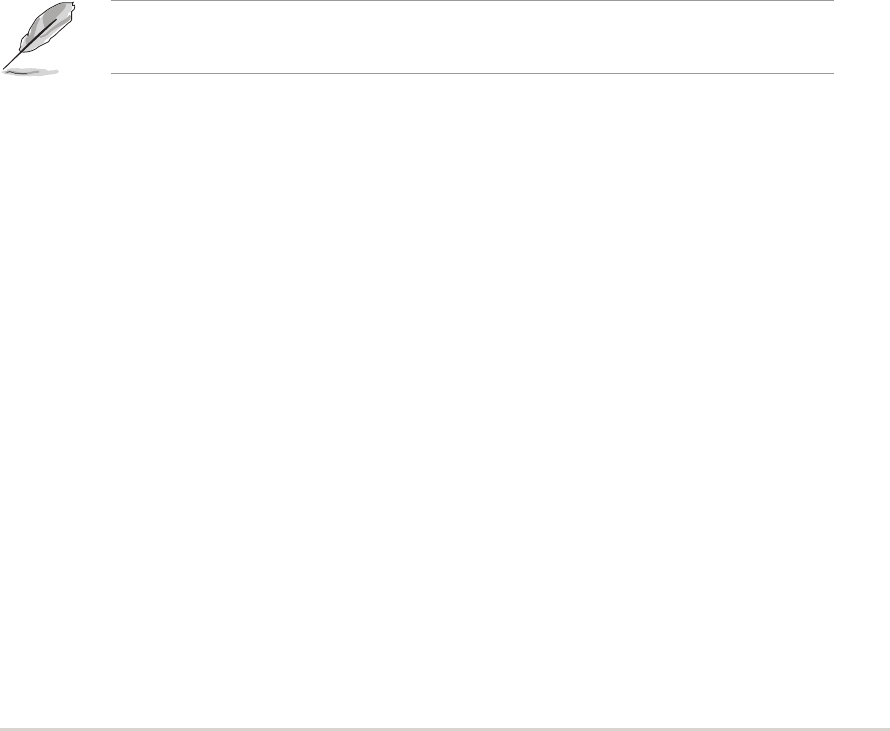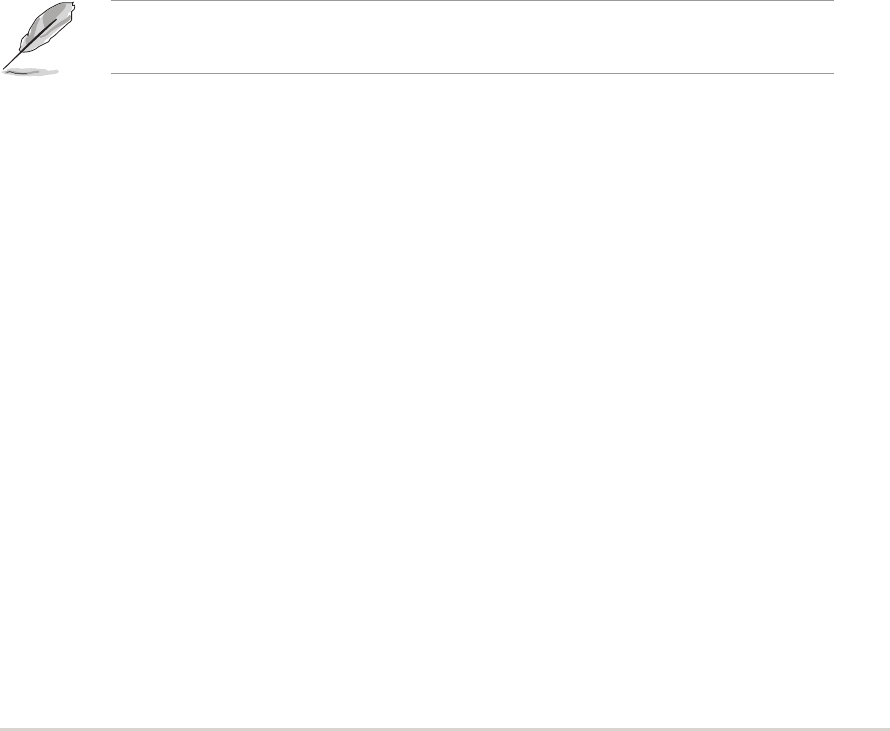
ASUS A8N5XASUS A8N5X
ASUS A8N5XASUS A8N5X
ASUS A8N5X
3-213-21
3-213-21
3-21
3.4.23.4.2
3.4.23.4.2
3.4.2
NVIDIANVIDIA
NVIDIANVIDIA
NVIDIA
®®
®®
®
RAID configurations RAID configurations
RAID configurations RAID configurations
RAID configurations
The motherboard includes a high performance IDE RAID controller
integrated in the NVIDIA
®
nForce 4 southbridge chipset. It supports RAID 0,
RAID 1, RAID 1+0, and JBOD with four independent Serial ATA channels.
Setting the BIOS RAID itemsSetting the BIOS RAID items
Setting the BIOS RAID itemsSetting the BIOS RAID items
Setting the BIOS RAID items
After installing the hard disk drives, make sure to set the necessary RAID
items in the BIOS before setting your RAID configuration.
To set the BIOS RAID items:
1. Boot the system and press <Del> during the Power-On Self-Test
(POST) to enter the BIOS Setup Utility.
2. From the
Advanced > Onboard Devices Configuration >Advanced > Onboard Devices Configuration >
Advanced > Onboard Devices Configuration >Advanced > Onboard Devices Configuration >
Advanced > Onboard Devices Configuration >
NVRAID Configuration NVRAID Configuration
NVRAID Configuration NVRAID Configuration
NVRAID Configuration menu item in the BIOS set the
RAIDRAID
RAIDRAID
RAID
Enabled Enabled
Enabled Enabled
Enabled item to Enabled. The succeeding items become
user-configurable.
3. Select and enable the IDE or SATA drive(s) that you want to configure
as RAID. See section “2.4.3 Onboard Devices Configuration” for
details.
4. Save your changes and Exit Setup.
For detailed descriptions on the NVIDIA
®
RAID configuration, refer to the
“NVIDIA
®
RAID User’s Manual” found in your motherboard support CD.