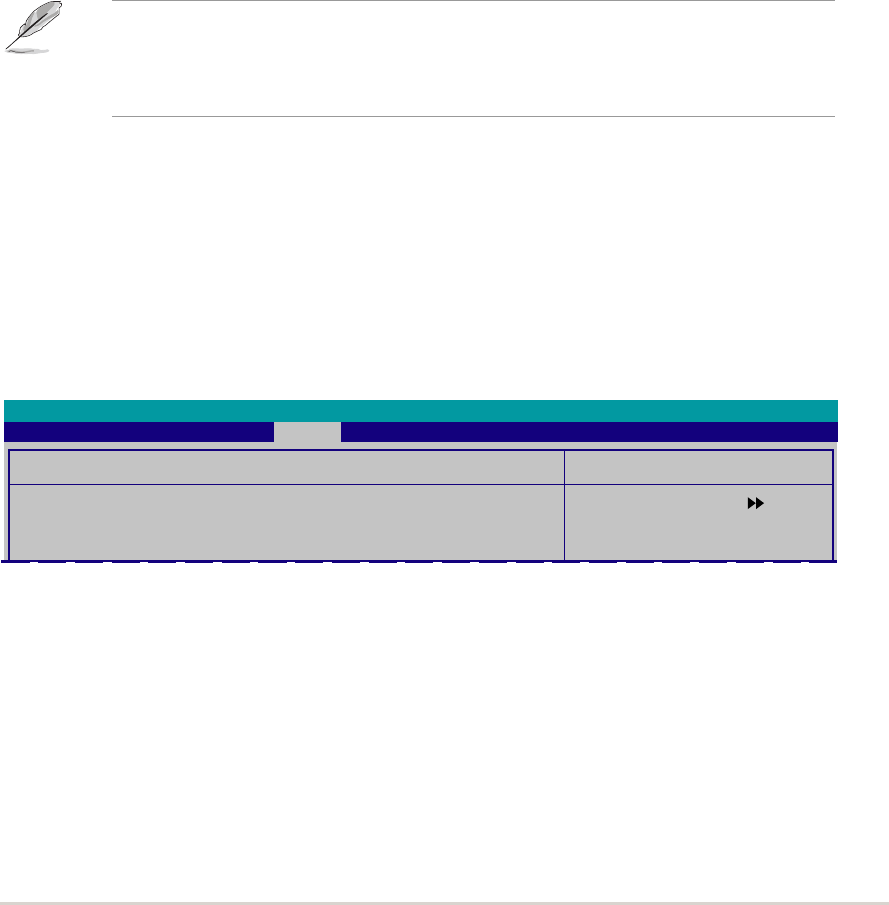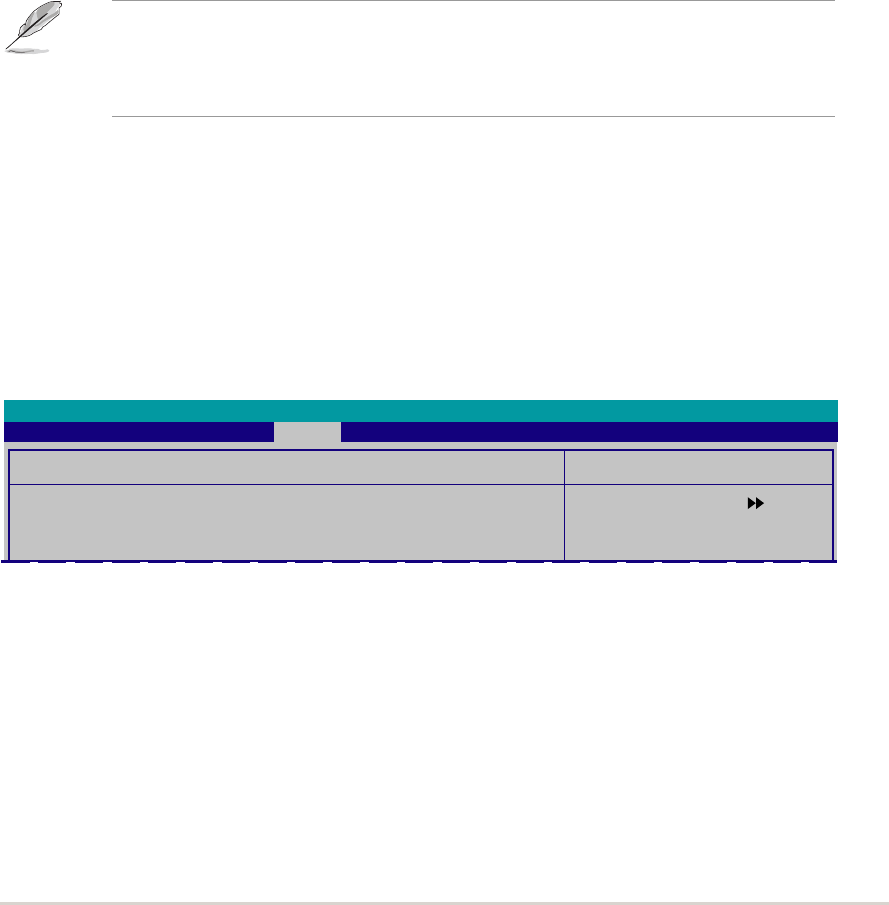
ASUS A8N5XASUS A8N5X
ASUS A8N5XASUS A8N5X
ASUS A8N5X
2-392-39
2-392-39
2-39
Typematic Rate (Chars/Sec) [6]Typematic Rate (Chars/Sec) [6]
Typematic Rate (Chars/Sec) [6]Typematic Rate (Chars/Sec) [6]
Typematic Rate (Chars/Sec) [6]
Allows you to select the rate at which a character repeats when you hold a
key. Configuration options: [6] [8] [10] [12] [15] [20] [24] [30]
Typematic Delay (Msec) [250]Typematic Delay (Msec) [250]
Typematic Delay (Msec) [250]Typematic Delay (Msec) [250]
Typematic Delay (Msec) [250]
Allows you to set the delay before keystrokes begin to repeat.
Configuration options: [250] [500] [750] [1000]
OS Select for DRAM > 64MB [Non-OS2]OS Select for DRAM > 64MB [Non-OS2]
OS Select for DRAM > 64MB [Non-OS2]OS Select for DRAM > 64MB [Non-OS2]
OS Select for DRAM > 64MB [Non-OS2]
Set this item to OS2 only when you are running on an OS/2 operating
system with an installed RAM of greater than 64 KB.
Configuration options: [Non-OS2] [OS2]
Full Screen LOGO [Enabled]Full Screen LOGO [Enabled]
Full Screen LOGO [Enabled]Full Screen LOGO [Enabled]
Full Screen LOGO [Enabled]
Allows you to enable or disable the full screen logo display feature.
Configuration options: [Disabled] [Enabled]
• Make sure that the above item is set to [Enabled] if you want to use
the ASUS MyLogo2™ feature.
• See section “3.3.1 ASUS MyLogo2™” for details.
Halt On [All Errors]Halt On [All Errors]
Halt On [All Errors]Halt On [All Errors]
Halt On [All Errors]
Allows you to error report type.
Configuration options: [All Errors] [No Errors] [All, But Keyboard]
[All, But Diskette] [All, But Disk/Key]
2.6.62.6.6
2.6.62.6.6
2.6.6
SecuritySecurity
SecuritySecurity
Security
Select Menu
Item Specific Help
Boot Settings Configuration
Supervisor Password Clear
User Password Clear
Password Check [Setup]
Phoenix-Award BIOS CMOS Setup Utility
Boot
Supervisor PasswordSupervisor Password
Supervisor PasswordSupervisor Password
Supervisor Password
User PasswordUser Password
User PasswordUser Password
User Password
These fields allow you to set passwords:
To set a password:
1. Select an item then press <Enter>.
2. Type in a password using a combination of a maximum of eight (8)
alpha-numeric characters, then press <Enter>.