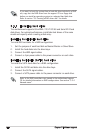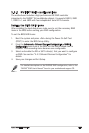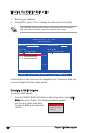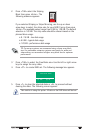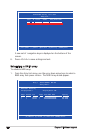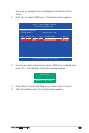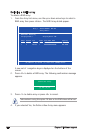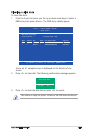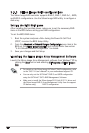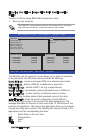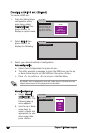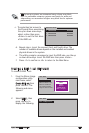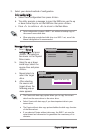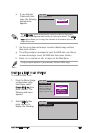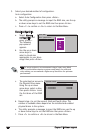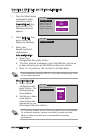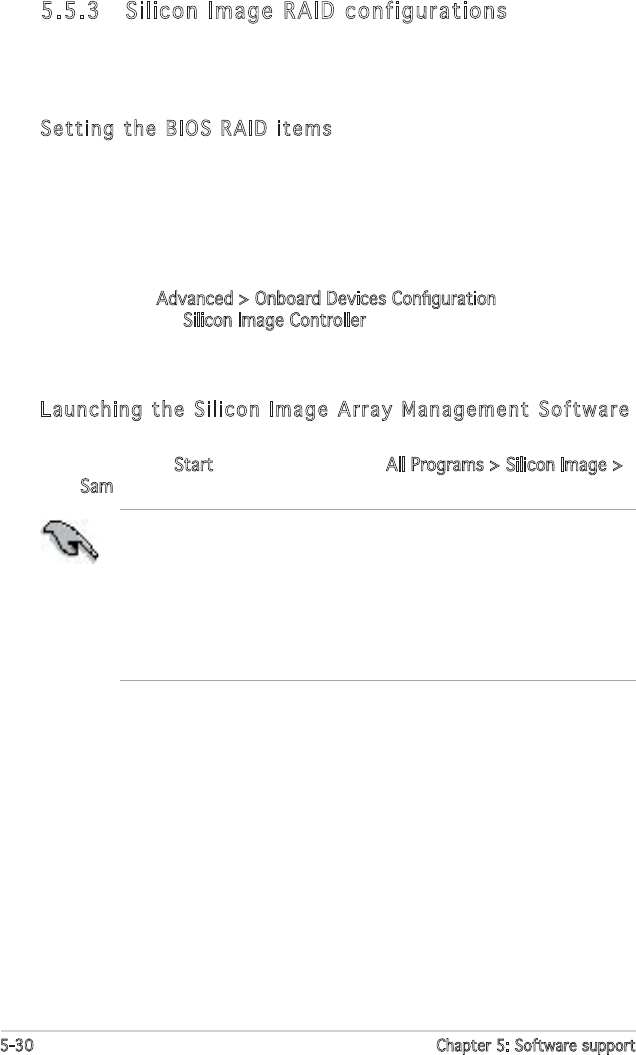
5-30 Chapter 5: Software support
5.5.3 Silicon Image RAID configurations
The Silicon Image RAID controller supports RAID 0, RAID 1, RAID 0+1, JBOD,
and RAID 5 configurations. Use the Silicon Image RAID utility to configure a
disk array.
Setting the BIOS RAID items
After installing the hard disk drives, make sure to set the necessary RAID
items in the BIOS before setting your RAID configuration.
To set the BIOS RAID items:
1. Boot the system and press <Del> during the Power-On Self-Test
(POST) to enter the BIOS Setup Utility.
2. From the Advanced > Onboard Devices Configuration menu item in the
BIOS set the Silicon Image Controller item to RAID Mode. See section
“4.4.6 Onboard Devices Configuration” for details.
3. Save your changes and Exit Setup.
Launching the Silicon Image Array Management Software
Launch the Silicon Image Array Management software from Windows
®
XP by
clicking the Start button and selecting All Programs > Silicon Image >
Sam
• For details on the Silicon Image SATARaid™ RAID configuration, refer
to the “Sil3114 Userʼs Manual” in your motherboard support CD.
• You can only set the SATALink™ RAID 5 and JBOD configuration
using the SATALink™ SATA RAID Management Software.
• Make sure to install the Silicon Image SATA Link Sil 3114 driver and
the Silicon Image RAID 5 Array Management Utility from the support
CD before using RAID 5 configuration.