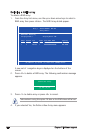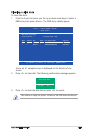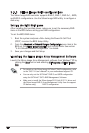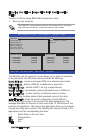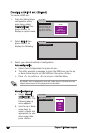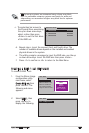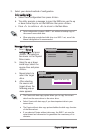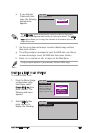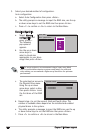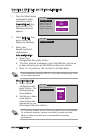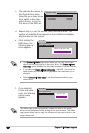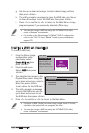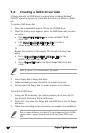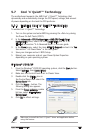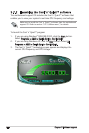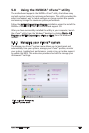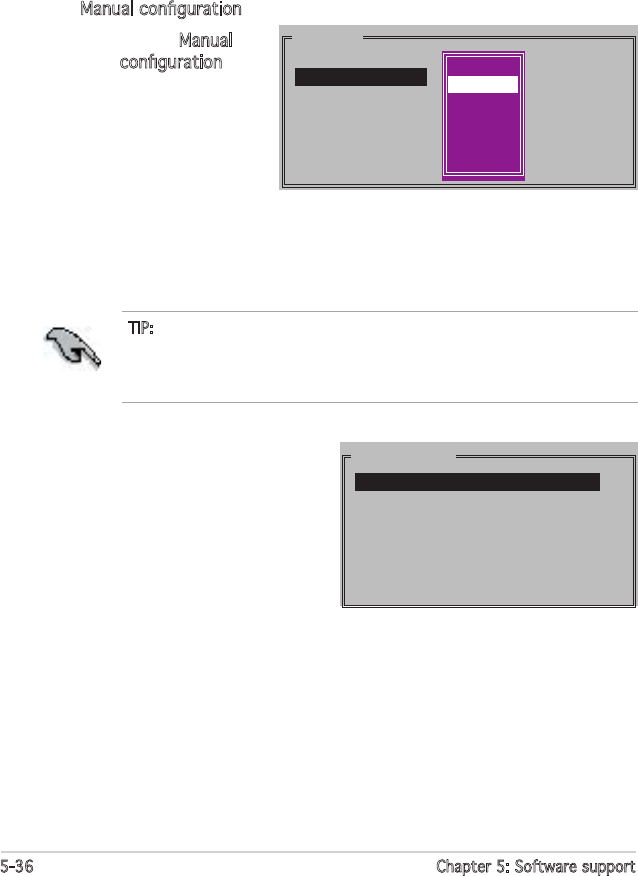
5-36 Chapter 5: Software support
3. Select your desired method of configuration.
Auto configuration
a. Select Auto Configuration then press <Enter>.
b. The utility prompts a message to input the RAID size, use the up
or down arrow keys to set the RAID size then press <Enter>.
c. Press <Y> to confirm or <N> to return to the Main Menu.
MAIN MENU
Auto configuration
Manual configuration
chunk size
4K
8K
16K
32K
64K
128K
a. Select Manual
configuration and
press <Enter>.
The following
pop-upmenu
appears.
b. Use the up or down
arrow keys to
select a chunk size
appropriate to your drive
usage then press <Enter>.
TIP: For server systems, we recommend using a lower array block
size. For multimedia computer systems used mainly for audio and
video editing, we recommend a higher array block size for optimum
performance.
PHYSICAL DRIVE
0 XXXXXXXXXXX XXXXXXMB
1 XXXXXXXXXXX XXXXXXMB
2 XXXXXXXXXXX XXXXXXMB
3 XXXXXXXXXXX XXXXXXMB
c. The selection bar moves to
the Physical Drive menu.
Using the up or down
arrow keys, select a drive
then press <Enter> to set
the first drive of the RAID
set.
d. Repeat step c to set the second, third and fourth drive. The
number of available drives depend on the installed and enabled
physical drives in the system.
e. The utility prompts a message to input the RAID size, use the up
or down arrow keys to set the RAID size then press <Enter>.
f. Press <Y> to confirm or <N> to return to the Main Menu.
Manual configuration