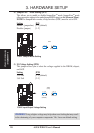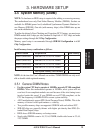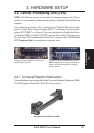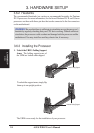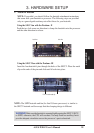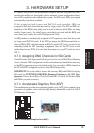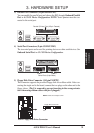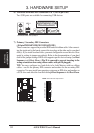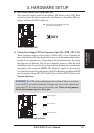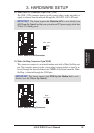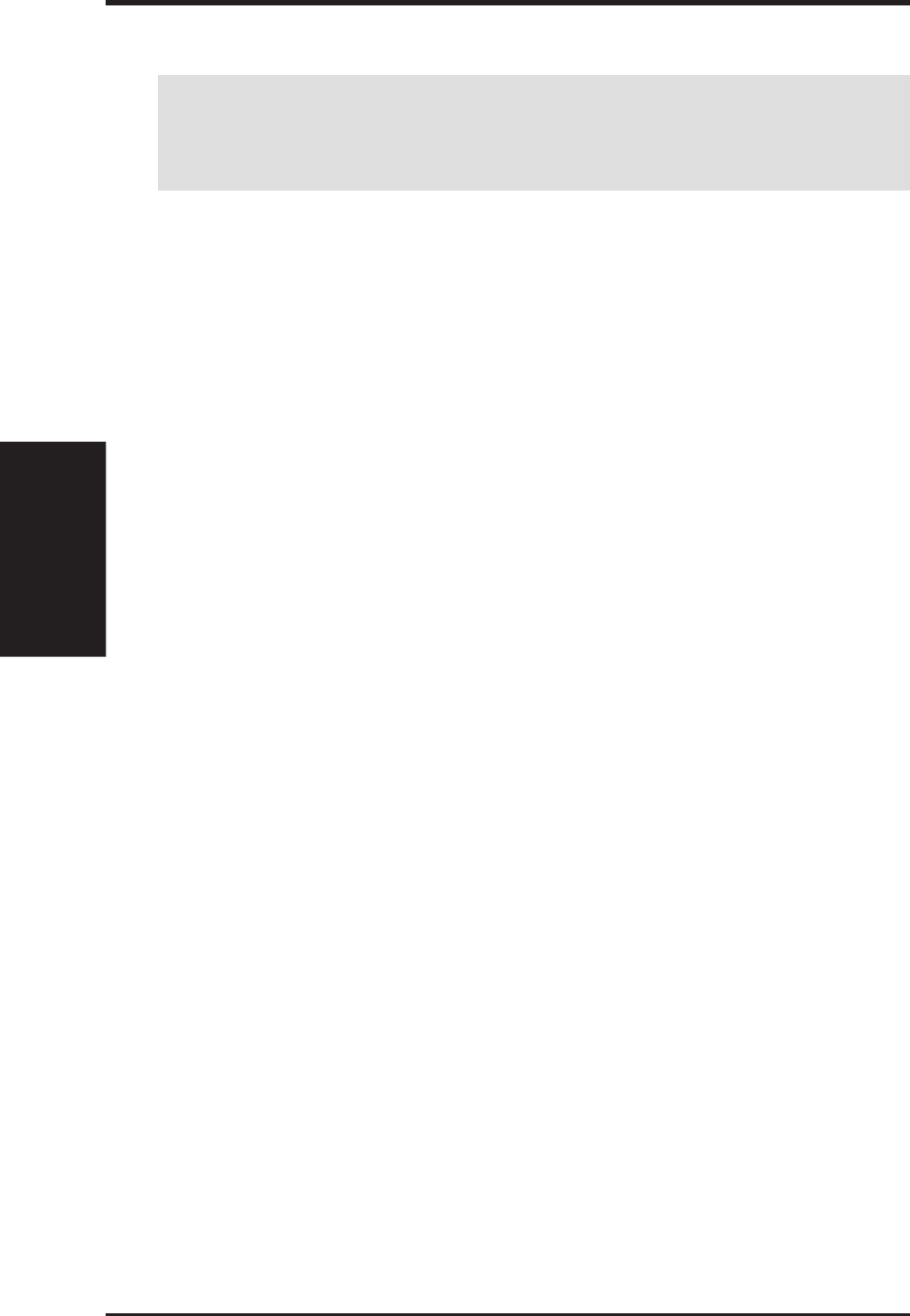
28 ASUS P3B-F User’s Manual
3. HARDWARE SETUP
Expansion Cards
3. H/W SETUP
3.7 Expansion Cards
3.7.1 Expansion Card Installation Procedure
1. Read the documentation for your expansion card and make any necessary hard-
ware or software settings for your expansion card, such as jumpers.
2. Remove your computer system’s cover and the bracket plate on the slot you
intend to use. Keep the bracket for possible future use.
3. Carefully align the card’s connectors and press firmly.
4. Secure the card on the slot with the screw you removed above.
5. Replace the computer system’s cover.
6. Set up the BIOS if necessary
(such as IRQ xx Used By ISA: Yes in PNP AND PCI SETUP)
7. Install the necessary software drivers for your expansion card.
3.7.2 Assigning IRQs for Expansion Cards
Some expansion cards need to use an IRQ to operate. Generally, an IRQ must be
exclusively assigned to one use. In a standard design, there are 16 IRQs available
but most of them are already in use, leaving 6 IRQs free for expansion cards. If your
motherboard has PCI audio onboard, an extra IRQ will be used, leaving 5 IRQs
free. If your motherboard has ISA audio onboard, an extra 3 IRQs will be used,
leaving 3 IRQs free.
Both ISA and PCI expansion cards may require to use IRQs. System IRQs are avail-
able to cards installed in the ISA expansion bus first, then any remaining IRQs are
available to PCI cards. Currently, there are two types of ISA cards. The original ISA
expansion card design, now referred to as legacy ISA cards, requires that you con-
figure the card’s jumpers manually and then install it in any available slot on the ISA
bus. To see a map of your used and free IRQs in Windows 98, the Control Panel
icon in My Computer, contains a System icon, which gives you a Device Manager
tab. Double-clicking on a specific hardware device gives you the Resources tab
which shows the Interrupt number and address. Make sure that no two devices use
the same IRQ or your computer will experience problems when those two devices
are in use at the same time.
WARNING! Unplug your power supply when adding or removing expansion
cards or other system components. Failure to do so may cause severe damage to
both your motherboard and expansion cards.