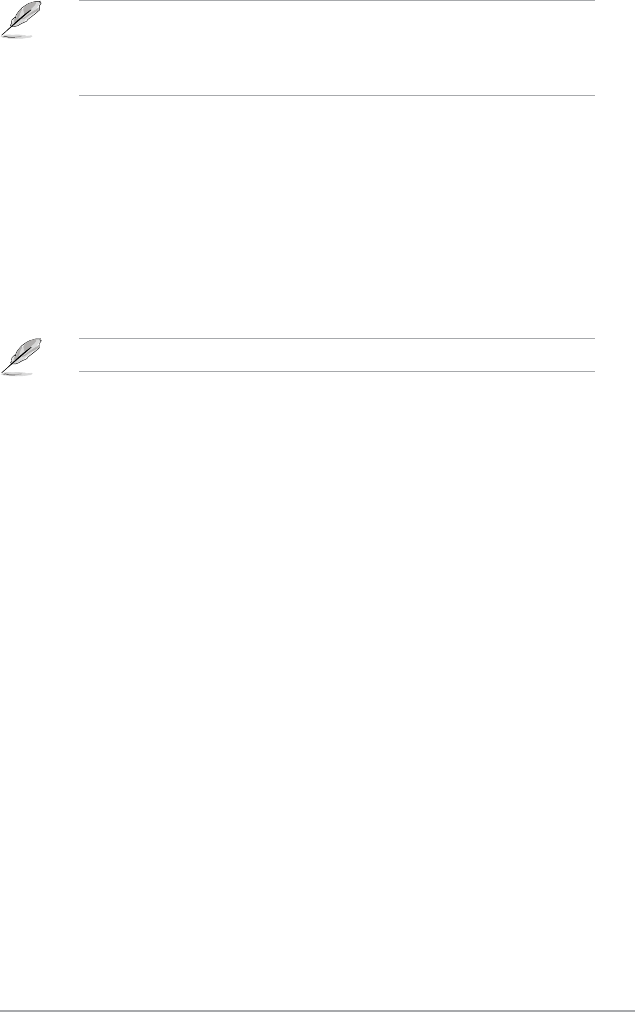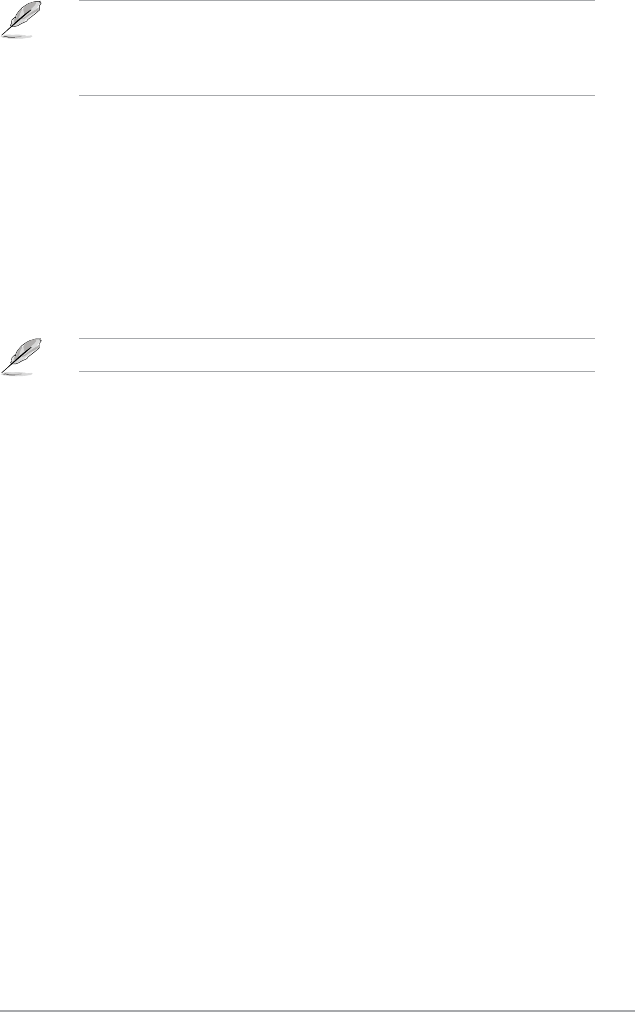
ASUS AT5IONT-I Series 2-13
• To select the boot device during system startup, press <F8> when ASUS Logo appears.
• To access Windows
®
OS in Safe Mode, do any of the following:
• Press <F5> when ASUS Logo appears.
• Press <F8> after POST.
2.6.2 Boot Settings Conguration
Quick Boot [Enabled]
Enabling this item allows the BIOS to skip some power on self tests (POST) while booting to
decrease the time needed to boot the system. When set to [Disabled], BIOS performs all the
POST items. Conguration options: [Disabled] [Enabled]
Full Screen Logo [Enabled]
This allows you to enable or disable the full screen logo display feature. Conguration
options: [Disabled] [Enabled]
Set this item to [Enabled] to use the ASUS MyLogo2
™
feature.
AddOn ROM Display Mode [Force BIOS]
Sets the display mode for option ROM. Conguration options: [Force BIOS] [Keep Current]
Bootup Num-Lock [On]
Allows you to select the power-on state for the NumLock. Conguration options: [Off] [On]
Wait For ‘F1’ If Error [Enabled]
When set to Enabled, the system waits for the F1 key to be pressed when error occurs.
Conguration options: [Disabled] [Enabled]
Hit ‘DEL’ Message Display [Enabled]
When set to [Enabled], the system displays the message Press DEL to run Setup during
POST. Conguration options: [Disabled] [Enabled]
2.6.3 Security
The Security menu items allow you to change the system security settings. Select an item
then press <Enter> to display the conguration options.
Change Supervisor Password
Select this item to set or change the supervisor password. The Supervisor Password item
on top of the screen shows the default Not Installed. After you set a password, this item
shows Installed.
To set a Supervisor Password:
1. Select the
Change Supervisor Password item and press <Enter>.
2. In the password box, key in a password containing up to six letters or numbers, or
both, then press <Enter>.
3. Conrm the password when prompted.