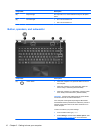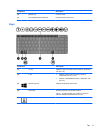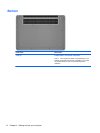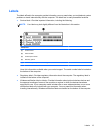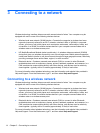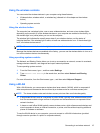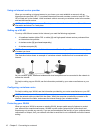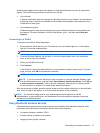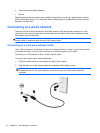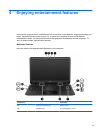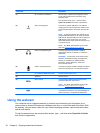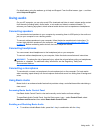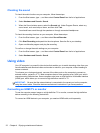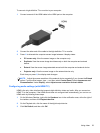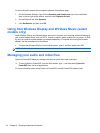Wireless radio signals travel outside the network, so other WLAN devices can pick up unprotected
signals. Take the following precautions to protect your WLAN:
●
Use a firewall.
A firewall checks both data and requests for data that are sent to your network, and discards any
suspicious items. Firewalls are available in both software and hardware. Some networks use a
combination of both types.
●
Use wireless encryption.
Wireless encryption uses security settings to encrypt and decrypt data that is transmitted over
the network. For more information, from the Start screen, type h, and then select Help and
Support.
Connecting to a WLAN
To connect to the WLAN, follow these steps:
1. Be sure that the WLAN device is on. If the device is on, the wireless light is on. If the wireless
light is off, press the wireless button.
NOTE: On some models, the wireless light is amber when all wireless devices are off.
2. From the Windows Desktop, tap and hold, or click the network status icon in the notification
area, at the far right of the taskbar.
3. Select your WLAN from the list.
4. Click Connect.
If the WLAN is a security-enabled WLAN, you are prompted to enter a security code. Type the
code, and then click OK to complete the connection.
NOTE: If no WLANs are listed, you may be out of range of a wireless router or access point.
NOTE: If you do not see the WLAN you want to connect to, from the Windows Desktop, right-
click the network status icon, and then select Open Network and Sharing Center. Click Set up
a new connection or network. A list of options is displayed, allowing you to manually search
for and connect to a network or to create a new network connection.
After the connection is made, place the mouse pointer over the network status icon in the notification
area, at the far right of the taskbar, to verify the name and status of the connection.
NOTE: The functional range (how far your wireless signals travel) depends on WLAN
implementation, router manufacturer, and interference from other electronic devices or structural
barriers such as walls and floors.
Using Bluetooth wireless devices
A Bluetooth device provides short-range wireless communications that replace the physical cable
connections that traditionally link electronic devices such as the following:
●
Computers (desktop, notebook, PDA)
●
Phones (cellular, cordless, smart phone)
●
Imaging devices (printer, camera)
Connecting to a wireless network 17