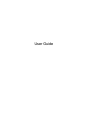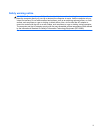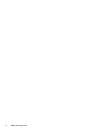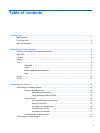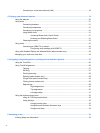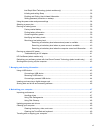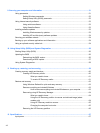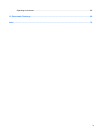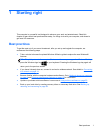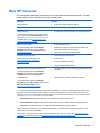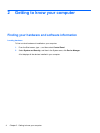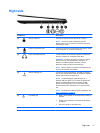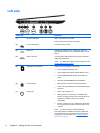Table of contents
1 Starting right ................................................................................................................................................... 1
Best practices ....................................................................................................................................... 1
Fun things to do .................................................................................................................................... 2
More HP resources .............................................................................................................................. 3
2 Getting to know your computer ..................................................................................................................... 4
Finding your hardware and software information ................................................................................. 4
Right side ............................................................................................................................................. 5
Left side ................................................................................................................................................ 6
Display .................................................................................................................................................. 7
Top ....................................................................................................................................................... 8
TouchPad ............................................................................................................................ 8
Lights ................................................................................................................................... 9
Button, speakers, and subwoofer ...................................................................................... 10
Keys ................................................................................................................................... 11
Bottom ................................................................................................................................................ 12
Labels ................................................................................................................................................. 13
3 Connecting to a network .............................................................................................................................. 14
Connecting to a wireless network ....................................................................................................... 14
Using the wireless controls ................................................................................................ 15
Using the wireless button .................................................................................. 15
Using operating system controls ....................................................................... 15
Using a WLAN ................................................................................................................... 15
Using an Internet service provider .................................................................... 16
Setting up a WLAN ............................................................................................ 16
Configuring a wireless router ............................................................................ 16
Protecting your WLAN ....................................................................................... 16
Connecting to a WLAN ...................................................................................... 17
Using Bluetooth wireless devices ...................................................................................... 17
Connecting to a wired network ........................................................................................................... 18
v