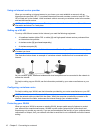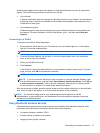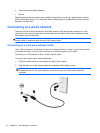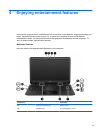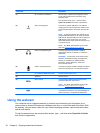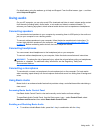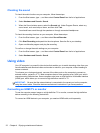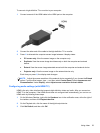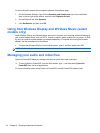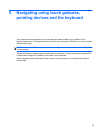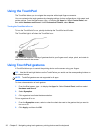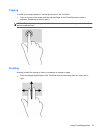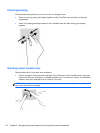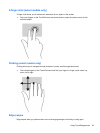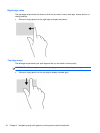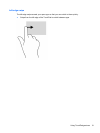To return the audio stream to the computer speakers, follow these steps:
1. On the Windows Desktop, right-click the Speakers and Headphones icon in the notification
area, at the far right of the taskbar, and then click Playback devices.
2. On the Playback tab, click Speakers.
3. Click Set Default, and then click OK.
Using Intel Wireless Display and Wireless Music (select
models only)
Intel® Wireless Display and Wireless Music allow you to transmit your computer content wirelessly to
your receive/display device, such as HDTV, monitor, projector, game console, Blu-ray player, or DVR,
by using an optional wireless adapter (purchased separately). For details about using the wireless
adapter, see the manufacturer's instructions.
●
To open Intel Wireless Display, from the Start screen, type w, and then select Intel WiDi.
NOTE: Before using the wireless display feature, be sure that your wireless device is turned on.
Managing your audio and video files
CyberLink PowerDVD helps you manage and edit your photo and video collections.
▲
To start CyberLink PowerDVD, from the Start screen, type c, and then select CyberLink
PowerDVD from the list of applications.
For more information about using CyberLink PowerDVD, see the PowerDVD software Help.
24 Chapter 4 Enjoying entertainment features