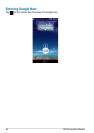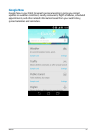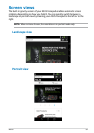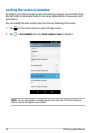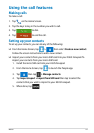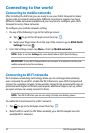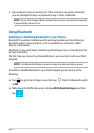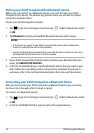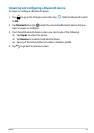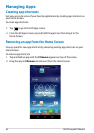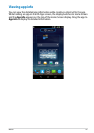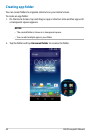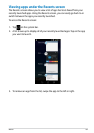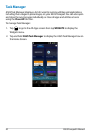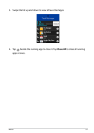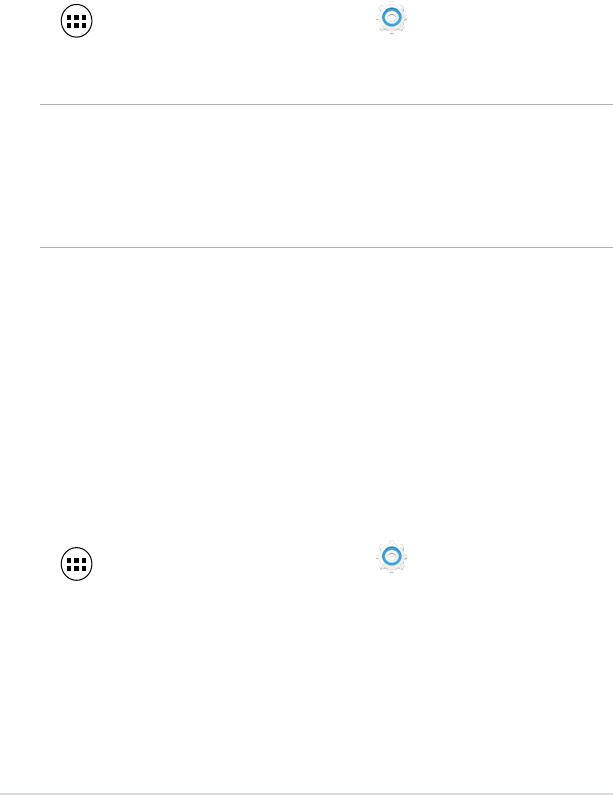
ASUS Fonepad E-Manual
44
Pairing your ASUS Fonepad with a Bluetooth device
Before you can connect to a Bluetooth device, you must rst pair your ASUS
Fonepad to that device. The devices stay paired, unless you remove the paired
connection between them.
To pair your ASUS Fonepad to a device:
1. Tap
to go to the All Apps screen then tap
Settings
. Slide the Bluetooth switch
to ON.
2. Tap
Bluetooth to display all available Bluetooth devices within range.
NOTES:
•
If the device you want to pair with is not in the list, ensure that its Bluetooth
feature is turned ON and set as Discoverable.
• See the technical documentation that came with the device to learn how to turn
its Bluetooth ON and how to set it to discoverable.
3. If your ASUS Fonepad has nished scanning before your Bluetooth device is
ready, tap SEARCH FOR DEVICES.
4. In the list of available devices, tap the Bluetooth device that you want to pair
with. Follow the succeeding screen instructions to complete the pairing. If
necessary, refer to the technical documentation that came with the device.
Connecting your ASUS Fonepad to a Bluetooth device
After you have paired your ASUS Fonepad to a Bluetooth device, you can easily
reconnect to it manually, after it is back in range.
To connect to a Bluetooth device:
1. Tap
to go to the All Apps screen then tap
Settings
. Slide the Bluetooth switch
to ON.
2. In the list of PAIRED DEVICES, tap the name of the paired device.