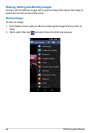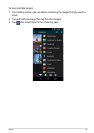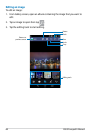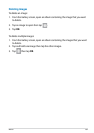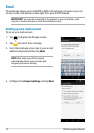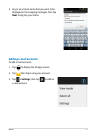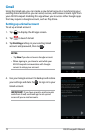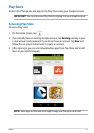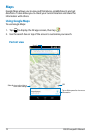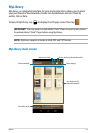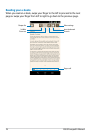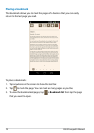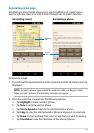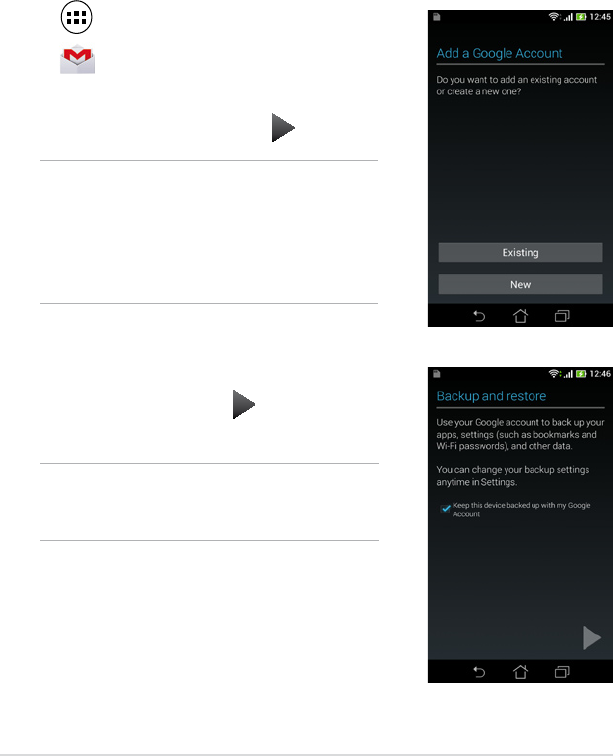
ASUS Fonepad E-Manual
72
NOTES:
•
Tap New if you do not own a Google account.
• When signing in, you have to wait while your
ASUS Fonepad communicates with Google
servers to setup your account.
4. Use your Google account to backup and restore
your settings and data. Tap to sign in to your
Gmail account.
IMPORTANT! If you have several e-mail accounts
aside from Gmail, use Email app to set up and
access all your e-mail accounts.
Gmail
Using the Gmail app, you can create a new Gmail account or synchronize your
existing Gmail account so you can send, receive, and browse e-mails right from
your ASUS Fonepad. Enabling this app allows you to access other Google apps
that may require a Google account, such as Play Store.
Setting up a Gmail account
To set up a Gmail account:
1. Tap
to display the All apps screen.
2. Tap
Gmail
to launch Gmail.
3. Tap
Existing and key in your existing Gmail
account and password, then tap .