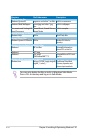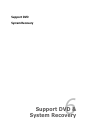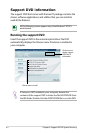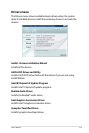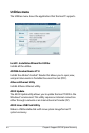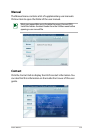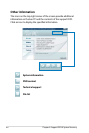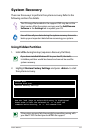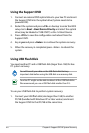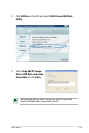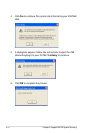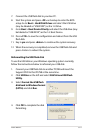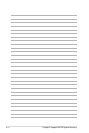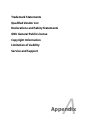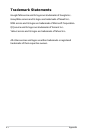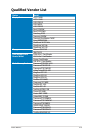6-8
Chapter 6: Support DVD & System Recovery
Using the Support DVD
1. Connect an external DVD optical drive to your Eee PC and insert
the Support DVD into the optical drive (System needs to be
powered ON).
2. Restart the system and press
<F2> on bootup to enter the BIOS
setup. Go to Boot > Boot Device Priority and select the optical
drive (may be labeled as “USB: DVD”) as the 1st Boot Device.
3. Press
<F10> to save the configuration and reboot from the
Support DVD.
4.
Key in yes and press <Enter> to continue the system recovery:
5. When the recovery is completed, press <Enter> to reboot the
system.
Using USB Flash Disk
You need another PC and a USB flash disk (larger than 1GB) for Eee
PC system recovery.
You will lose all your data on the USB flash disk. Back up
important data before using the USB disk as a recovery disk.
To use your USB flash disk to perform system recovery:
1. Connect your USB flash disk (size larger than 1GB) to another
PC/NB (bundled with Windows XP or later version) and insert
the Support DVD to that PC/NB at the same time.
Your Eee PC might not be able to detect all the USB flash disks.
We recommend you use a USB flash disk smaller than 2 G.