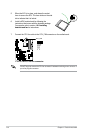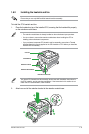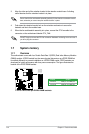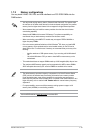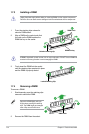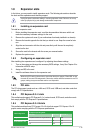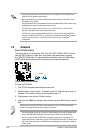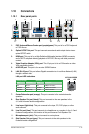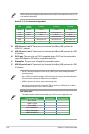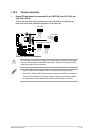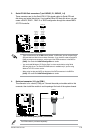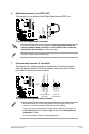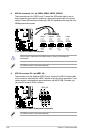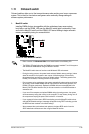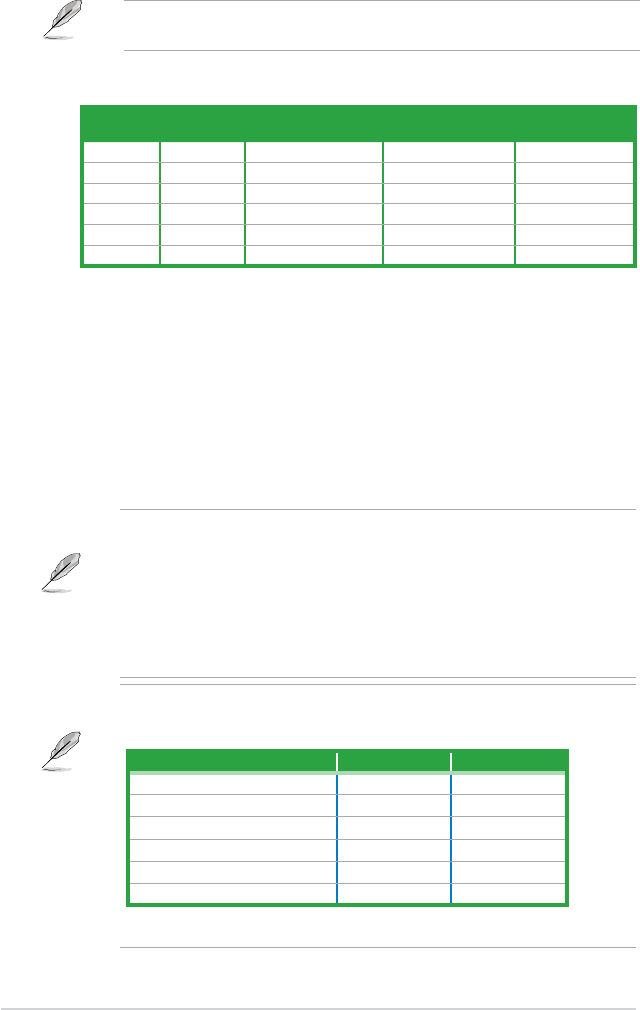
13. USB 2.0 ports 1 and 2. These two 4-pin Universal Serial Bus (USB) ports are for
USB 2.0/1.1 devices.
14. USB 3.0 ports 1 and 2
. These two 9-pin Universal Serial Bus (USB) ports are for USB
3.0 devices.
15. DVI-D port.
This port is for any DVI-D compatible device. DVI-D can’t be converted to
output RGB Signal to CRT and isn’t compatible with DVI-I.
16.
DisplayPort. This port is for a DisplayPort-compatible devices.
17. USB 3.0 ports 3 and 4
. These two 9-pin Universal Serial Bus (USB) ports are for USB
3.0 devices.
• DO NOT connect a keyboard / mouse to any USB 3.0 port when installing Windows
®
operating system.
• Due to USB 3.0 controller limitation, USB 3.0 devices can only be used under Windows
®
OS environment and after the USB 3.0 driver installation.
• USB 3.0 devices can only be used as data storage only.
• We strongly recommend that you connect USB 3.0 devices to USB 3.0 ports for faster
and better performance for your USB 3.0 devices.
Dual display table
This table indicates whether the dual display you want to use is supported or not.
Dual display output Supported Not supported
DVI + D-Sub •
HDMI + D-Sub •
DVI + HDMI •
DVI + DisplayPort •
D-Sub + DisplayPort •
HDMI + DisplayPort •
Refer to the audio conguration table below for the function of the audio ports in the 2, 4, 6,
or 8-channel conguration.
Audio 2, 4, 6, or 8-channel conguration
Port
Headset
2-channel
4-channel 6-channel 8-channel
Light Blue Line In Line In Line In Line In
Lime Line Out Front Speaker Out Front Speaker Out Front Speaker Out
Pink Mic In Mic In Mic In Mic In
Orange – – Center/Subwoofer Center/Subwoofer
Black – Rear Speaker Out Rear Speaker Out Rear Speaker Out
Gray – – – Side Speaker Out
Chapter 1: Product introduction1-18