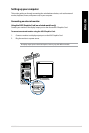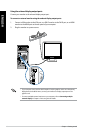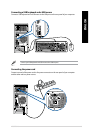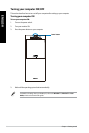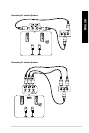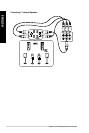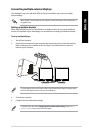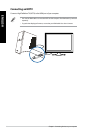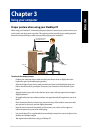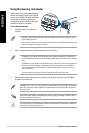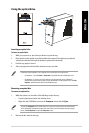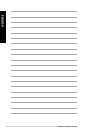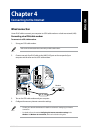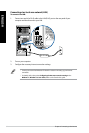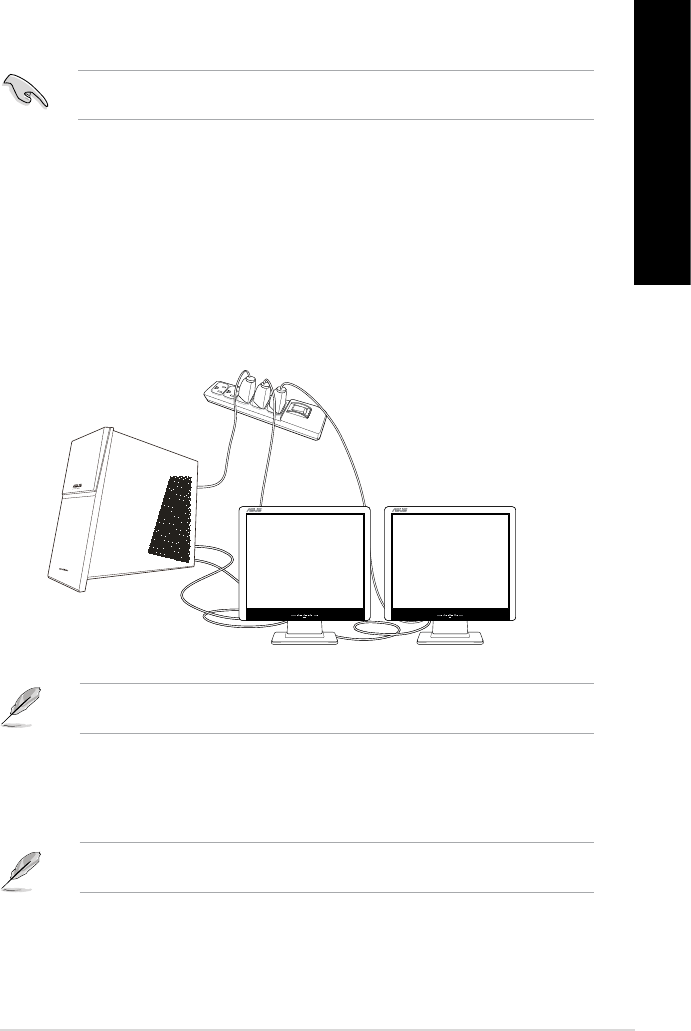
Connecting multiple external displays
Your desktop PC may come with VGA, HDMI, or DVI ports and allows you to connect multiple
external displays.
When a graphics card is installed in your computer, connect the monitors on the output ports of
the graphics card.
Setting up multiple displays
When using multiple monitors, you are allowed to set display modes. You can use the additional
monitor as a duplicate of your main display, or as an extension to enlarge your Windows desktop.
To set up multiple displays:
1. Turn o your computer.
2. Connect the two monitors to your computer and connect the power cords to the monitors.
Refer to Setting up your computer section in Chapter 1 for details on how to connect a
monitor to your computer.
For some graphic cards, only the monitor that is set to be the primary display has display during
POST. The dual display function works only under Windows.
3. Turn on your computer.
4. Congure the Screen Resolution settings.
For details, refer to the section Conguring the Screen Resolution settings in the Windows® 7 /
Windows® 8.1 User Manual, which can be found in this guide.
ASUS G10AJ 25
ENGLISH
ENGLISH