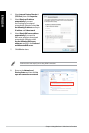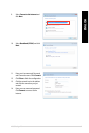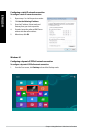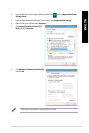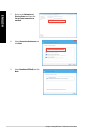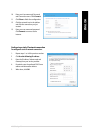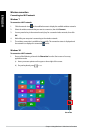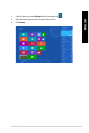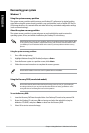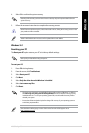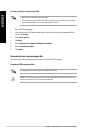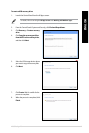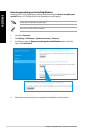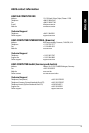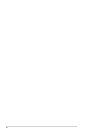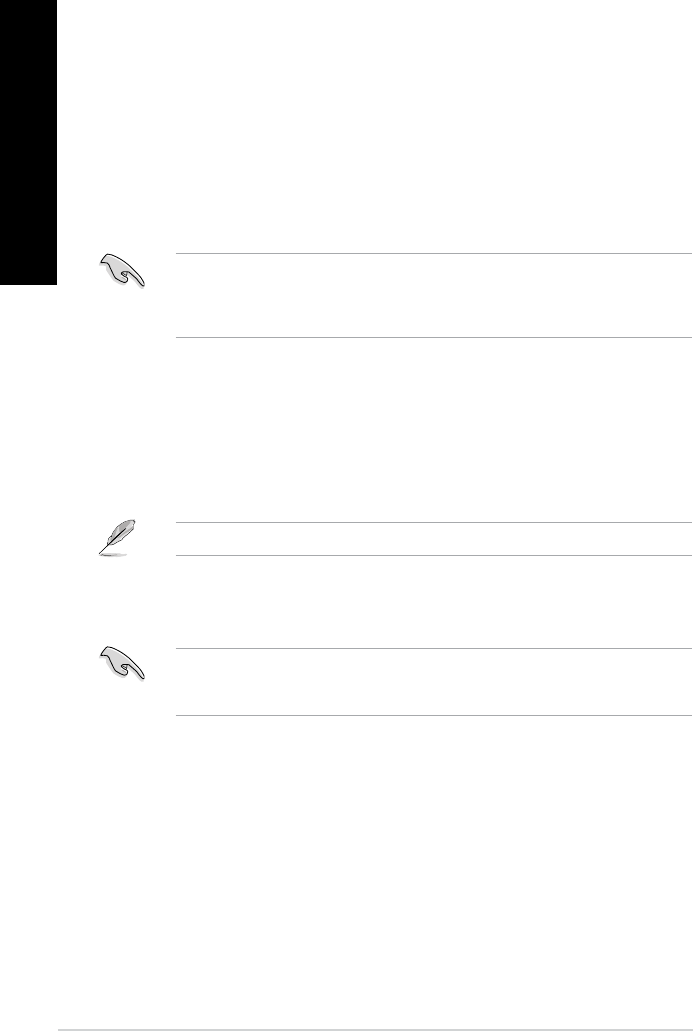
74 Chapter 2: Using Windows
®
7 / Windows
®
8.1 functions
ENGLISH
ENGLISH
Recovering your system
Windows
®
7
Using the system recovery partition
The system recovery partition quickly restores your Desktop PC’s software to its original working
state. Before using the system recovery partition, copy your data les (such as Outlook PST les) to
USB storage devices or to a network drive and make note of any customized conguration settings
(such as network settings).
About the system recovery partition
The system recovery partition is a reserved space on your hard disk drive used to restore the
operating system, drivers, and utilities installed on your Desktop PC at the factory.
DONOTdeletethesystemrecoverypartition,whichisthepartitionwithoutvolumelabelonDisk
0. The system recovery partition is created at the factory and cannot be restored if deleted. Take
your Desktop PC to an authorized ASUS service center if you have problems with the recovery
process.
Using the system recovery partition:
1. Press<F9> during bootup.
2. Highlight Windows Setup [EMS Enabled] and press <Enter>.
3. From the Recover system to a partition screen, click <Next>.
4. Follow the onscreen instructions to complete the recovery process.
Visit the ASUS website at www.asus.com for updated drivers and utilities.
Using the Recovery DVD (on selected models)
Remove the external hard disk drive before performing system recovery on your Desktop PC.
According to Microsoft, you may lose important data because of setting up Windows on the
wrong disk drive or formatting the incorrect drive partition.
To use the Recovery DVD:
1. InserttheRecoveryDVDintotheopticaldrive.YourDesktopPCneedstobepoweredON.
2. RestarttheDesktopPCandpress<F8> on bootup and select the optical drive (may be
labeledas“CD/DVD”)andpress<Enter> to boot from the Recovery DVD.
3. Select OK to start to restore the image.