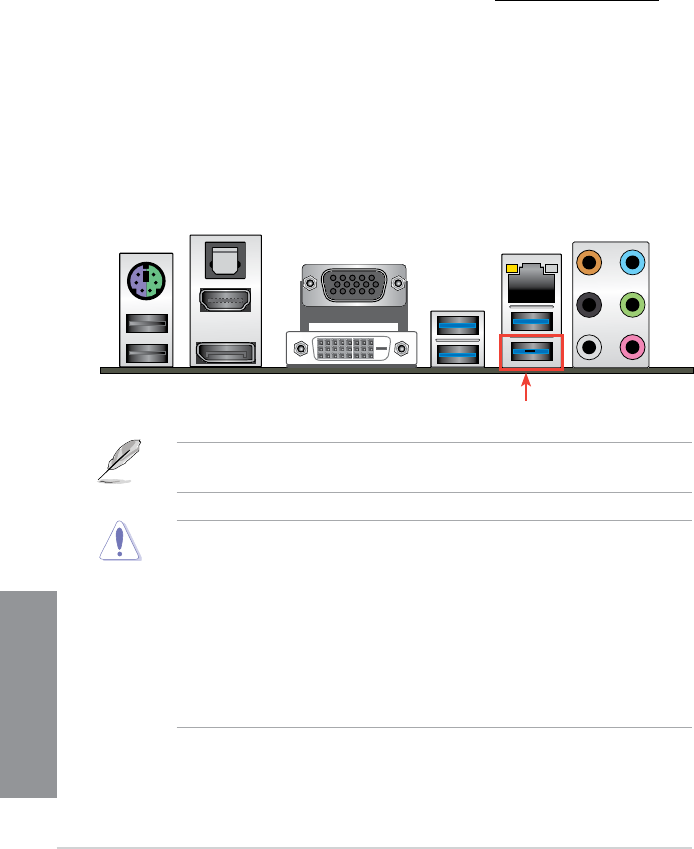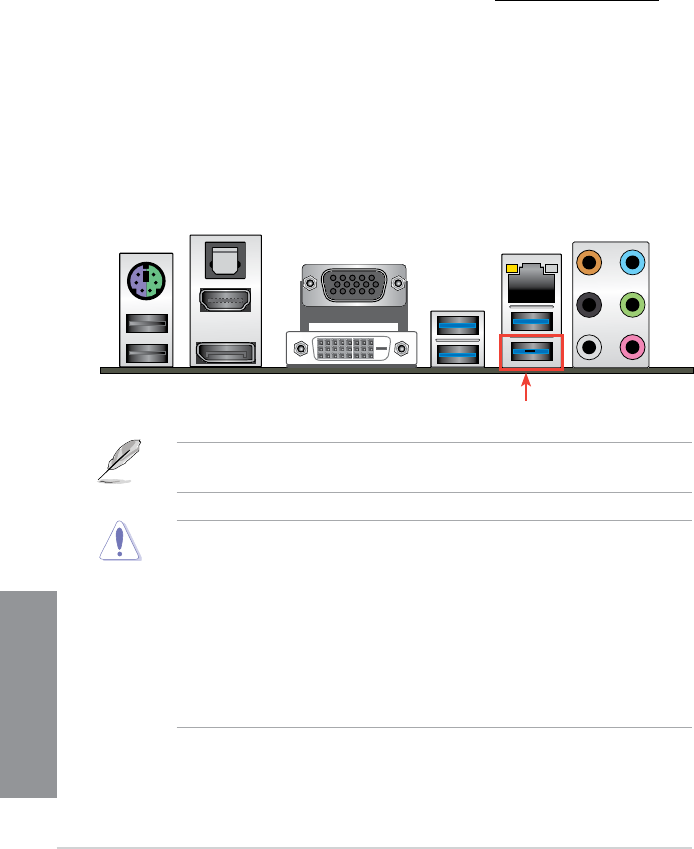
2-12
Chapter 2: Basic Installation
Chapter 2
2.2 BIOS update utility
USB BIOS Flashback
USB BIOS Flashback allows you to easily update the BIOS without entering the existing
BIOS or operating system. Simply insert a USB storage device to the USB port, press the
reset button on your chassis for three seconds, and the BIOS is updated automatically.
To use USB BIOS Flashback:
1. Download the latest BIOS le from the ASUS website at
http://support.asus.com
2. Extract and rename the BIOS image le to
H87PRO.CAP.
3. Copy
H87PRO.CAP to the root directory of the USB ash disk drive.
4. Insert the USB storage device to the USB BIOS Flashback port when the system is
turned off.
5. Press the reset button for three seconds and the power LED on your chassis begins to
ash.
6. Wait until the power LED of your chassis goes out, indicating that the BIOS update
process is completed.
USB BIOS Flashback port
For more BIOS update utilities in BIOS setup, refer to the section 3.11.1 EZ Update in
Chapter 3.
• Do not unplug portable disk, power system, or press the CLR_CMOS button while
BIOS update is ongoing, otherwise update will be interrupted. In case of interruption,
please follow the steps again.
• If the light ashes for ve seconds and turns into a solid light, this means that the
BIOS Flashback is not operating properly. This may be caused by improper installation
of the USB storage device and lename/le format error. If this scenario happens,
please restart the system to turn off the light.
• Updating BIOS may have risks. If the BIOS program is damaged during the process
and results to the system’s failure to boot up, please contact your local ASUS Service
Center.