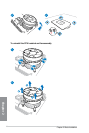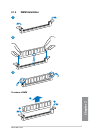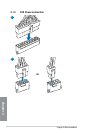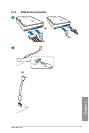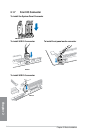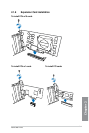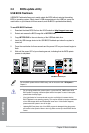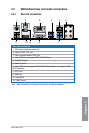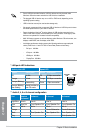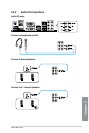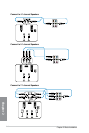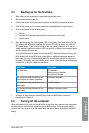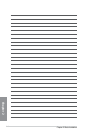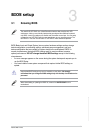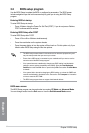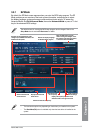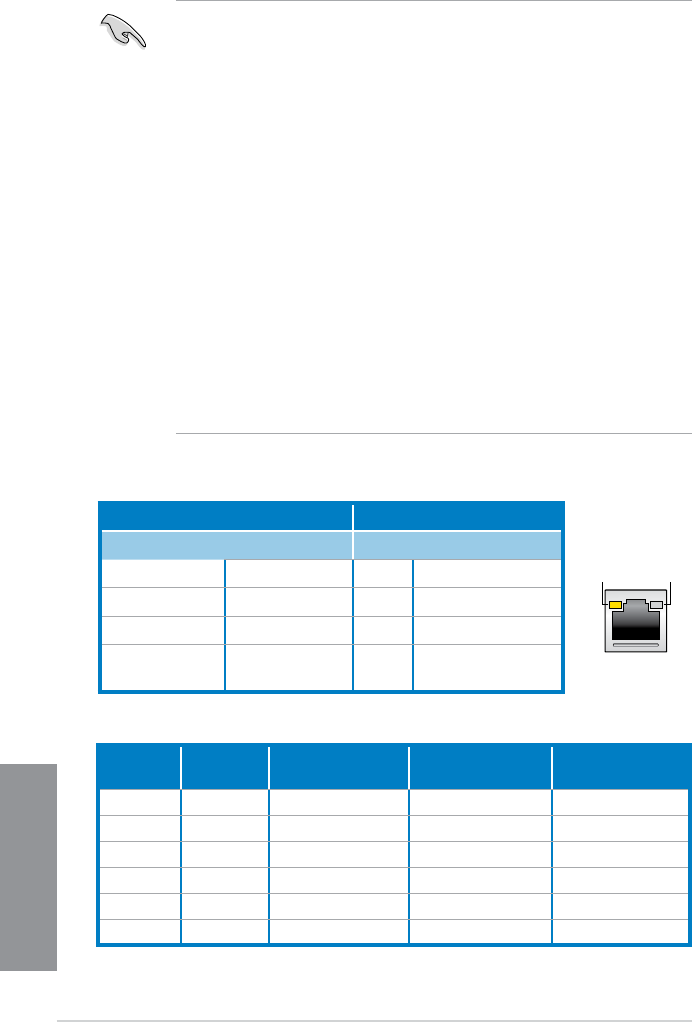
2-14
Chapter 2: Basic Installation
Chapter 2
** Audio 2, 4, 6 or 8-channel conguration
Port Headset
2-channel
4-channel 6-channel 8-channel
Light Blue Line In Line In Line In Line In
Lime Line Out Front Speaker Out Front Speaker Out Front Speaker Out
Pink Mic In Mic In Mic In Mic In
Orange – – Center/Subwoofer Center/Subwoofer
Black – Rear Speaker Out Rear Speaker Out Rear Speaker Out
Gray – – – Side Speaker Out
• Due to USB 3.0 controller limitation, USB 3.0 devices can only be used under
Windows
®
OS environment and after the USB 3.0 driver installation.
• The plugged USB 3.0 device may run on xHCI or EHCI mode, depending on the
operating system’s setting.
• USB 3.0 devices can only be used as data storage only.
• We strongly recommend that you connect USB 3.0 devices to USB 3.0 ports for faster
and better performance for your USB 3.0 devices.
• Due to the design of the Intel
®
8 series chipset, all USB devices connected to the
USB 2.0 and USB 3.0 ports are controlled by the xHCI controller. Some legacy USB
devices must update their rmware for better compatibility.
• Multi-VGA output supports up to three displays under Windows
®
OS environment, two
displays under BIOS, and one display under DOS.
• Intel display architecture design supports the following maximum supported pixel
clocks (Pixel Clock = H total x V Total x Frame Rate (Screen refresh rate)):
- DVI port: 165 MHz
- VGA port: 180 MHz
- HDMI port: 300 MHz
- DisplayPort: 533 MHz
* LAN ports LED indications
ACT/LINK
LED
SPEED
LED
LAN port
Activity Link LED Speed LED
Status Description Status Description
Off
No link Off 10 Mbps connection
Orange
Linked Orange 100 Mbps connection
Orange (Blinking)
Data activity Green 1 Gbps connection
Orange (Blinking
then steady)
Ready to wake up
from S5 mode