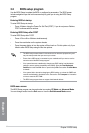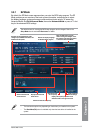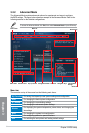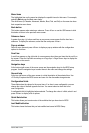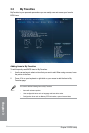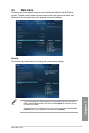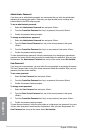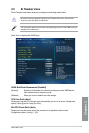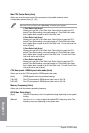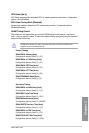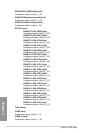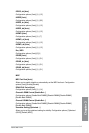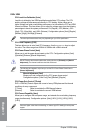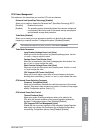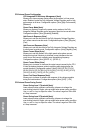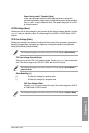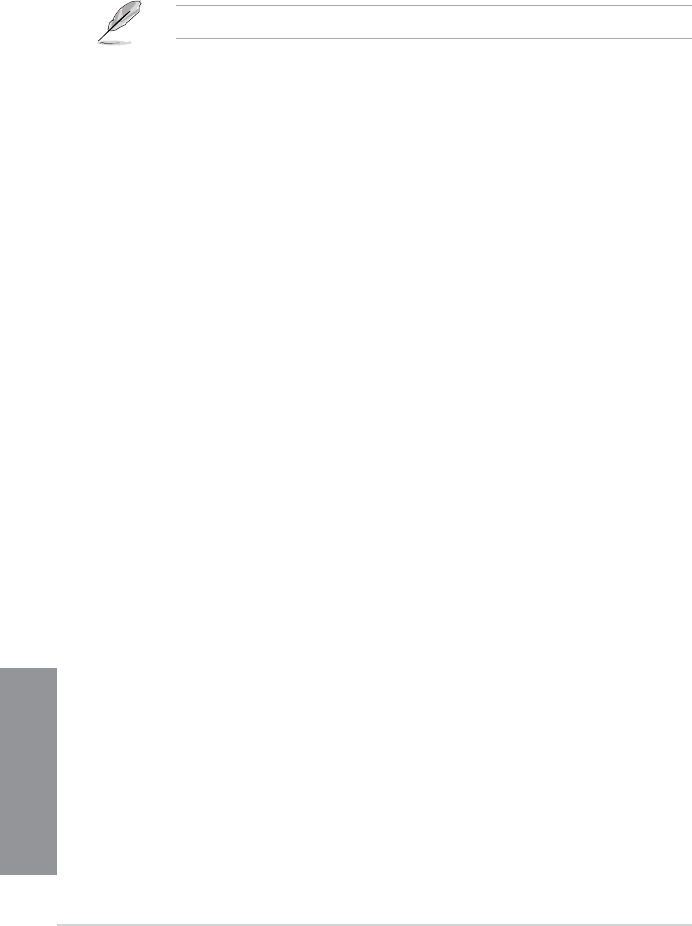
3-10
Chapter 3: BIOS setup
Chapter 3
Max CPU Cache Ratio [Auto]
Allows you to set the uncore ratio of the processor to its possible maximum value.
Conguration options: [Auto] [1] - [30]
When the CPU Core Ratio is set to [Per Core], the following item appears:
1-Core Ratio Limit [Auto]
Allows you to set the 1-Core Ratio Limit. Select [Auto] to apply the CPU
default Turbo Ratio setting or manually assign a 1-Core Ratio Limit value
that is higher than or equal to the 2-Core Ratio Limit.
2-Core Ratio Limit [Auto]
Allows you to set the 2-Core Ratio Limit. Select [Auto] to apply the CPU
default Turbo Ratio setting or manually assign a 2-Core Ratio Limit value
that is higher than or equal to the 3-Core Ratio Limit. 1-Core Limit must not
be set to [Auto].
3-Core Ratio Limit [Auto]
Allows you to set the 3-Core Ratio Limit. Select [Auto] to apply the CPU
default Turbo Ratio setting or manually assign a 3-Core Ratio Limit value
that is higher than or equal to the 4-Core Ratio Limit. 1-Core/2-Core Ratio
Limit must not be set to [Auto].
4-Core Ratio Limit [Auto]
Allows you to set the 4 Core Ratio Limit. Select [Auto] to apply the CPU
default Turbo Ratio setting or manually assign a 4-Core Ratio Limit value
that is higher than or equal to the 3-Core Ratio Limit. 1-Core/2-Core/3-Core
Limit must not be set to [Auto].
CPU bus speed : DRAM speed ratio mode [Auto]
Allows you to set the CPU bus speed to DRAM speed ratio mode.
[Auto] DRAM speed is set to the optimized settings.
[100:133] The CPU bus speed to DRAM speed ratio is set to 100:133.
[100:100] The CPU bus speed to DRAM speed ratio is set to 100:100.
Memory Frequency [Auto]
Allows you to set the memory operating frequency.
iGPU Max. Ratio [Auto]
[Auto] The iGPU frequency is set to its optimized setting depending on the system
loading.
[Manual] Use the <+> or <-> keys to adjust the optimal iGPU frequency value. The
frequency may vary depending on the system load.