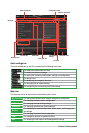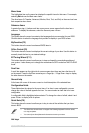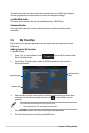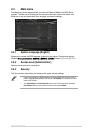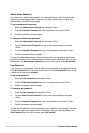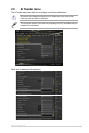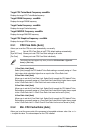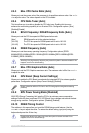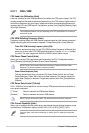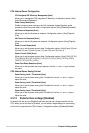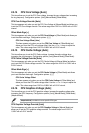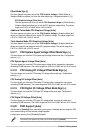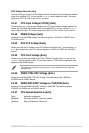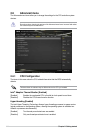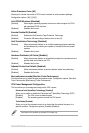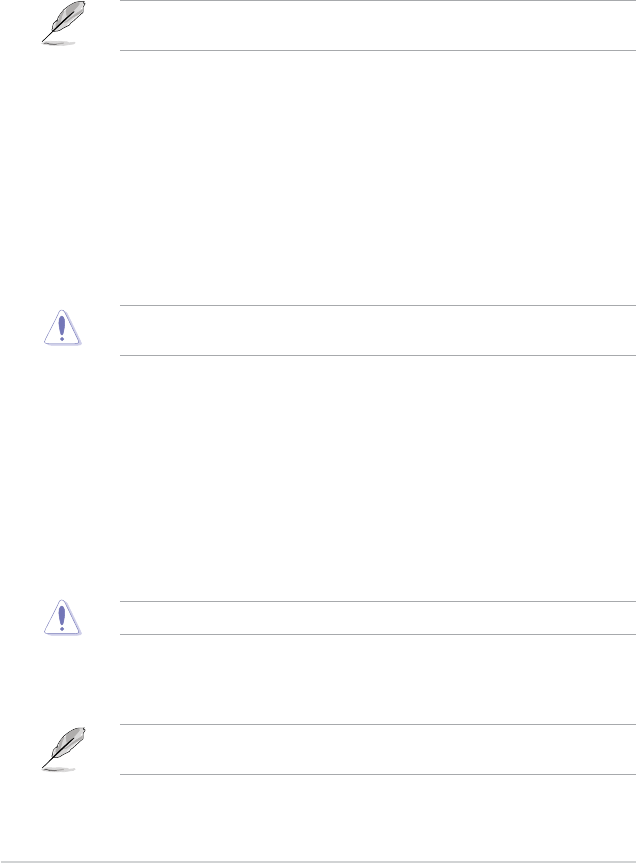
2.5.11 DIGI+ VRM
CPU Load-Line Calibration [Auto]
Load‑line is dened by Intel VRM specication and affects the CPU power voltage. The CPU
working voltage will decrease proportionally depending on the CPU loading. Higher levels of
the load‑line calibration can get a higher voltage and a better overclocking performance but
increases the CPU and VRM thermal. Conguration options: [Auto] [Regular] [Medium] [High]
[Ultra High] [Extreme]
The boosted performance may vary depending on the CPU specication. Do not remove
the thermal module.
CPU VRM Switching Frequency [Auto]
Frequency switching affects the VRM transient response speed and the thermal component.
Higher frequency gets quicker transient response. Conguration options: [Auto] [Manual].
Fixed CPU VRM Switching Frequency (KHz) [250]
This item appears only when you set CPU VRM Switching Frequency to [Manual] and
allows you to set a xed CPU VRM Switching frequency. Use the <+> or <‑> to adjust
the value. The value ranges from 200KHz to 350KHz with a 50KHz interval.
CPU Power Phase Control [Auto]
Allows you to set the CPU power phase control based on the CPU. Conguration options:
[Auto] [Standard] [Optimized] [Extreme] [Power Phase Response].
DO NOT remove the thermal module when switching to Extreme and Power Phase
Response. The thermal conditions should be monitored.
Power Phase Response [Fast]
This item appears only when you set the CPU Power Phase Control item to [Power
Phase Response]. Select [Ultra Fast] for a faster response. The reaction time will be
longer when [Regular] is selected. Conguration options: [Ultra Fast] [Fast] [Medium]
[Regular]
CPU Power Duty Control [T.Probe]
DIGI + VRM Duty control adjusts the current of every VRM phase and thermal conditions of
every phase component.
[T. Probe] Select to maintain the VRM thermal balance.
[Extreme] Select to maintain the current VRM balance.
DO NOT remove the thermal module. The thermal conditions should be monitored.
CPU Current Capability [Auto]
Allows you to congure the total power range, and extends the overclocking frequency range
simultaneously. Conguration options: [Auto] [100%] [110%] [120%] [130%] [140%]
Choose a higher value when overclocking, or under a high CPU loading for extra power
support.
2-16
Chapter 2: Getting started