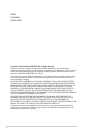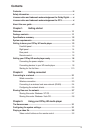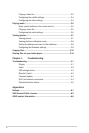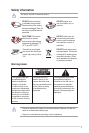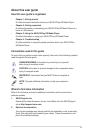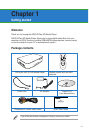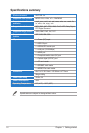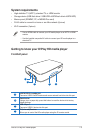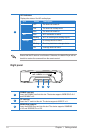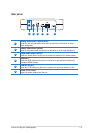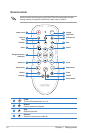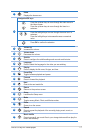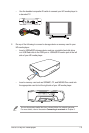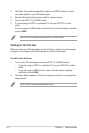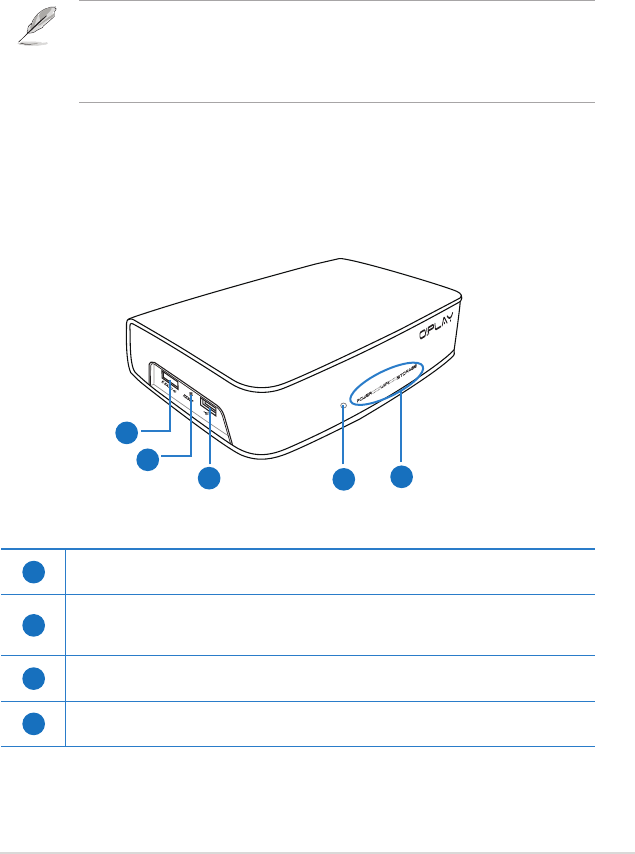
ASUS O!Play HD media player
1-3
Getting to know your O!Play HD media player
Front/left panel
1
3
4
5
2
1
eSATA/USB 2.0 combo port
Connect a USB 2.0/eSATA device such as an external hard drive into this port.
2
Reset button
Using a pin or a paper clip, press this button to reset the device to its factory
default settings.
3
USB 2.0 port
Connect a USB 2.0 device into this port.
4
IR (Infra-red) Receiver
Allows you to control the HD media player using the IR remote control.
System requirements
• High-denition TV (HDTV), standard TV, or HDMI monitor
• Storage device (USB ash drive / USB HDD/ eSATA ash drive/ eSATA HDD)
• Memory card (SD/MMC, CF, or MS/MS-Duo card)
• RJ-45 cable to connect to a home or an ofce network (Optional)
• Wi-Fi connection (Optional)
• Use an HDMI cable to connect your HD media player to an HDTV or HDMI
monitor.
• Use the bundled composite AV cable to connect your HD media player to a
standard TV.