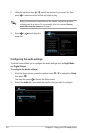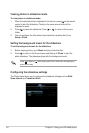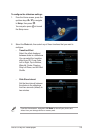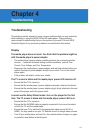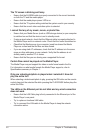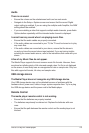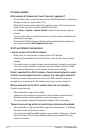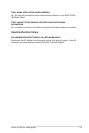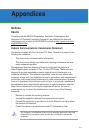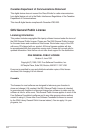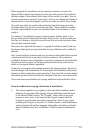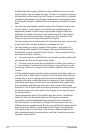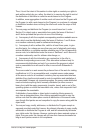ASUS O!Play HD media player
4-3
Audio
There is no sound.
• Ensure the volume on the entertainment unit is not on mute mode.
• Navigate to the Setup > System screen and ensure that the correct Digital
output setting is enabled. If you are using the multiple audio Amplier, the RAW
setting should be enabled.
• If you are watching a video that supports multiple audio channels, press Audio
Options button repeatedly until the intended audio channel is displayed.
I cannot hear any sound when I am playing music les.
• Ensure that the audio cables are properly connected.
• If the audio cables are connected to your TV, the TV must be turned on to play
any music les.
• If the audio cables are connected to your stereo, ensure that the stereo is
on and you have the correct stereo input selected. If you are having trouble
selecting the correct audio source, refer to the instructions that came with your
stereo.
A few of my Music les do not appear.
The Media Player supports the most common music le formats. However, there
are almost an innite variety of bit rates and sample rates. If a le is not displayed
on the screen, it most likely uses an unsupported bit rate or sample rate. Only use
les with supported formats, bit rates, and sample rates.
USB storage device
The Media Player does not recognize my USB storage device.
Your USB storage device may not be detected because of problems with the
hardware driver, power cord, cable,or longer system response time. Try to re-plug
the USB storage device and the power cord to the Media player.
Remote Control
The media player remote control is not working.
• Ensure that the batteries are properly inserted.
• The batteries may already be drained out. Replace the batteries with new
ones.
• Ensure that the path between the remote control and the media player is not
blocked.