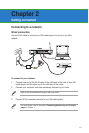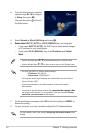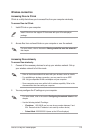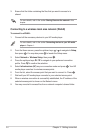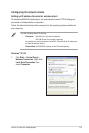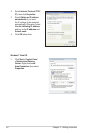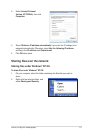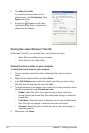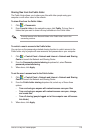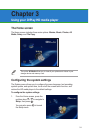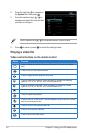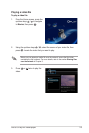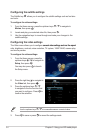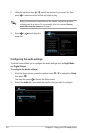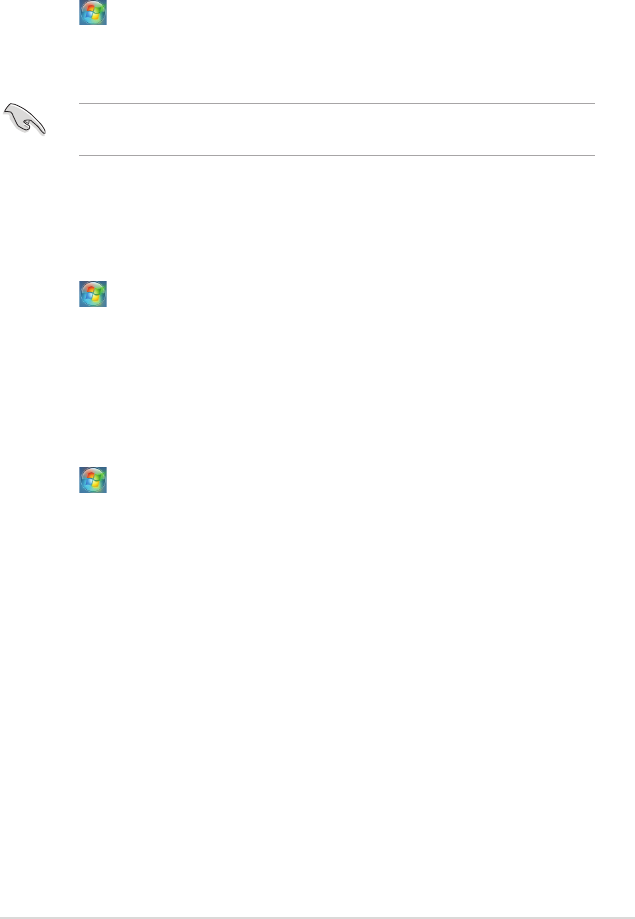
ASUS O!Play HD media player
2-9
Sharing les from the Public folder
The Public folder allows you to share your les with other people using your
computer or with other users in the network.
To share les from the Public folder:
1. Click > Documents.
2. From Favorite Links in the navigation pane, click Public. Put any les or
folders that you want to share into any subfolders in the Public folder.
To restrict access to the les and folders in the Public folder, refer to the
succeeding sections.
To restrict a user’s access to the Public folder:
You can turn on the password-protected sharing function to restrict access to the
Public folder only to people with user accounts and passwords on your computer.
1. Click > Control Panel > Network and Internet > Network and Sharing
Center to launch the Network and Sharing Center.
2. From the Password protected sharing dropdown list, select Turn on
password protected sharing.
3. When done, click Apply.
To set the user’s access level to the Public folder:
1. Click > Control Panel > Network and Internet > Network and Sharing
Center to launch the Network and Sharing Center.
2. From the Public folder sharing dropdown list, select any of these three
options:
• Turn on sharing so anyone with network access can open les
• Turn on sharing so anyone with network access can open, change,
and create les
• Turn off sharing (people logged on to this computer can still access
this folder)
3. When done, click Apply.