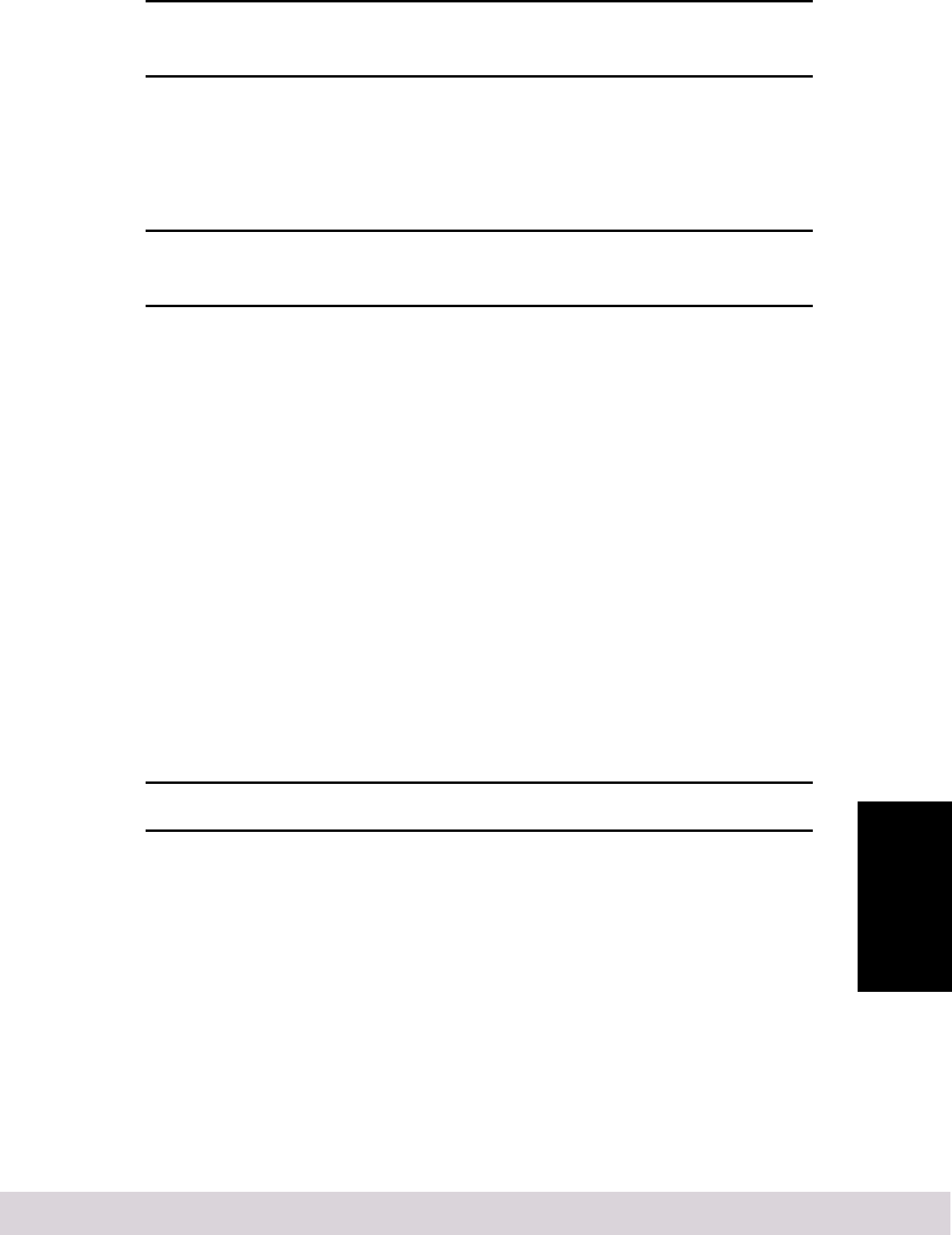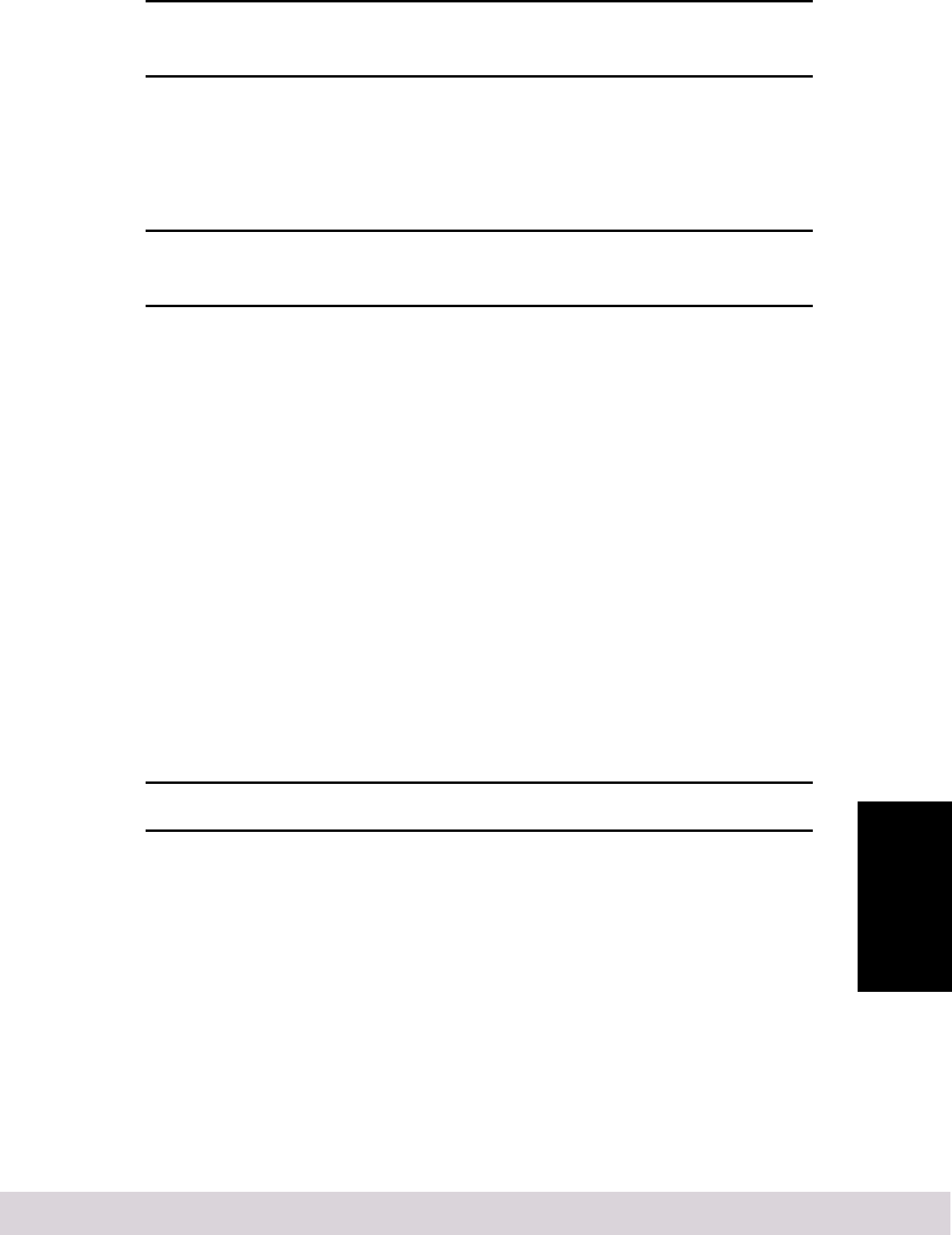
Chapter 5 Troubleshooting 25
5. Troubleshooting
An “X” inside a red circle appears with the ASUS LS99 SCSI card software
driver in Device Manager. What does this mean?
It means that the ASUS LS99 SCSI Card software driver is disabled and isn’t loading.
To enable the driver
1. Double-click the ASUS LS99 SCSI card software driver in Device Manager.
2. Under the General tab, click the Original Configuration (current) box.
What if there is no SCSI Controller icon under Device Manager, or the software
driver for the ASUS LS99 SCSI Card does not appear under Device Manager?
If the SCSI Controller icon or the software driver do not appear
1. Double-click the Add New Hardware icon in Control Panel.
2. Click Next to begin installing your new hardware.
3. Select Yes ( recommended) and click Next to have Windows search for the ASUS
LS99 SCSI card.
4. Follow the on-screen instructions.
If Windows 95/98 does not detect the ASUS LS99 SCSI card, get the ASUS Support
CD included in the package and run the Add New Hardware wizard again:
1. Double-click the Add New Hardware icon in Control Panel.
2. Click Next to begin installing your new hardware.
3. Select No and click Next to select the type of hardware you want to install.
4. Select SCSI Controllers and click Next.
5. Click Have Disk... and follow the directions that appear on the screen to install
the driver software.
6. Select AIC-7899 Ultra160 PCI SCSI Controller.
How can I check the status of a resource such as IRQ, Memory, or I/O?
1. Right click on My Computer.
2. Select Properties from the menu.
3. Click the Device Manager tab.
4. Double-click the Computer icon.
5. On the View Resources tab, click the option button for the type of resource you
want to check:
• Interrupt Request (IRQ)
• Input/Output Address (I/O)
• Direct Memory Access (DMA)
• Memory