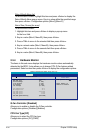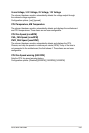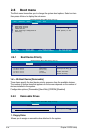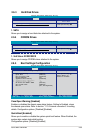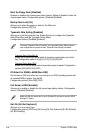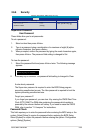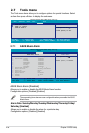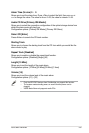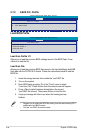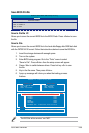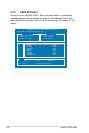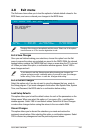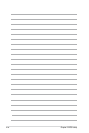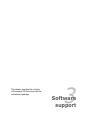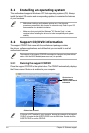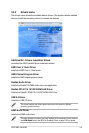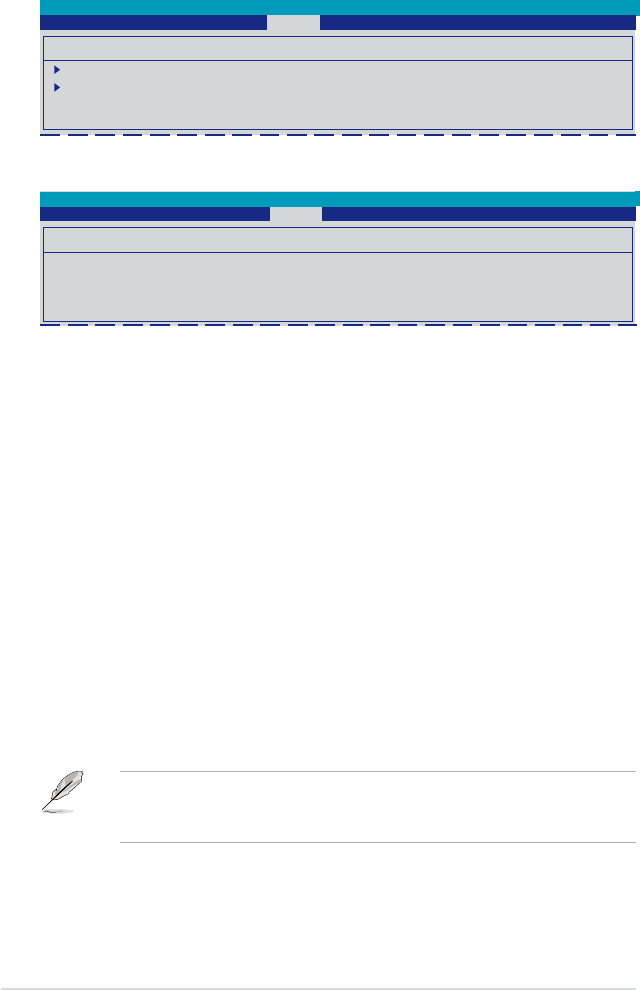
2-38 Chapter 2: BIOS setup
3. Enter BIOS setup program. Go to the “Tools” menu to select
“Load from File”. Press <Enter> then the setup screen will appear.
4. Press <Tab> to switch between drives before the correct
“xxx.CMO” le is found. Then press <Enter> to load the le.
5. A pop-up message will inform you when the loading process
nishes.
• Suggest only to update the BIOS le coming from the same memory/CPU
conguration and BIOS version.
• Only the “xxx.CMO” le can be loaded.
Load from Prole 1/2
Allows you to load the previous BIOS settings saved in the BIOS Flash. Press
<Enter> to load the le.
Load from File
Allows you to load the previous BIOS les saved in the hard disk/oppy disk/USB
ash disk with the FAT32/16/12 format. Follow the instructions below to load the
BIOS le.
1. Insert the storage devices that contain the “xxx.CMO” le.
2. Turn on the system.
2.7.2 ASUS O.C. Prole
Select Menu
Item Specic Help
Press [Enter] to Set.
ASUS O.C. Prole
Load BIOS Prole
Save BIOS Prole
Select Menu
Item Specic Help
Load BIOS Prole from
Prole 1.
Load BIOS Prole
Load from Prole 1
Load from Prole 2
Load from File
Load BIOS Prole
Phoenix-Award BIOS CMOS Setup Utility
Tools
Phoenix-Award BIOS CMOS Setup Utility
Tools