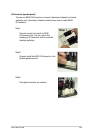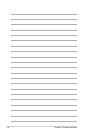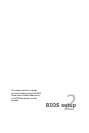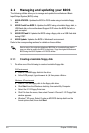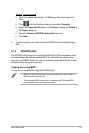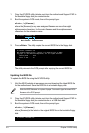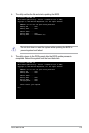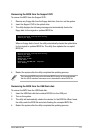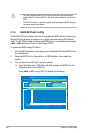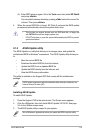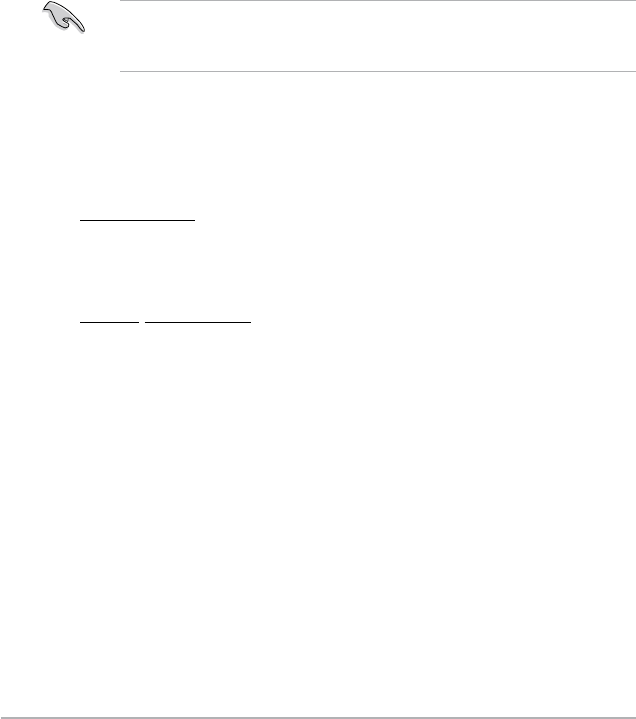
2-2 Chapter 2: BIOS setup
2.1 Managing and updating your BIOS
The following utilities allow you to manage and update the motherboard Basic
Input/Output System (BIOS) setup.
1. ASUS AFUDOS:
Updates the BIOS in DOS mode using a bootable oppy
disk.
2. ASUS CrashFree BIOS 3:
Updates the BIOS using a bootable oppy disk, a
USB ash disk or the motherboard Support DVD when the BIOS le fails or
gets corrupted.
3. ASUS EZ Flash 2:
Updates the BIOS using a oppy disk or a USB ash disk
during POST.
4. ASUS Update:
Updates the BIOS in Windows® environment.
Refer to the corresponding sections for details on these utilities.
2.1.1 Creating a bootable oppy disk
1. Do either one of the following to create a bootable oppy disk.
DOS environment
a. Insert a 1.44MB oppy disk into the drive.
b. At the DOS prompt, type format A:/S
then press <Enter>.
Windows
®
XP environment
a. Insert a 1.44 MB oppy disk to the oppy disk drive.
b. Click
Start from the Windows
®
desktop, then select My Computer.
c. Select the 3 1/2 Floppy Drive icon.
d. Click File from the menu, then select Format. A Format 3 1/2 Floppy Disk
window appears.
e. Windows
®
XP users: Select Create an MS-DOS startup disk from the
format options eld, then click Start.
Save a copy of the original motherboard BIOS le to a bootable oppy disk in
case you need to restore the BIOS in the future. Copy the original motherboard
BIOS using the ASUS Update or AFUDOS utilities.