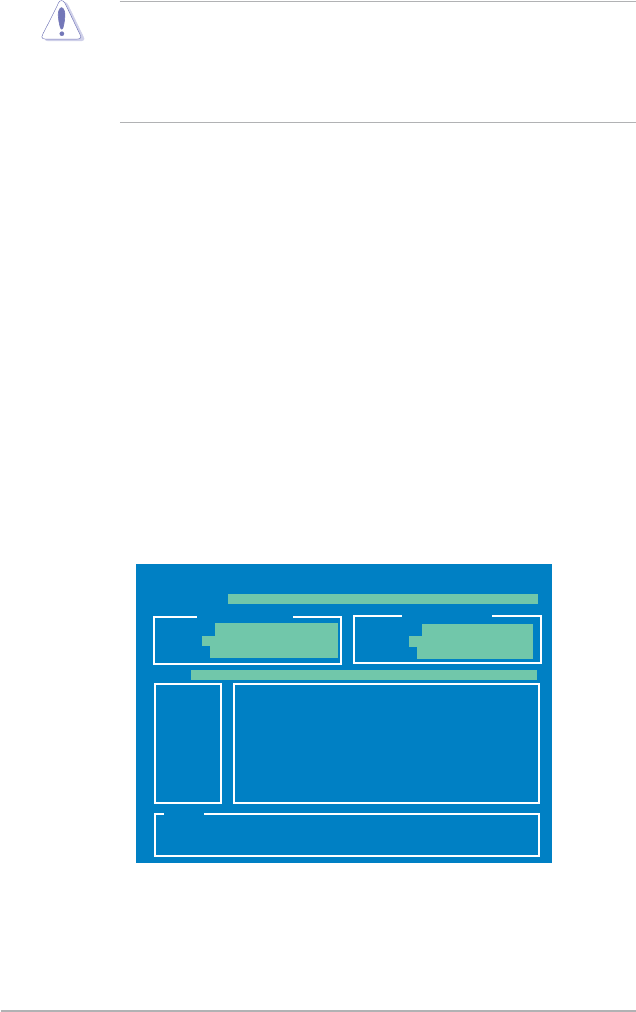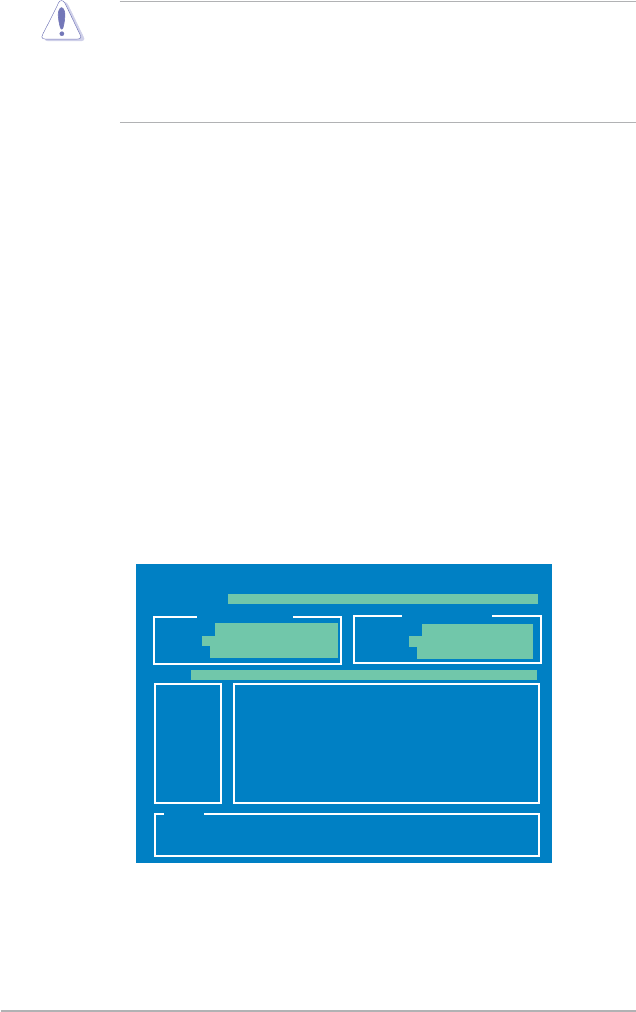
2-8 Chapter 2: BIOS setup
• Only the USB ash disk with FAT 32/16 format and single partition can
support ASUS CrashFree BIOS 3. The device size should be smaller than
8GB.
• DO NOT shut down or reset the system while updating the BIOS! Doing so
can cause system boot failure!
To update the BIOS using EZ Flash 2:
1. Visit the ASUS website at www.asus.com to download the latest BIOS le for
the motherboard.
2. Save the BIOS le to a oppy disk or a USB ash disk, then restart the
system.
2.1.4 ASUS EZ Flash 2 utility
The ASUS EZ Flash 2 feature allows you to update the BIOS without having to go
through the long process of booting from a oppy disk and using a DOS-based
utility. The EZ Flash 2 utility is built-in the BIOS chip so it is accessible by pressing
<Alt> + <F2> during the Power-On Self Tests (POST).
3. You can launch the EZ Flash 2 by two methods.
(1)
Insert the oppy disk / USB ash disk that contains the BIOS le to the
oppy disk drive or the USB port.
Press <Alt> + <F2>
during POST to display the following.
ASUSTek EZ Flash 2 BIOS ROM Utility V3.21
Current ROM
Update ROM
A:
Note
[Enter] Select or Load [Tab] Switch [V] Drive Info
[Up/Down/Home/End] Move [B] Backup [ESC] Exit
FLASH TYPE: MXIC 25L8005
PATH: A:\
BOARD: M3A78-EM
VER: 0204 (H:00 B:05)
DATE: 05/22/2008
BOARD: Unknown
VER: Unknown
DATE: Unknown