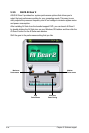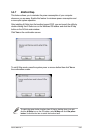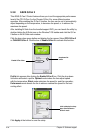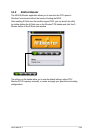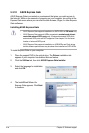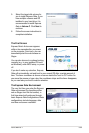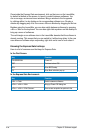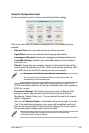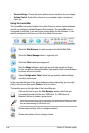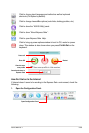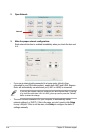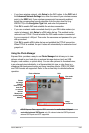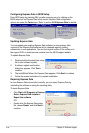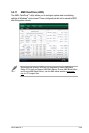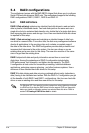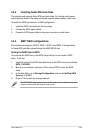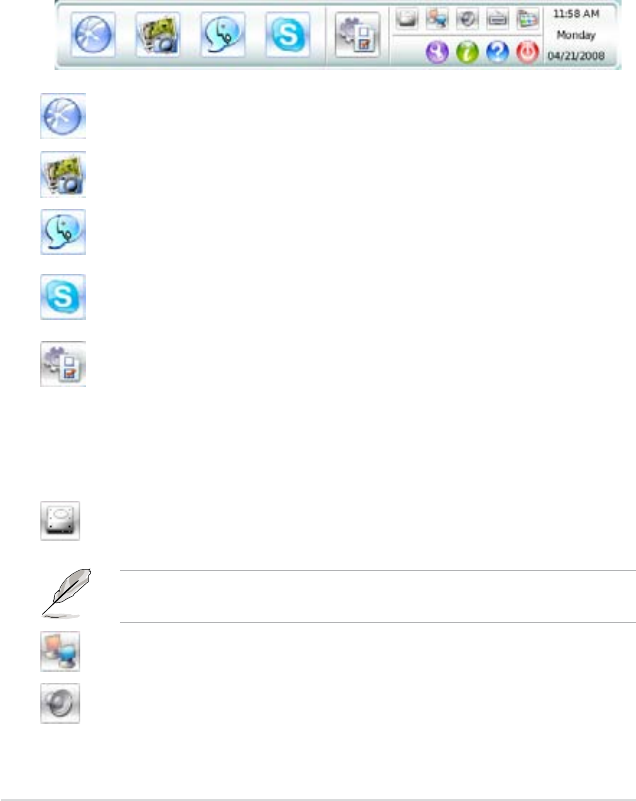
5-38 Chapter 5: Software support
•
Screen Settings
: Choose the most optimal screen resolution for your display.
•
Volume Control
: Control the volume for your speaker output, microphone
input, etc.
Using the LaunchBar
The LaunchBar has several system icons that show you various system statuses
and let you congure individual Express Gate settings. The LaunchBar can be
congured to auto-hide, if you want more screen space for the softwares. It can
also be congured to dock on any of the four sides of the screen.
Starts the
Web Browser
for quick access to the World Wide Web.
Starts the
Photo Manager
album / organizer tool.
Starts the
Chat
instant messaging tool.
Start the
Skype
software, which lets you call other people on Skype
for free, as well as offering affordable, high quality voice communications
to phones all over the world.
Opens
Conguration Panel
, which lets you specify network settings
and other preferences.
In the rare case that one of the above softwares stops responding, you can right-
click on its icon and then select
Close
to force it to close.
The smaller icons on the right side of the LaunchBar are:
Click on this icon to open the
File Manager
window, which lets you
conveniently access the les on a USB drive. If a USB device is
detected, the icon contains a green arrow.
ASUS Express Gate supports le uploading from SATA HDDs, ODDs and USB
drive and downloading to USB drives only.
Shows network status; click to congure network.
Shows mute status; click to change volume.