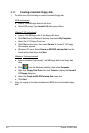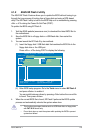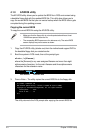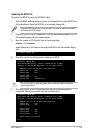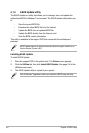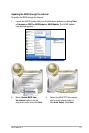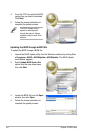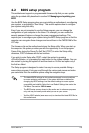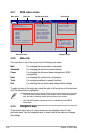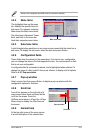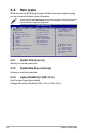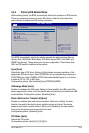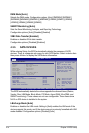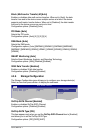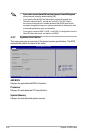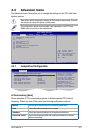4-10
Chapter 4: BIOS setup
4.2.1 BIOS menu screen
• The BIOS setup screens shown in this chapter are for reference purposes
only, and may not exactly match what you see on your screen.
• Visit the ASUS website (www.asus.com) to download the latest BIOS
information.
4.2.2 Menu bar
The menu bar on top of the screen has the following main items:
Main For changing the basic system conguration
Advanced For changing the advanced system settings
Power For changing the advanced power management (APM)
conguration
Boot For changing the system boot conguration
Tools For conguring options for special functions
Exit For selecting the exit options and loading default settings
To select an item on the menu bar, press the right or left arrow key on the keyboard
until the desired item is highlighted.
4.4.3 Navigation keys
At the bottom right corner of a menu screen are the navigation keys for that
particular menu. Use the navigation keys to select items in the menu and change
the settings.
v04.61 (C)Copyright 1985-2008, American Megatrends, Inc.
Select Screen
Select Item
+- Change Option
F1 General Help
F10 Save and Exit
ESC Exit
Use [ENTER]. [TAB],
or [SHIFT-TAB] to
select a eld.
Use [+] or [-] to
congure system time.
System Time [17:41:19]
System Date [Mon 02/18/2008]
Legacy Diskette A [1.44M, 3.5 in.]
Primary IDE Master : [Not Detected]
Primary IDE Slave : [Not Detected]
SATA1 : [HDT722516DLA380]
SATA2 : [ASUS CRW-5232A1]
SATA3 : [Not Detected]
SATA4 : [Not Detected]
SATA5 : [Not Detected]
SATA6 : [Not Detected]
Storage Conguration
System Information
BIOS SETUP UTILITY
Main Advanced Power Boot Tools Exit
Navigation keys
Sub-menu items
General help
Menu bar Conguration eldsMenu items