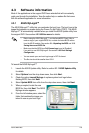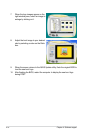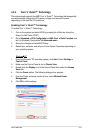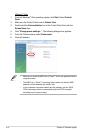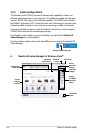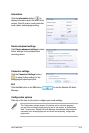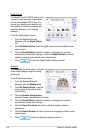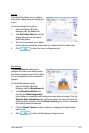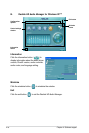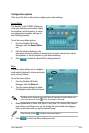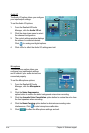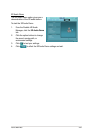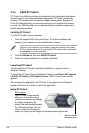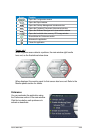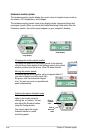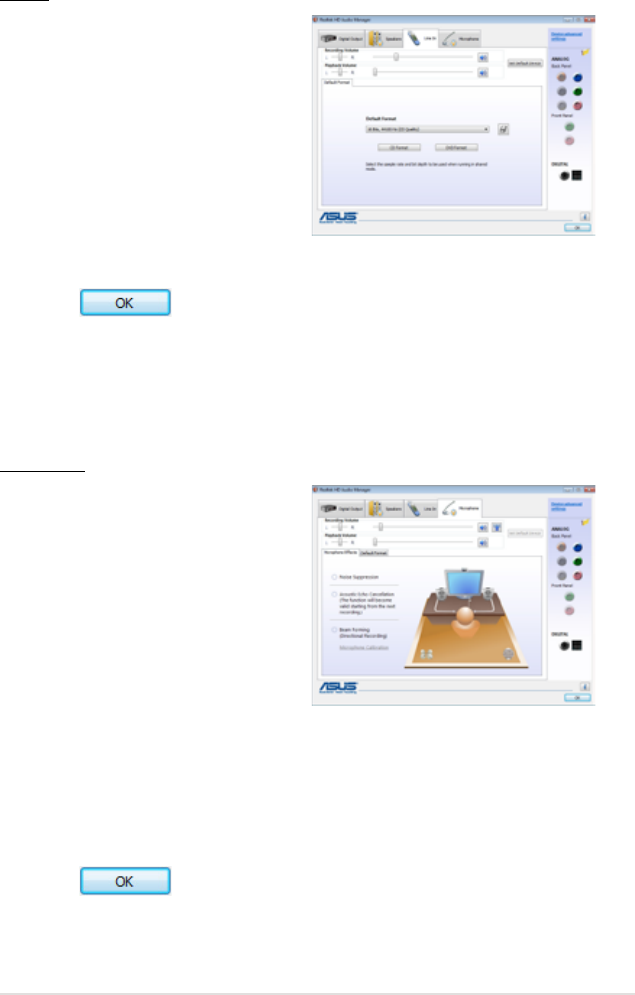
ASUS M3N WS 4-17
Line In
The
Line In
tab allows you to congure
audio input settings using the analog line
in port.
To set the analog line in options
1. From the Realtek HD Audio
Manager, click the
Line In
tab.
2. Click
Set Default Device
to set the
analog line in port as the default
audio input device.
3. The Line In tab allows you to adjust
the recording and playback volume and set a default format for audio input.
4. Click to effect the Line In settings and exit.
Microphone
The
Microphone
tab allows you to
congure the audio input settings using
the analog microphone port and to check
if your microphone device is connected
properly.
To set the Microphone options
1. From the Realtek HD Audio
Manager, click the
Microphone
tab.
2. In the
Microphone Effects
sub-
tab, click the
Noise Suppression
option button to reduce the static background noise when recording. Click the
Acoustic Echo Cancellation
option button to reduce the echo from the front
speakers when recording. Click the
Beam Forming
option button to eliminate
surrounding noise interferences.
3. Click the
Default Format
sub-tab for options on changing the default audio
input format.
4. Click to effect the Microphone settings and exit.