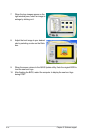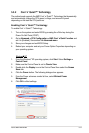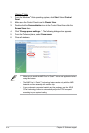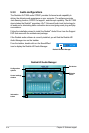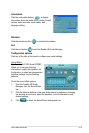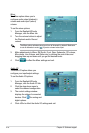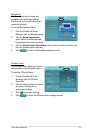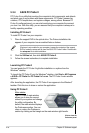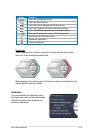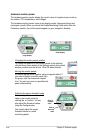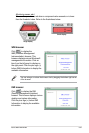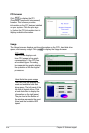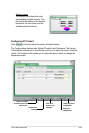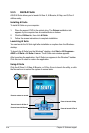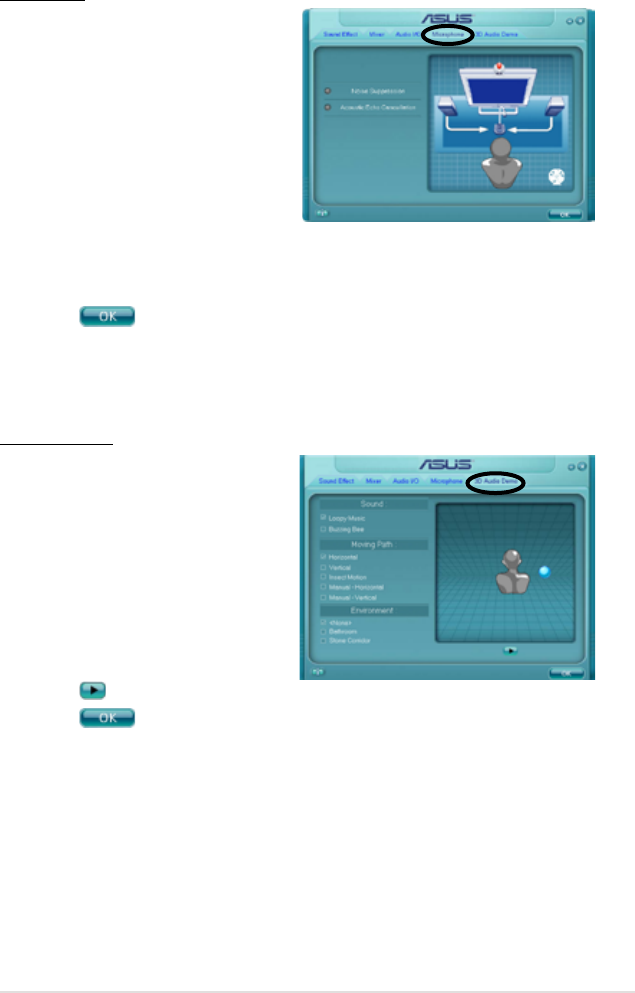
ASUS M3N-HD/HDMI 5-17
3D Audio Demo
The 3D Audio Demo option gives you a
demonstration of the 3D audio feature.
To start the 3D Audio Demo:
1. From the Realtek HD Audio
Manager, click the 3D Audio
Demo tab.
2. Click the option buttons to change
the sound, moving path, or
environment settings.
3. Click to test your settings.
4. Click to effect the 3D Audio Demo settings and exit.
Microphone
The Microphone option allows you
congure your input/output settings
and to check if your audio devices are
connected properly.
To set the Microphone options:
1. From the Realtek HD Audio
Manager, click the Microphone tab.
2. Click the Noise Suppression
option button to reduce the static
background noise when recording.
3. Click the Acoustic Echo Cancellation option button to reduce the echo from
the front speakers when recording.
4. Click to effect the Microphone settings and exit.