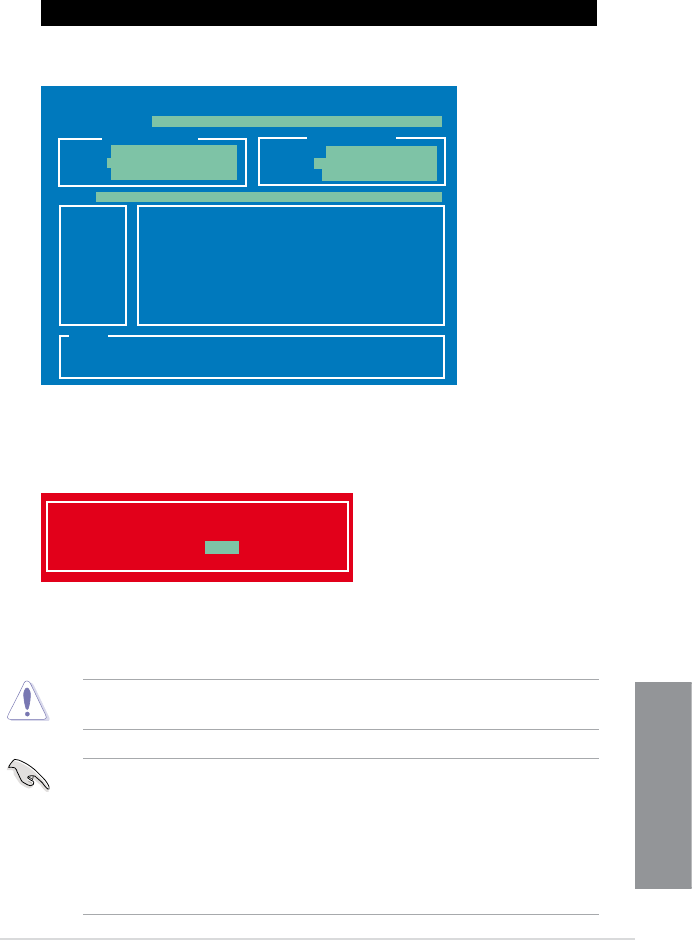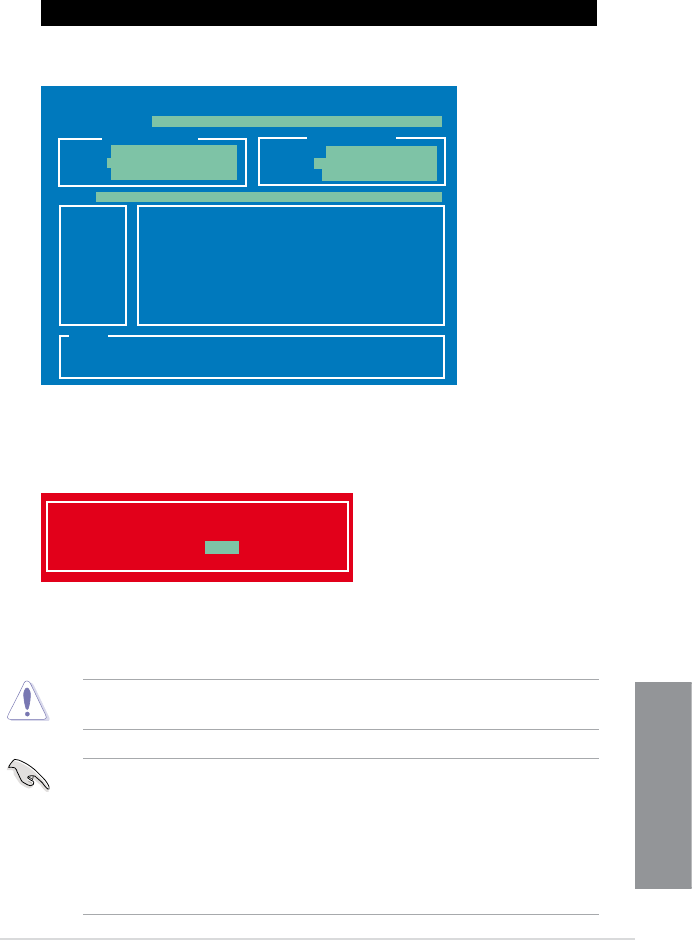
ASUS M5A97 R2.0
3-35
Chapter 3
4. Select Yes and press <Enter>. When BIOS update is done, press <ESC> to exit BIOS
Updater. Restart your computer.
DO NOT shut down or reset the system while updating the BIOS to prevent system boot
failure!
• For BIOS Updater version 1.04 or later, the utility automatically exits to the DOSFor BIOS Updater version 1.04 or later, the utility automatically exits to the DOS
prompt after updating BIOS.
• Ensure to load the BIOS default settings to ensure system compatibility and stability.Ensure to load the BIOS default settings to ensure system compatibility and stability.
Select the Load Optimized Defaults item under the Exit BIOS menu. See Chaper 3
of your motherboard user manual for details.
• Ensure to connect all SATA hard disk drives after updating the BIOS le if you haveEnsure to connect all SATA hard disk drives after updating the BIOS le if you have
disconnected them.
1. At the FreeDOS prompt, type bupdater /pc /g and press <Enter>.
2. The BIOS Updater screen appears as below.
3. Press <Tab> to switch between screen elds and use the <Up/Down/Home/End> keys
to select the BIOS le and press <Enter>. BIOS Updater checks the selected BIOS le
and prompts you to conrm BIOS update.
D:\>bupdater /pc /g
ASUSTek BIOS Updater for DOS V1.30 [2012/12/22]
Current ROM
Update ROM
A:
Note
[Enter] Select or Load [Tab] Switch [V] Drive Info
[Up/Down/Home/End] Move [B] Backup [Esc] Exit
M5A97R20.CAP 2097152 2012-05-11 17:30:48
PATH:
BOARD:M5A97 R2.0
VER: 0304
DATE: 05/11/2012
FLASH TYPE:
MX1C 25L1065A
BOARD:
VER:
DATE:
A:\
UNKNOWN
UNKNOWN
UNKNOWN
Are you sure to update BIOS?
Yes No