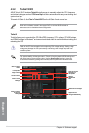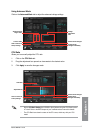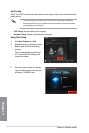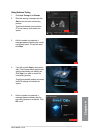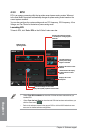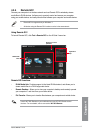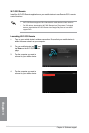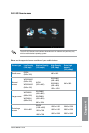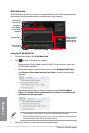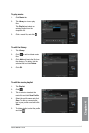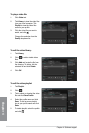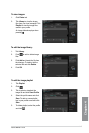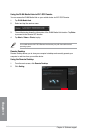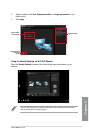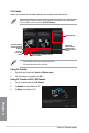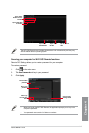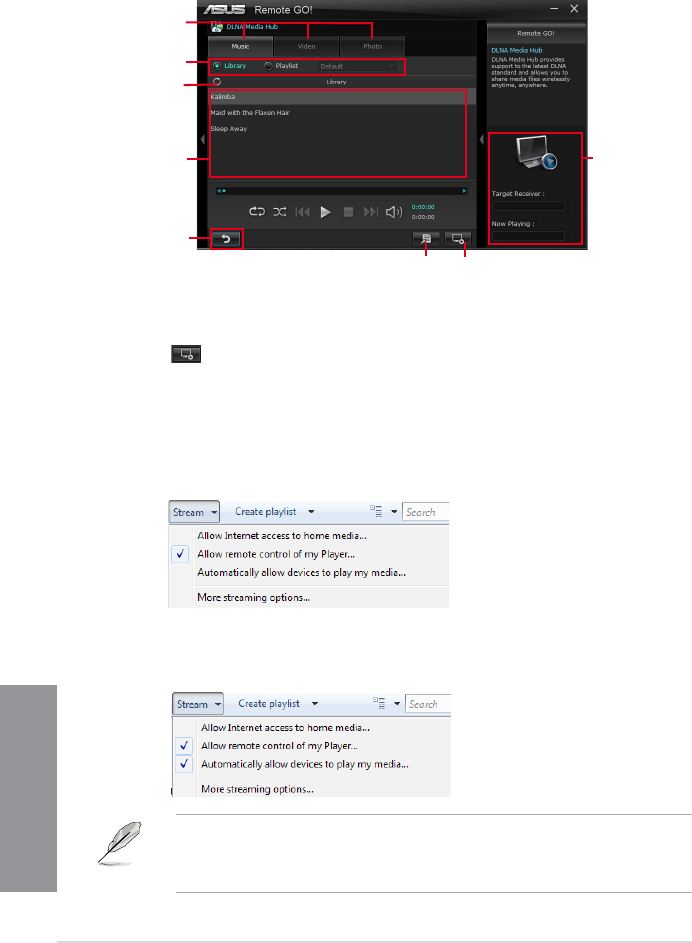
4-12
Chapter 4: Software support
Chapter 4
Using the DLNA Media Hub
1. From the main screen, click DLNA Media Hub.
2. Click to select a device as your receiver.
DLNA Media Hub
DLNA Media Hub allows you to stream your multimedia les to your DLNA-supported device
and remotely control playback using your mobile device or your computer.
Click to select
Click to refresh
Click to go back
to main menu
Displays the target
receiver’s name
currently playing
Click to edit the playlist
Tick to select
source location
Click to select receiver
• When using your DLNA display (such as DLNA TV) as the receiver, ensure that
DLNA function is enabled.
• When using another computer as the receiver, launch Windows Media Player,
click Stream > Allow remote control of my Player to remotely control media
playback.
• Only computers under Windows
®
7 support the DLNA Media Hub function.
• �eep the Windows Media Player open. Ensure that your media le formats supported
on Windows Media Player and DLNA playback devices.
• When using the computer as sender and receiver, launch Windows Media
Player, click Stream > Allow remote control of my Player and Automatically
allow devices to play my media.
3. Click any of the tabs to select your preferred media le type.