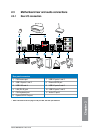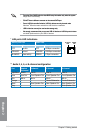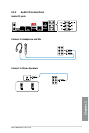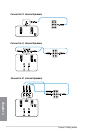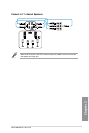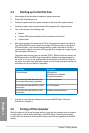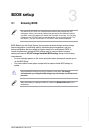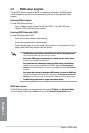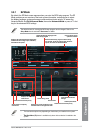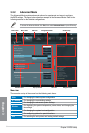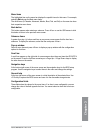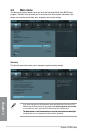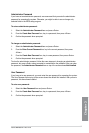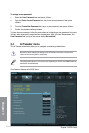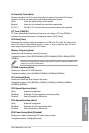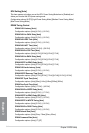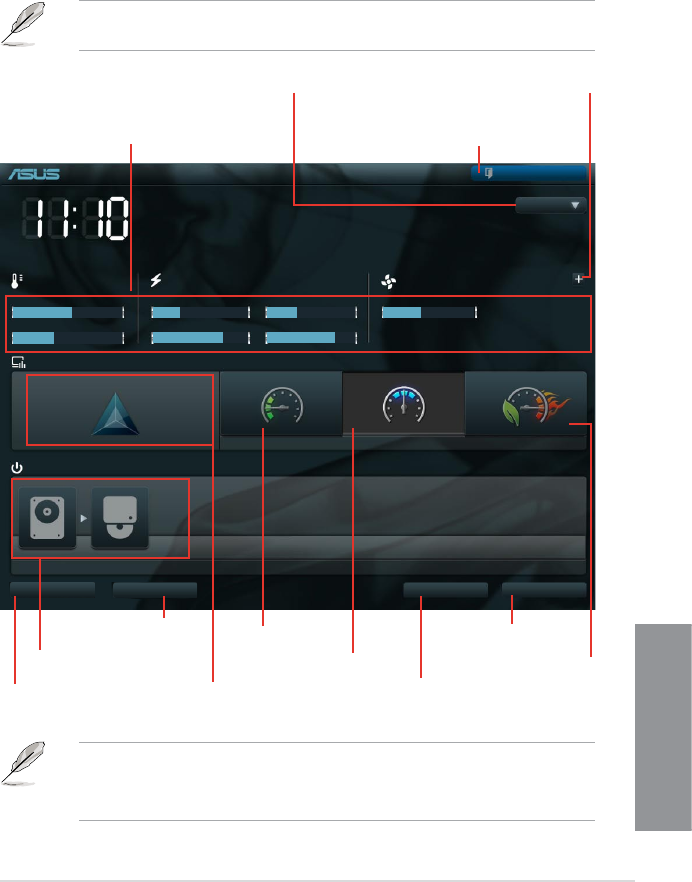
ASUS M5A99FX PRO R2.0
3-3
Chapter 3
3.2.1 EZ Mode
By default, the EZ Mode screen appears when you enter the BIOS setup program. The EZ
Mode provides you an overview of the basic system information, and allows you to select
the display language, system performance mode and boot device priority. To access the
Advanced Mode, click Exit/Advanced Mode, then select Advanced Mode or press <F7> hot
key for the advanced BIOS settings.
The default screen for entering the BIOS setup program can be changed. Refer to the
Setup Mode item in section 3.7 Boot menu for details.
• The boot device options vary depending on the devices you installed to the system.
• TheThe Boot Menu (F8) button is available only when the boot device is installed to the
system.
Quick switch to frequently
used menus
Exits the BIOS setup program without saving
the changes, saves the changes and resets the
system, or enters the Advanced Mode
Selects the display language of the
BIOS setup program
Displays the CPU/motherboard temperature,
CPU/5V/3.3V/12V voltage output, CPU/CPU_
OPT/Chassis fan speed
Power Saving mode
Normal mode
ASUS Optimal mode
Loads optimized default
settings
Selects the boot device priority
Selects the boot device priority
Displays the system properties of the
selected mode on the right hand side
Click to display all fan
speeds if available
M5A99FX PRO R2.0
BIOS Version : 0304
CPU Type : AMD Phenom(tm) II X4 910e Processor Speed : 2600 MHz
Total Memory : 2048 MB (DDR3 1066MHz)
Exit/Advanced Mode
English
UEFI BIOS Utility - EZ Mode
Monday [03/25/2012]
Normal
Quiet
Performance Energy Saving
System Performance
Boot Menu(F8)
Default(F5)
Use the mouse to drag or keyboard to navigate to decide the boot priority.
Boot Priority
Shortcut (F3)
Advanced Mode (F7)
Displays the Advanced
mode menus
Temperature Voltage Fan Speed
CPU +113.0ºF/+45.0ºC CPU 1.248V 5V 5.160V CPU_FAN 2481RPM CHA_FAN1 N/A
MB +75.2ºF/+40.0ºC 3.3V 3.344V 12V 12.248V CHA_FAN2 N/A CHA_FAN3 N/A