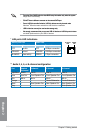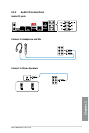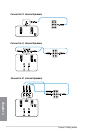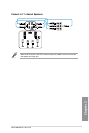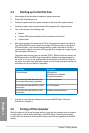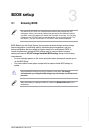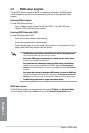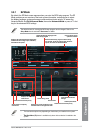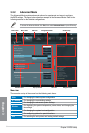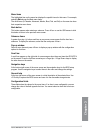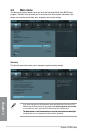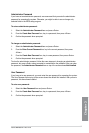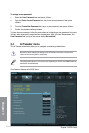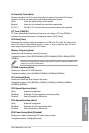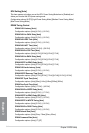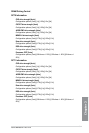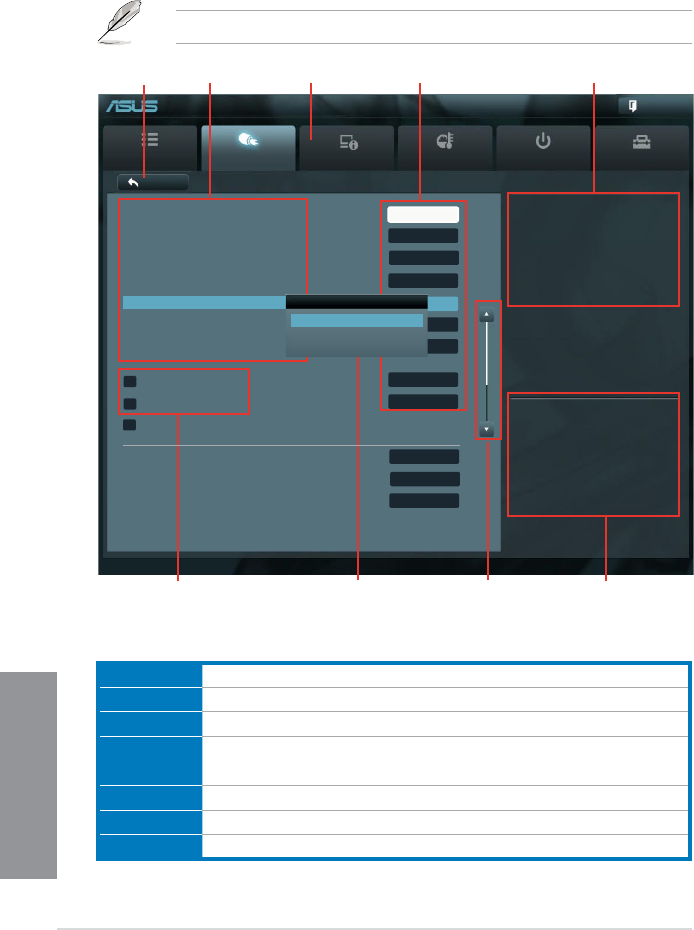
3-4
Chapter 3: BIOS setup
Chapter 3
3.2.2 Advanced Mode
The Advanced Mode provides advanced options for experienced end-users to congure
the BIOS settings. The gure below shows an example of the Advanced Mode. Refer to the
following sections for the detailed congurations.
To access the Advanced Mode, click Exit, then select Advanced Mode or press F7 hotkey.
Menu bar
The menu bar on top of the screen has the following main items:
Main
For changing the basic system conguration
Ai Tweaker
For changing the overclocking settings
Advanced
For changing the advanced system settings
Monitor
For displaying the system temperature, power status, and changing the
fan settings.
Boot
For changing the system boot conguration
Tool
For conguring options for special functions
Exit
For selecting the exit options and loading default settings
Main
Ai Tweaker
Advanced Monitor Boot Tool
Exit
Version 2.10.1208. Copyright (C) 2012 American Megatrends, Inc.
Disabled:
It might enhance CPU Bus Frequency
overclocking ability.
UEFI BIOS Utility - Advanced Mode
Navigation keys
General help
Menu bar
Submenu item
Conguration elds
Menu items
Scroll bar
Pop-up window
Back button
CPU Ratio Auto
Memory Frequency Auto
CPU/NB Frequency Auto
HT Link Speed Auto
CPU Spread Spectrum Auto
PCIe Spread Spectrum Auto
EPU Power Saving Mode Disabled
> DRAM Timing Control Enabled
> DRAM Driving Control Disabled
> DIGI+ Power Control
CPU & NB Voltage Offset Mode
Offset Mode Sign +
CPU Offset Voltage 1.128V Auto
CPU Spread Spectrum
Auto
Disabled
Enabled
→←: Select Screen
↑↓: Select Item
Enter: Select
+/-: Change Opt.
F1: General Help
F2: Previous Values
F3: Shortcut
F5: Optimized Defaults
F10: Save ESC: Exit
F12: Print Screen
Back