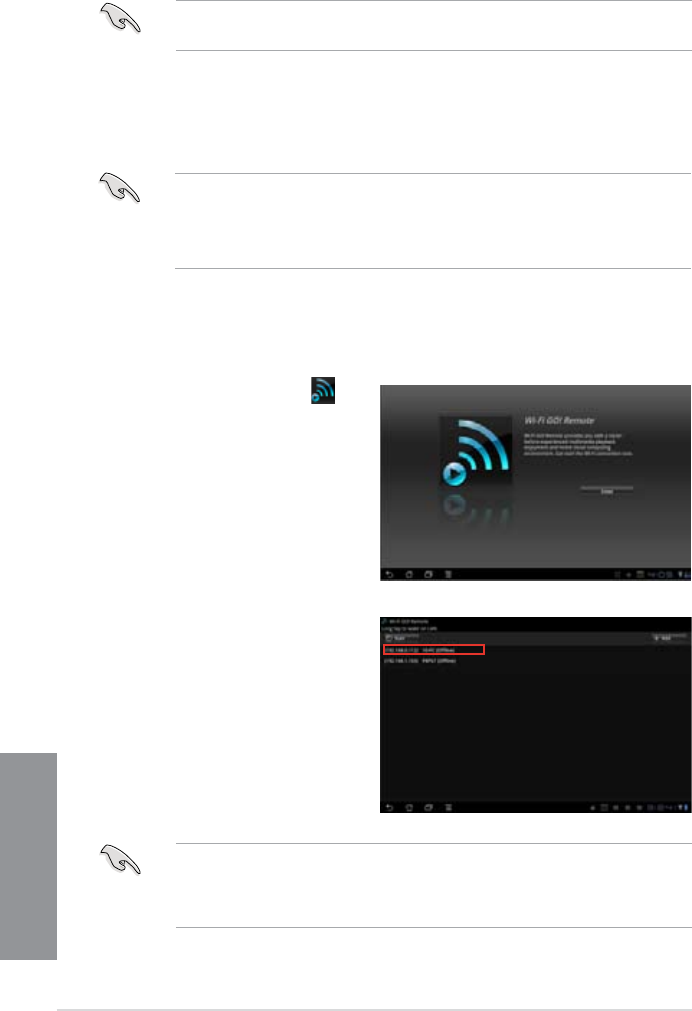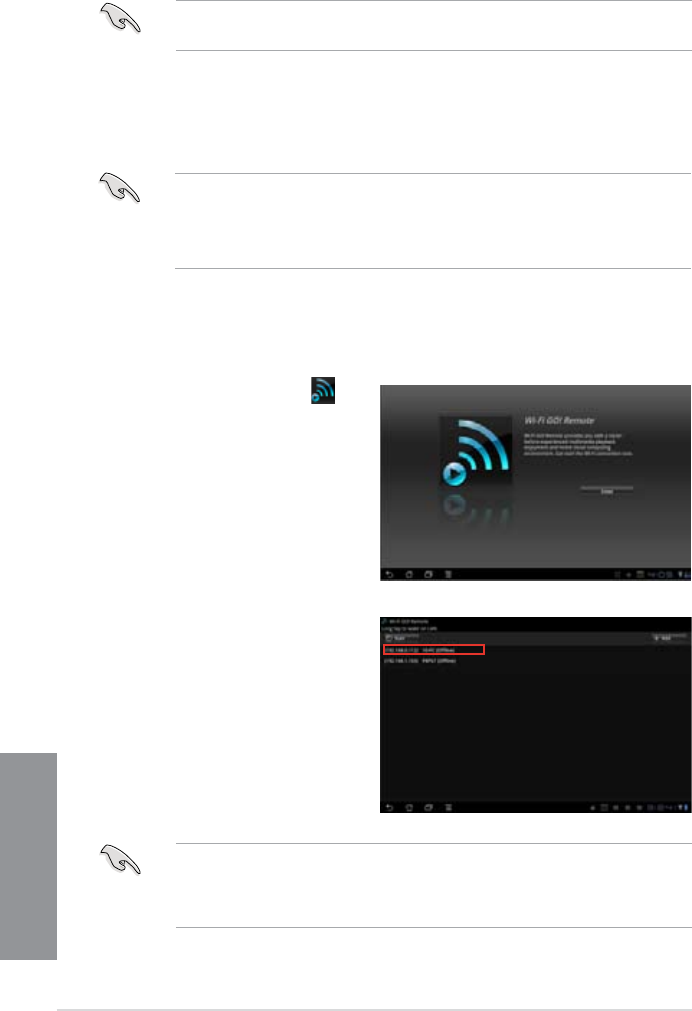
4-14
Chapter 4: Software support
Chapter 4
Launch Wi-Fi GO! Remote on your mobile device to use Wi-Fi GO! Remote control
functions. For more details, refer to next section Wi-Fi GO! Remote.
Wi-Fi GO! Remote
Install the Wi-Fi GO! Remote application on your mobile device to use Wi-Fi GO!’s remote
control functions.
• Wi-Fi GO! supports iOS 4.0/Android 2.3 mobile devices or later versions.
• For iOS devices, download the Wi-Fi GO! Remote from iTunes store. For Android
devices, download the Wi-Fi GO! Remote from Google Play Store or from ASUS
support DVD.
Launching Wi-Fi GO! Remote
1. Turn on your mobile device’s Wi-Fi connection. Ensure that your mobile device is within
the same network as your computer.
Ensure to enable the WAKE-ON-LAN function of your computer. Right-click Computer
> Manage > Device Manager > Network Adapters, right-click the selected module
card, click Properties > Power Management and tick Allow this device to wake the
computer and Only allow a magic packet to wake the computer.
3. Tap the computer you want to
connect to your mobile device.
2. On your mobile device, tap
and tap Enter on the Wi-Fi GO!
Remote page.