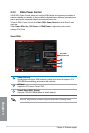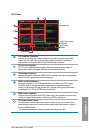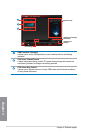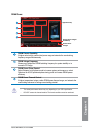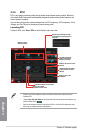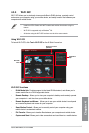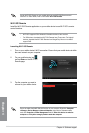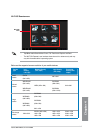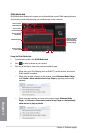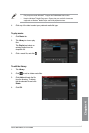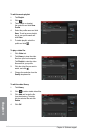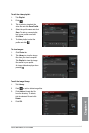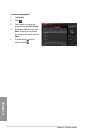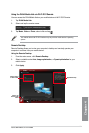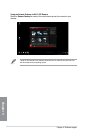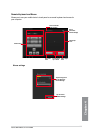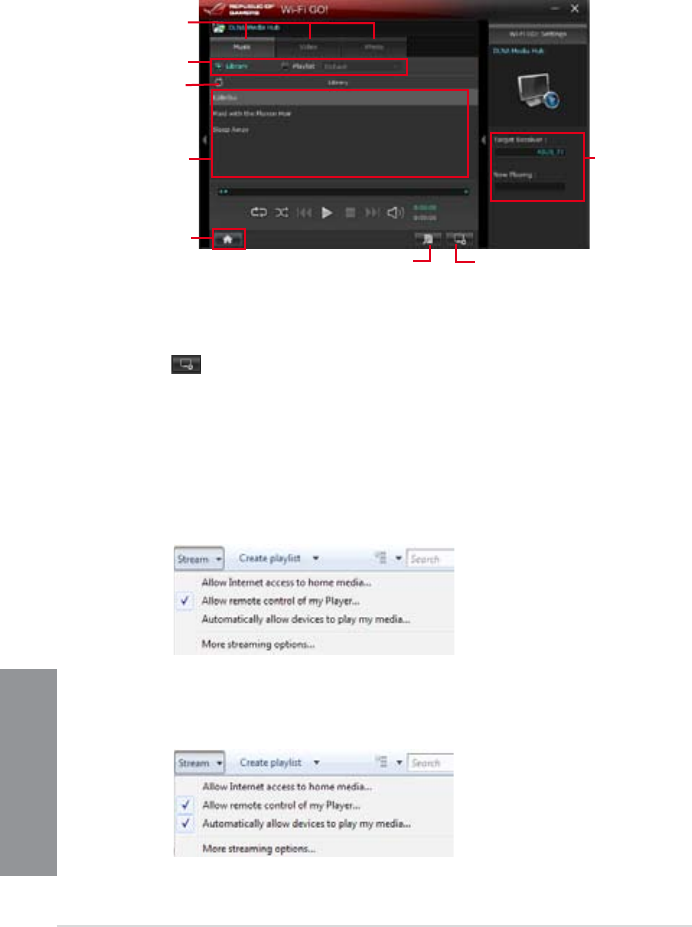
4-16
Chapter 4: Software support
Chapter 4
Using the DLNA Media Hub
1. From the main screen, click
DLNA Media Hub.
2. Click
to select a device as your receiver.
3. Click any of the tabs to select your preferred media le type.
DLNA Media Hub
DLNA Media Hub allows you to stream your multimedia les to your DLNA-supported device
and remotely control playback using your mobile device or your computer.
When using your DLNA display (such as DLNA TV) as the receiver, ensure that
DLNA function is enabled.
When using another computer as the receiver, launch Windows Media Player,
click Stream > Allow remote control of my Player to remotely control media
playback.
•
•
When using the computer as sender and receiver, launch Windows Media
Player, click Stream > Allow remote control of my Player and Automatically
allow devices to play my media.
•
Click to select
media le type
Click to refresh
media les
Media les pane
Click to go back
to main menu
Displays the target
receiver’s name
and the media le
currently playing
Click to edit the playlist
Tick to select
source location
Click to select receiver