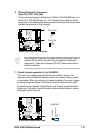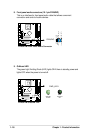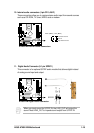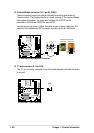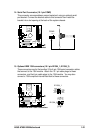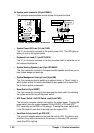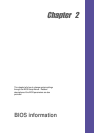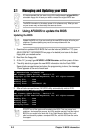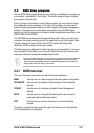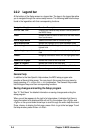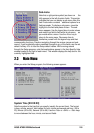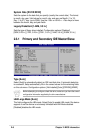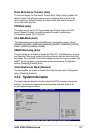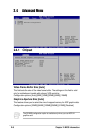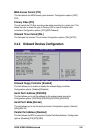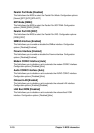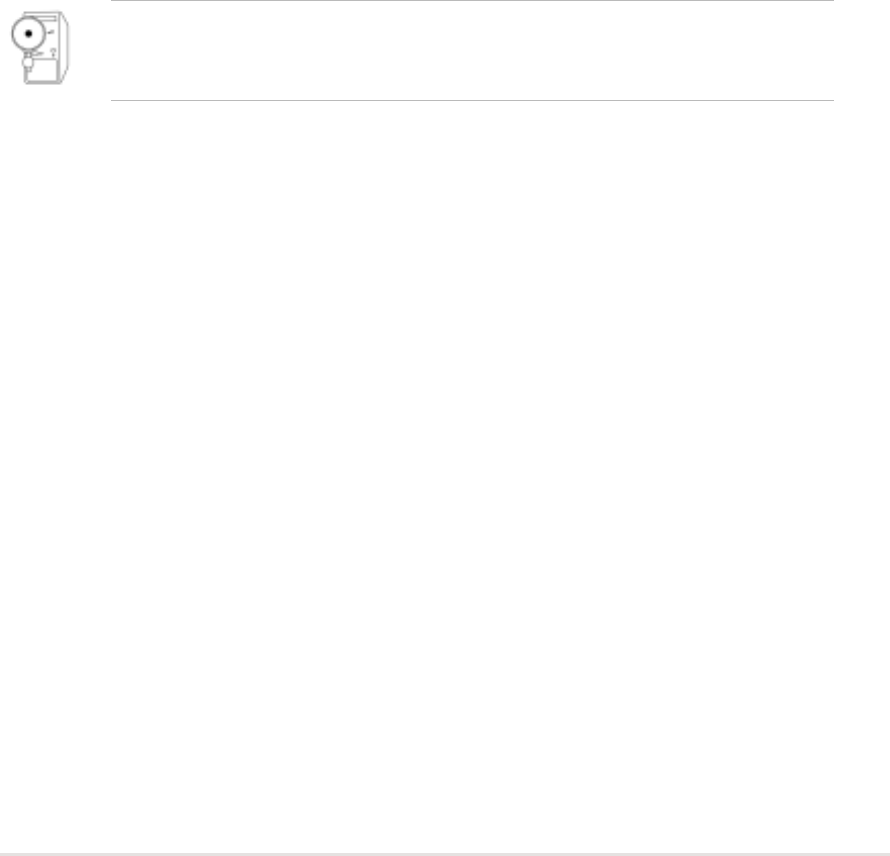
ASUS A7N8X-VM Motherboard
2-3
2.2 BIOS Setup program
Because the BIOS software is constantly being updated, the following BIOS
setup screens and descriptions are for reference purposes only, and may not
exactly match what you see on your screen.
2.2.1 BIOS menu bar
The top of the screen has a menu bar with the following selections:
MAIN Use this menu to make changes to the basic system configuration.
ADVANCED Use this menu to enable and make changes to the advanced
features.
POWER Use this menu to configure and enable Power Management
features.
BOOT Use this menu to configure the default system device used to
locate and load the Operating System.
EXIT Use this menu to exit the current menu or to exit the Setup
program.
To access the menu bar items, press the right or left arrow key on the keyboard
until the desired item is highlighted.
Use the BIOS Setup program when you are installing a motherboard, reconfiguring
your system, or prompted to “Run Setup”. This section explains how to configure
your system using this utility.
Even if you are not prompted to use the Setup program, you may want to change
the configuration of your computer in the future. For example, you may want to
enable the security password feature or make changes to the power management
settings. This requires you to reconfigure your system using the BIOS Setup
program so that the computer can recognize these changes and record them in the
CMOS RAM of the EEPROM.
The EEPROM on the motherboard stores the Setup utility. When you start up the
computer, the system provides you with the opportunity to run this program. Press
<Delete> during the Power-On Self Test (POST) to enter the Setup utility,
otherwise, POST continues with its test routines.
The Setup program is designed to make it as easy to use as possible. It is a menu-
driven program, which means you can scroll through the various sub-menus and
make your selections among the predetermined choices.