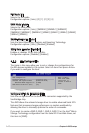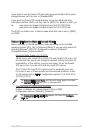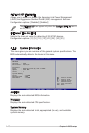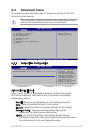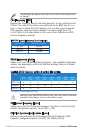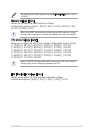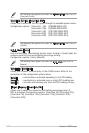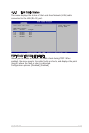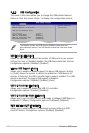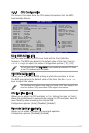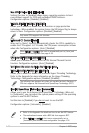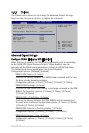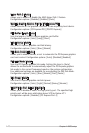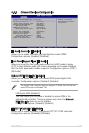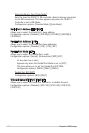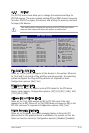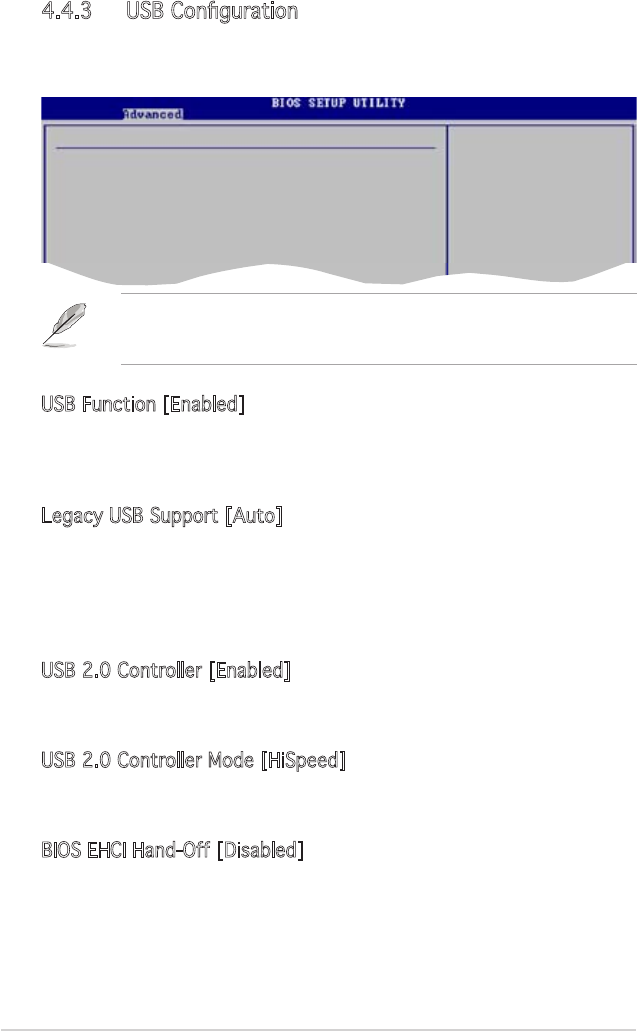
4-24 Chapter 4: BIOS setup
4.4.3 USB Conguration
The items in this menu allows you to change the USB-related features.
Select an item then press <Enter> to display the conguration options.
USB Function [Enabled]
Allows the BIOS to auto-detect the number of USB ports in your system.
Setting this item to [Disable] disables the USB device detection function.
Conguration options: [Disabled] [Enabled]
Legacy USB Support [Auto]
Allows you to enable or disable support for legacy USB devices. Setting
to [Auto] allows the system to detect the presence of USB devices at
startup. If detected, the USB controller legacy mode is enabled. If no USB
device is detected, the legacy USB support is disabled.
Conguration options: [Disabled] [Enabled] [Auto]
USB 2.0 Controller [Enabled]
Allows you to enable or disable the USB 2.0 controller.
Conguration options: [Enabled] [Disabled]
USB 2.0 Controller Mode [HiSpeed]
Allows you to set the USB 2.0 controller mode to HiSpeed (480 Mbps) or
FullSpeed (12 Mbps). Conguration options: [FullSpeed] [HiSpeed]
BIOS EHCI Hand-Off [Disabled]
Allows you to enable support for operating systems without an EHCI
hand-off feature. Conguration options: [Enabled] [Disabled]
The Module Version and USB Devices Enabled items show the
auto-detected values. If no USB device is detected, the item shows
None.
USB Conguration
Module Version - 2.23.2-9.4
USB Devices Enabled: None
USB Function [Enabled]
Legacy USB Support [Auto]
USB 2.0 Controller [Enabled]
USB 2.0 Controller Mode [HiSpeed]
BIOS EHCI Hand-Off [Disabled]
Enables USB host
controllers.