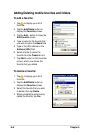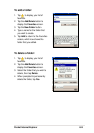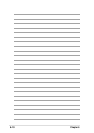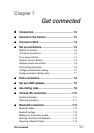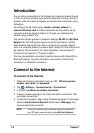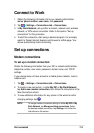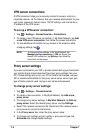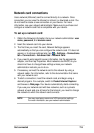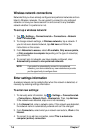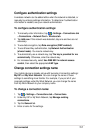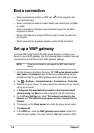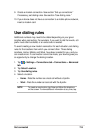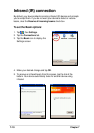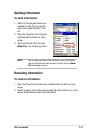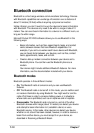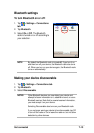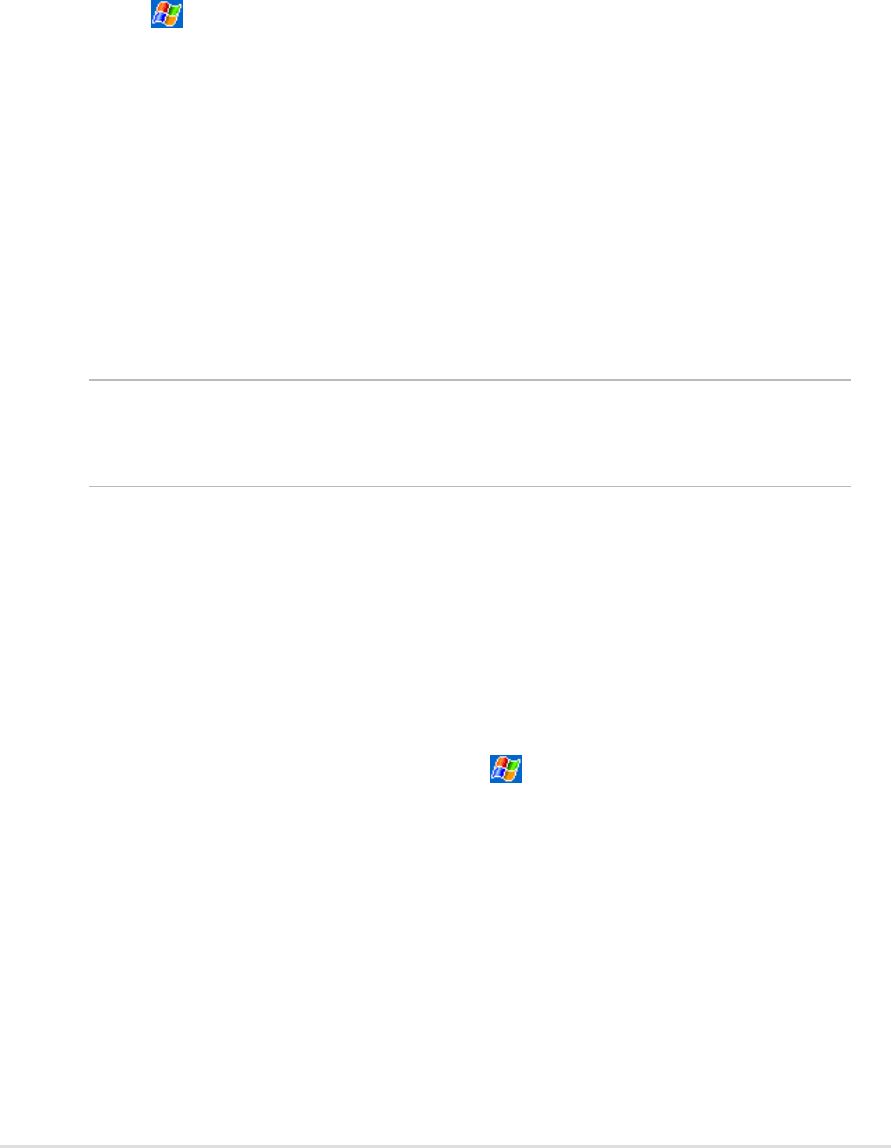
7-6
Chapter 7
Wireless network connections
Networks that you have already configured are preferred networks and are
listed in Wireless networks. You can select to connect to only preferred
networks or have your device search for and connect to any available
network whether it is preferred or not.
To set up a wireless network:
1. Tap > Settings > Connections tab > Connections > Network
Card > Wireless tab.
2. To change network settings, in Wireless networks, tap a network. If
you do not see a desired network, tap Add new and follow the
instructions on the screen.
3. From Networks to access, select All available, Only access points,
or Only computer-to-computer depending on the type of network(s)
you connect to.
4. To connect only to networks you have already configured, clear
Automatically connect to non-preferred networks.
NOTE If you select to automatically connect to non-preferred
networks, your device detects any new networks and provide
you the opportunity to configure them.
Enter settings information
A wireless network can be added either when the network is detected, or
manually by entering settings information.
To enter new settings:
1. To manually enter information, tap > Settings > Connections tab
> Connections > Network Card > Wireless tab. Then, tap Add new.
If the network was detected, step one is not necessary.
2. In the General tab, enter a network name. If the network was detected,
the network name is automatically entered and can't be changed.
3. From Connects to, select what your network connects to, Work or the
Internet.
4. To connect to an ad-hoc connection, select This is a device-to-
computer (ad-hoc) connection.