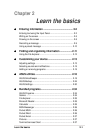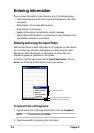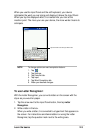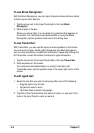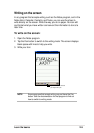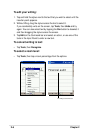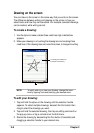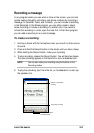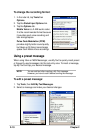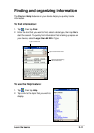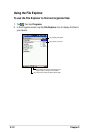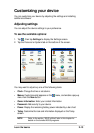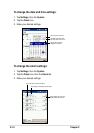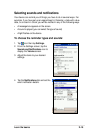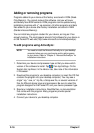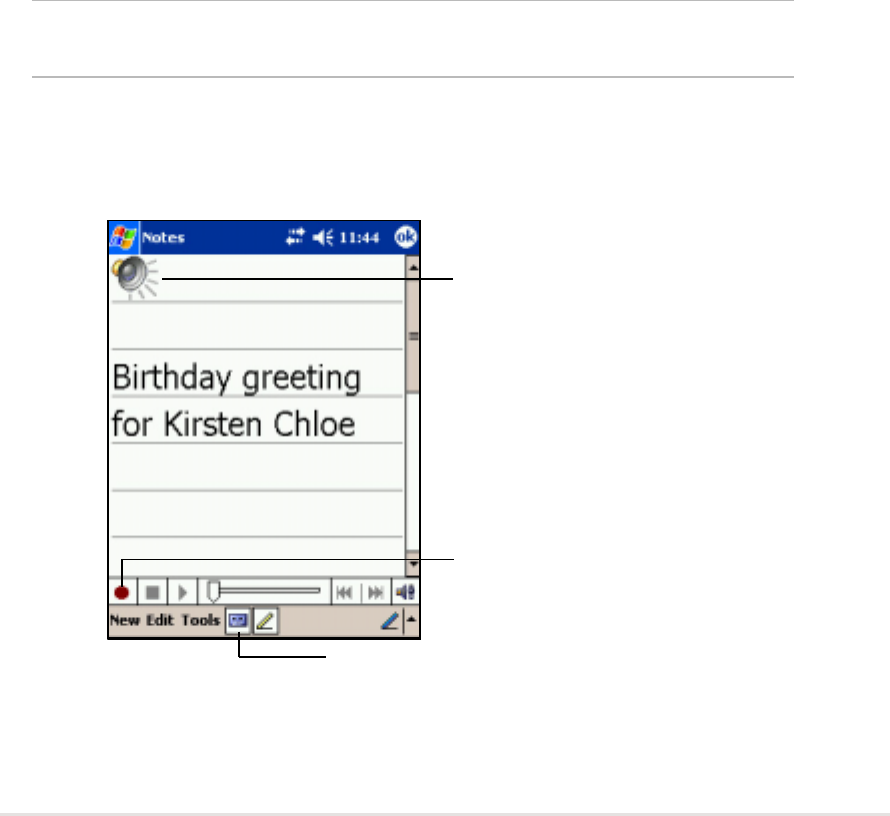
Learn the basics
2-9
Recording a message
In any program where you can write or draw on the screen, you can also
quickly capture thoughts, reminders, and phone numbers by recording a
message. In Calendar, Tasks, and Contacts, you can include a recording
in the Notes tab. In the Notes program, you can either create a stand-
alone recording or include a recording in a written note. If you want to
include the recording in a note, open the note first. In the Inbox program,
you can add a recording to an e-mail message.
To create a recording:
1. Hold your device with the microphone near your mouth or other source
of sound.
2. Press and hold the Record button on the device until you hear a beep.
3. While holding the Record button, make your recording.
4. To stop recording, release the Record button. You will hear two beeps.
The new recording appears in the Note list or as an embedded icon.
NOTE You can also make your recording using the buttons on the
Recording toolbar.
5. To play the recording, tap it from the list, or if embedded in a note, tap
the speaker icon.
Indicates an embedded
recording
Tap to show or hide the
Recording toolbar
Tap to begin recording