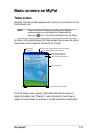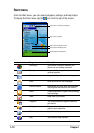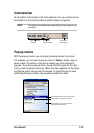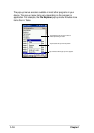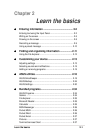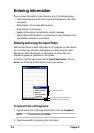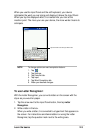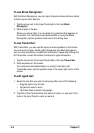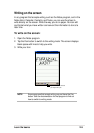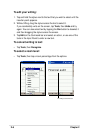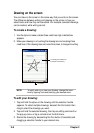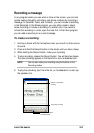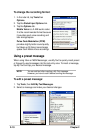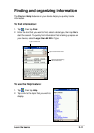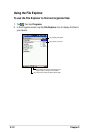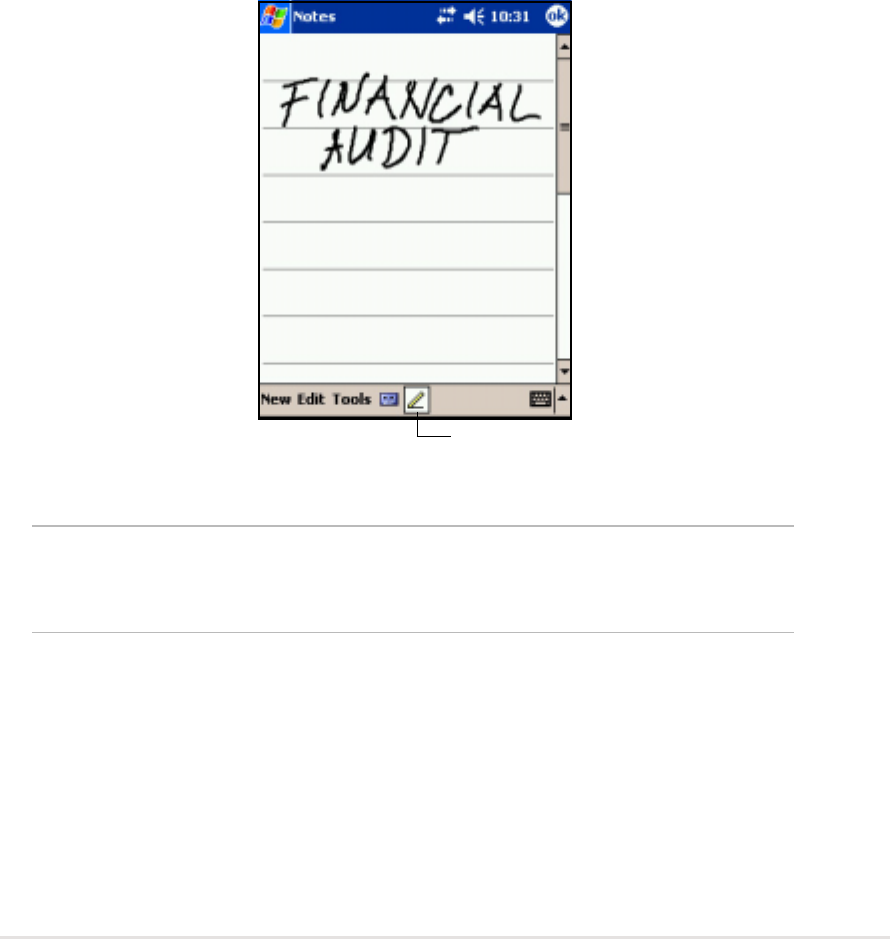
Learn the basics
2-5
Writing on the screen
In any program that accepts writing, such as the Notes program, and in the
Notes tab in Calendar, Contacts, and Tasks, you can use the stylus to
write directly on the screen. Write the way you do on paper. You can edit
and format what you have written and convert the information to text at a
later time.
To write on the screen:
1. Open the Notes program.
2. Tap the Pen button to switch to the writing mode. The screen displays
blank space with lines to help you write.
3. Write your text.
NOTE Some programs that accept writing may not have the Pen
button. See the documentation for that program to find out
how to switch to writing mode.
Tap the Pen button and use
your stylus like a pen