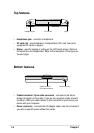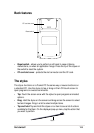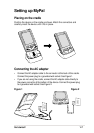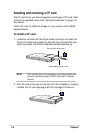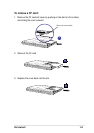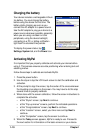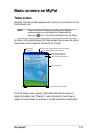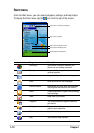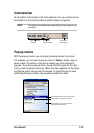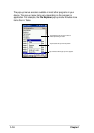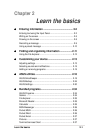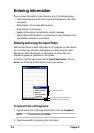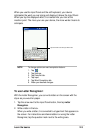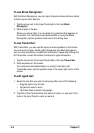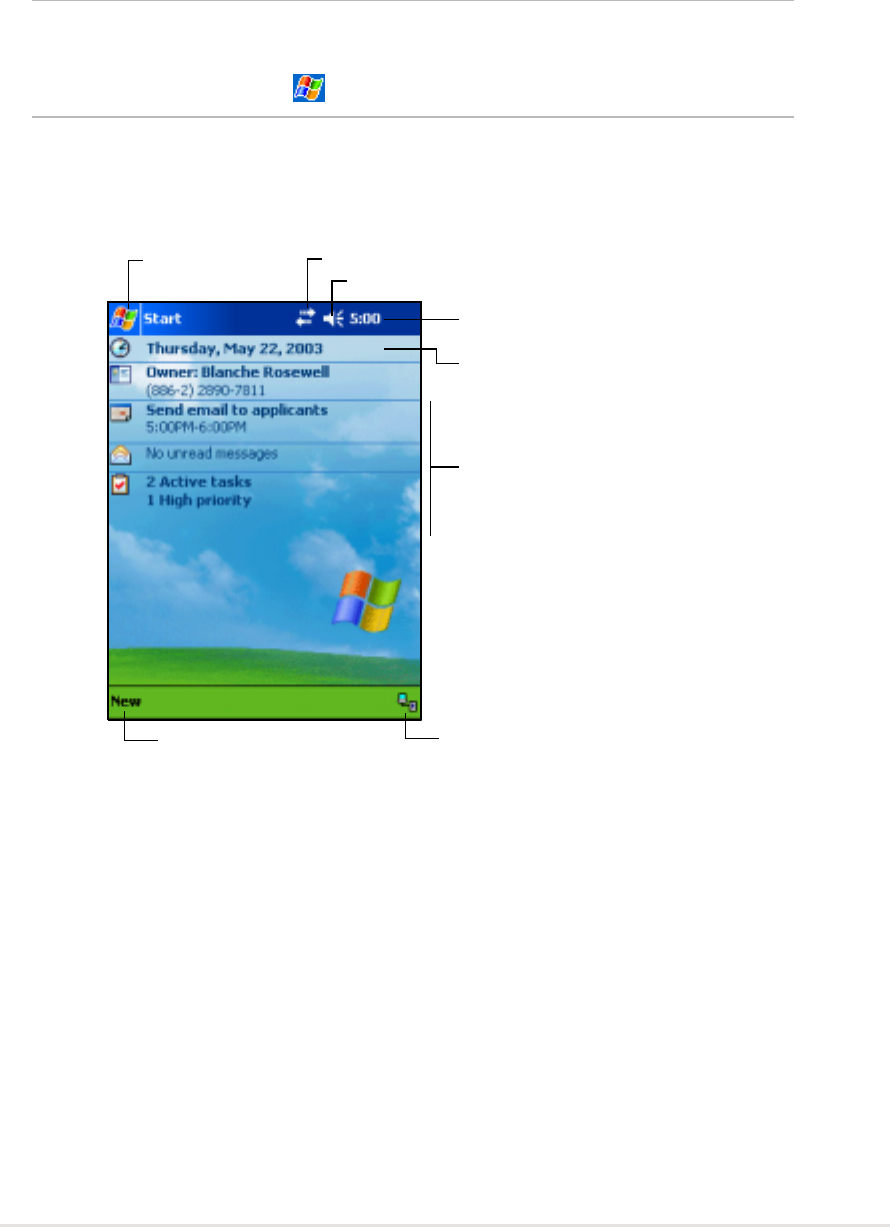
Get started!
1-11
Basic screens on MyPal
Today screen
Normally, the Today screen appears when you turn on your device for the
first time each day.
NOTE When the device is already on and the screen displays
another program, you can display the Today screen by
tapping the icon. Then from the Navigation bar, tap Today.
As shown in the sample below, the Today screen lets you see at a glance
the summary of the important information for the day.
From the Today screen, tap any of the listed items with the stylus to
display the details. See “Chapter 2: Learn the basics” to learn how to
modify the current tasks or activities, or to add new items or information.
Tap to switch
to a program
Tap to set up or change network or modem connections
Tap to change volume or mute all sounds
Tap to display the date, time,
and your next appointment
Tap to change the date and time
Your day at a glance
Tap to view PC connection statusTap to create a new item