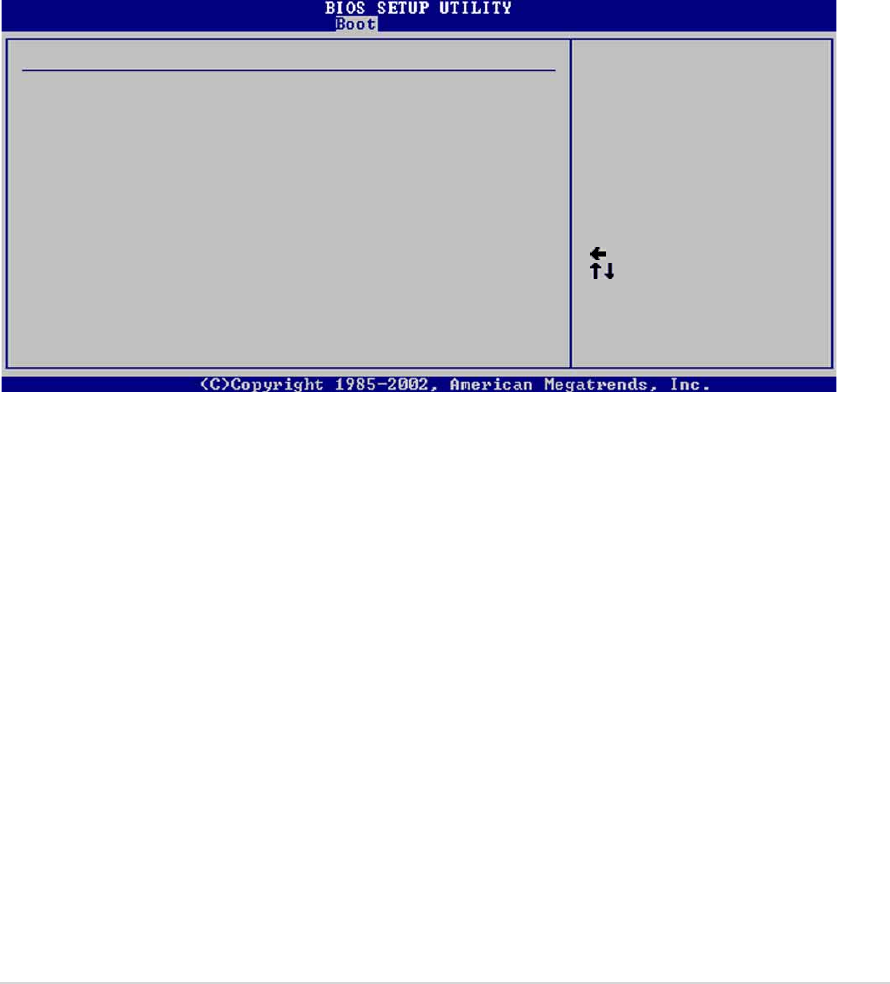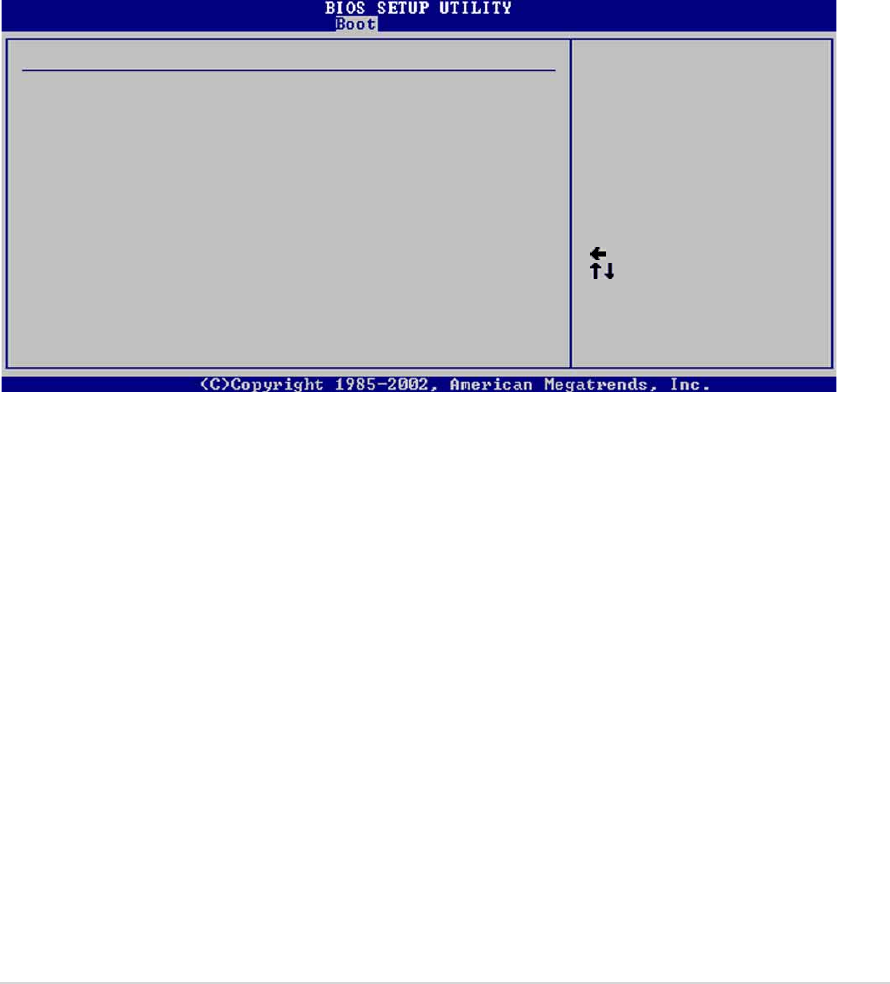
ASUS NCLV-D (A)ASUS NCLV-D (A)
ASUS NCLV-D (A)ASUS NCLV-D (A)
ASUS NCLV-D (A)
4-334-33
4-334-33
4-33
Interrupt 19 Capture [Enabled]Interrupt 19 Capture [Enabled]
Interrupt 19 Capture [Enabled]Interrupt 19 Capture [Enabled]
Interrupt 19 Capture [Enabled]
When set to [Enabled], this function allows the option ROMs to trap
Interrupt 19. Configuration options: [Disabled] [Enabled]
Quiet Boot Progress Bar [Disabled]Quiet Boot Progress Bar [Disabled]
Quiet Boot Progress Bar [Disabled]Quiet Boot Progress Bar [Disabled]
Quiet Boot Progress Bar [Disabled]
Enables or disables the quiet boot progress bar during POST.
Configuration options: [Disabled] [Enabled]
4.6.34.6.3
4.6.34.6.3
4.6.3
SecuritySecurity
SecuritySecurity
Security
The Security menu items allow you to change the system security settings.
Select an item then press <Enter> to display the configuration options.
Select Screen
Select Item
+- Change Option
F1 General Help
F10 Save and Exit
ESC Exit
Security Settings
Supervisor Password : Not Installed
User Password : Not Installed
Change Supervisor Password
Boot Sector Virus Protection [Disabled]
<Enter> to change
password.
<Enter> again to
disabled password.
Change Supervisor PasswordChange Supervisor Password
Change Supervisor PasswordChange Supervisor Password
Change Supervisor Password
Select this item to set or change the supervisor password. The Supervisor
Password item on top of the screen shows the default
Not InstalledNot Installed
Not InstalledNot Installed
Not Installed.
After you set a password, this item shows
InstalledInstalled
InstalledInstalled
Installed.
To set a Supervisor Password:
1. Select the
Change Supervisor Password Change Supervisor Password
Change Supervisor Password Change Supervisor Password
Change Supervisor Password item, then press <Enter>.
2. From the password box, type a password composed of at least six
letters and/or numbers, then press <Enter>.
3. Confirm the password when prompted.
The message “Password Installed” appears after you successfully set your
password.
To change the supervisor password, follow the same steps as in setting a
user password.